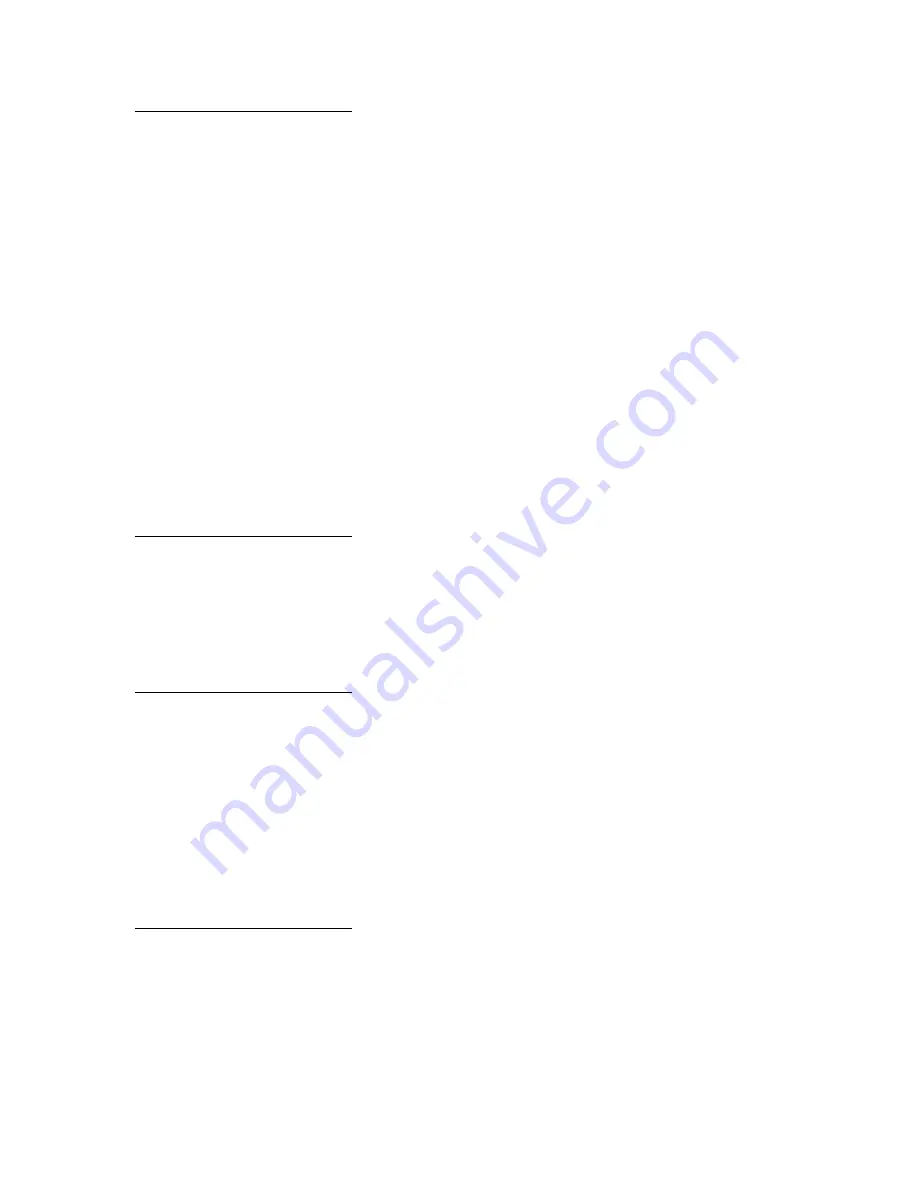
Argecy Computer Corporation 248-324-1800
131
LocalTalk Buffer
Purpose:
To configure the size of the LocalTalk input buffer.
Values:
Note:
Changing the LocalTalk Buffer menu item automatically resets the printer.
See also:
Resource Save
LocalTalk Name
Purpose:
To identify the printer model name stored in printer memory. This menu item cannot be modified
through the operator panel.
LocalTalk Port
Purpose:
To activate the LocalTalk port.
Values:
LocalTalk Zone
Purpose:
To identify the LocalTalk Zone provided by the LocalTalk network. This menu item cannot be modified
through the operator panel.
Disabled
Disables the LocalTalk port.
Auto*
Printer automatically calculates LocalTalk Buffer size (recommended).
6K to maximum
size allowed
User specifies the LocalTalk Buffer size. The maximum size depends on the
amount of memory in your printer, the size of the other link buffers, and
whether Resource Save is set to On or Off. To maximize the range for the
LocalTalk Buffer size, disable or reduce the size of the parallel, serial, network,
infrared, and USB buffers.
Disabled*
Disables the LocalTalk port and all other menu items in the LocalTalk Menu.
LTalk Option <x>
Activates the specified LocalTalk port.
















































