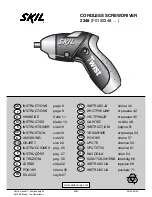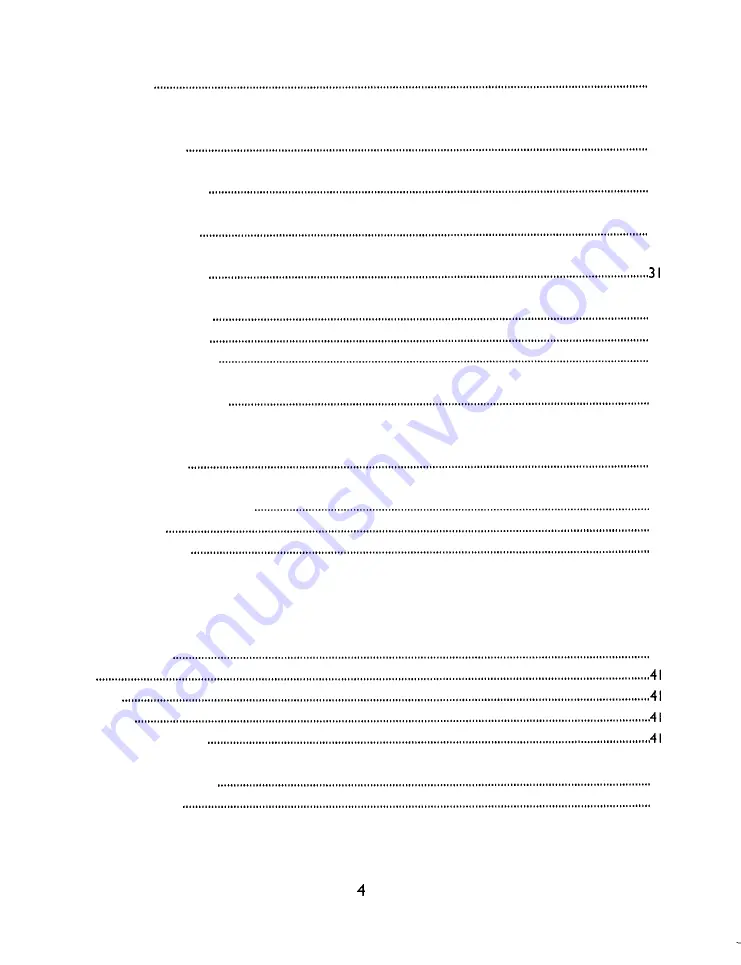
Automatic Redial.
28
HEADSET OPERATION .................................................................................................................................................
29
Connecting a Headset ...................................................................................................................................................
29
Headset Enable/Disable
29
Making an Outgoing Call.. ..............................................................................................................................................
29
Answering an Incoming Call
29
INTERCOM OPERATION..............................................................................................................................................
30
Direct Station Select Keys
30
Placing an Intercom Call ................................................................................................................................................
30
Answering an Intercom Call
PAGING .............................................................................................................................................................................
32
Paging a Individual Extension
32
Receiving an Individual Page
32
Answering an Individual Page.
33
Paging All Extensions .....................................................................................................................................................
33
Answering a All Extension Page.
33
CALLER ID SERVICE .......................................................................................................................................................
34
Caller Identification Display.. .........................................................................................................................................
34
Using the Caller ID Log
34
TELEPHONE FEATURES.. ..............................................................................................................................................
37
New
Call/Message Waiting Indicator
37
Conference Calling
37
Do Not Disturb (DND).
38
Flash ...............................................................................................................................................................................
38
Line Privacy.. ..................................................................................................................................................................
38
Pause..............................................................................................................................................................................
39
Using Speed Dial.. ..........................................................................................................................................................
39
Last Number Re-dial
40
Tone.
Call Timer
Call Transfer
Handset Locator from Base
Technical Terms.. ..........................................................................................................................................................
42
CARE AND MAINTENANCE
43
TROUBLESHOOTING.
44
LIMITED WARRANTY STATEMENT ..........................................................................................................................
46
WALL-MOUNTING TEMPLATE.. .................................................................................................................................
47
SMARTHOME.COM™ 1-800-SMART-HOME 949-221-9200 http://www.smarthome.com Order #5125C