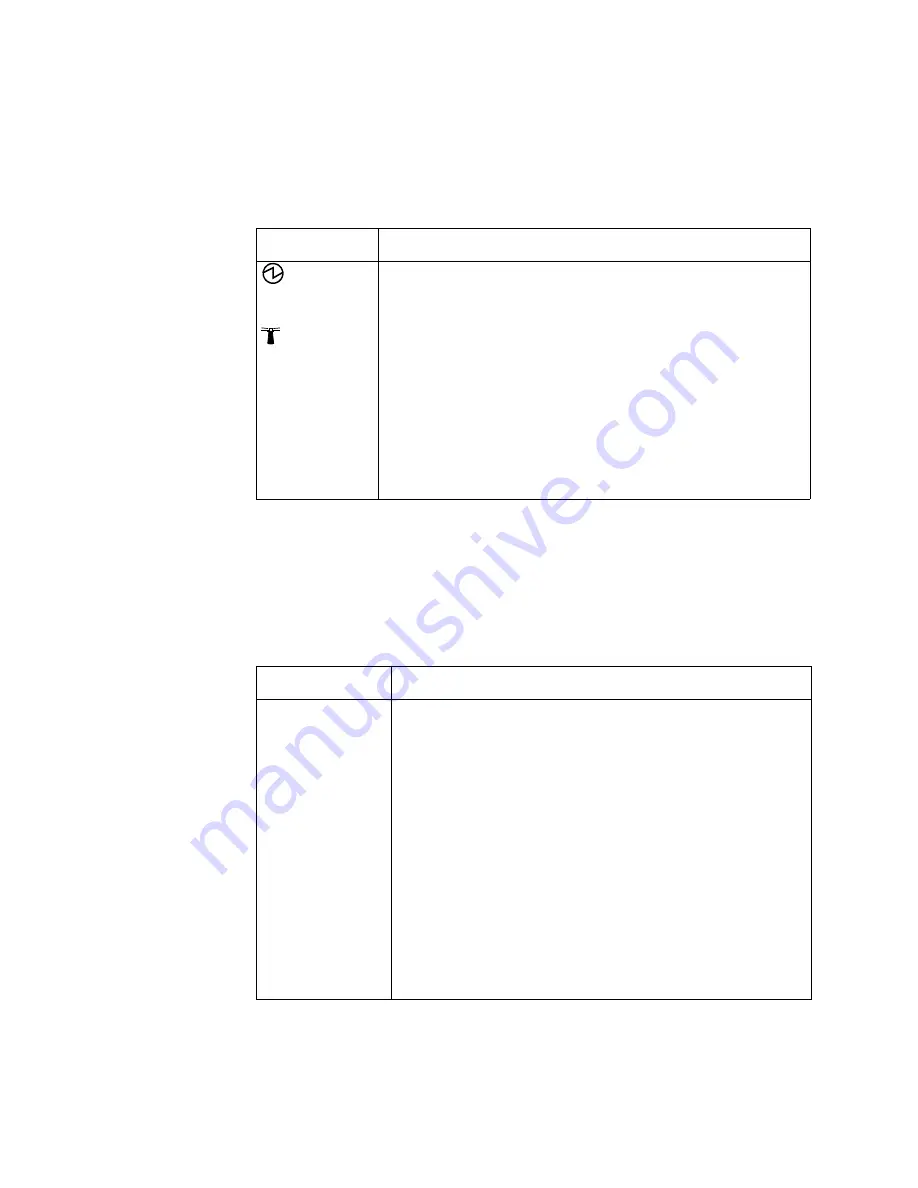
22
IBM Flex System FC3171 8 Gb SAN Switch and Pass-thru Installation and User’s Guide
System status LEDs
The three LEDs at the bottom of the switch represent the switch status. These LEDs
are the green OK LED, the blue location LED, and the amber switch fault LED.
Table 4 contains a description of each system status LED on the information panel of
the switch.
Fibre Channel external port status LEDs
There are three port LEDs directly to the right of each of the six Fibre Channel
external ports on the front panel of the switch. These LEDs indicate the logged-in,
activity, and fault status of that Fibre Channel external port.
Table 5 contains a description of each port LED on the information panel.
Table 4. Switch system status LED descriptions
LED name
LED description
OK
This green LED is located at the bottom left of the switch on the front
panel. This LED is lit at startup and remains lit while the switch is
powered on.
Location
This blue LED is located at the bottom center of the switch on the front
panel. This LED is lit or flashing depending on the enabled by the
Chassis Management Module web interface or CLI interface to assist
in locating the switch in the IBM Flex System chassis.
!
(Switch fault)
This amber LED is located at the bottom right of the switch on the
front panel. This LED indicates that the switch has a fault. If the
switch fails the POST, this fault LED is lit.
Note:
This LED is also known as the system-error LED or the switch
fault LED.
Table 5. Switch Fibre Channel external port status LED descriptions
LED name
LED description
External port
Logged-in (LOG)
There are six green external port logged-in (LOG) LEDs. The exter-
nal port logged-in LED is the top LED directly to the right of the cor-
responding port. When one of these LEDs is lit, it indicates that
there is a connection (or link) to a device on that port.
External port
Activity (TX/RX)
There are six green external port activity (TX/RX) LEDs. The exter-
nal port activity LED is the middle LED directly to the right of the
corresponding external port. When one of these LEDs flashes, it
indicates that data is being received or transmitted (that is, activity
is occurring) on that port. The flash frequency is proportional to the
amount of traffic on that port.
External port Fault
(!)
There are six amber external port fault (!) LEDs. The external port
fault LED is the bottom LED directly to the right of the correspond-
ing external port. When an external port fault LED is lit, it indicates
that the external port has failed the internal, external, or online port
diagnostics tests that are performed with the QuickTools interface
application or CLI.
Summary of Contents for Flex System FC3171
Page 1: ...IBM Flex System FC3171 8 Gb SAN Switch and Pass thru Installation and User s Guide...
Page 2: ......
Page 3: ...IBM Flex System FC3171 8 Gb SAN Switch and Pass thru Installation and User s Guide...
Page 7: ...Copyright IBM Corp 2012 vii Safety...
Page 8: ...viii IBM Flex System FC3171 8 Gb SAN Switch and Pass thru Installation and User s Guide...
Page 9: ...Safety ix...
Page 22: ...12 IBM Flex System FC3171 8 Gb SAN Switch and Pass thru Installation and User s Guide...
Page 28: ...18 IBM Flex System FC3171 8 Gb SAN Switch and Pass thru Installation and User s Guide...
Page 44: ...34 IBM Flex System FC3171 8 Gb SAN Switch and Pass thru Installation and User s Guide...
Page 46: ...36 IBM Flex System FC3171 8 Gb SAN Switch and Pass thru Installation and User s Guide...
Page 53: ...Copyright IBM Corp 2012 43 Appendix B Notices...
Page 56: ...46 IBM Flex System FC3171 8 Gb SAN Switch and Pass thru Installation and User s Guide...
Page 57: ...Appendix B Notices 47...
Page 62: ...52 IBM Flex System FC3171 8 Gb SAN Switch and Pass thru Installation and User s Guide...
Page 63: ......
Page 64: ...1P P N 88Y7928 88Y7928 Part Number 88Y7928 Printed in USA...






























