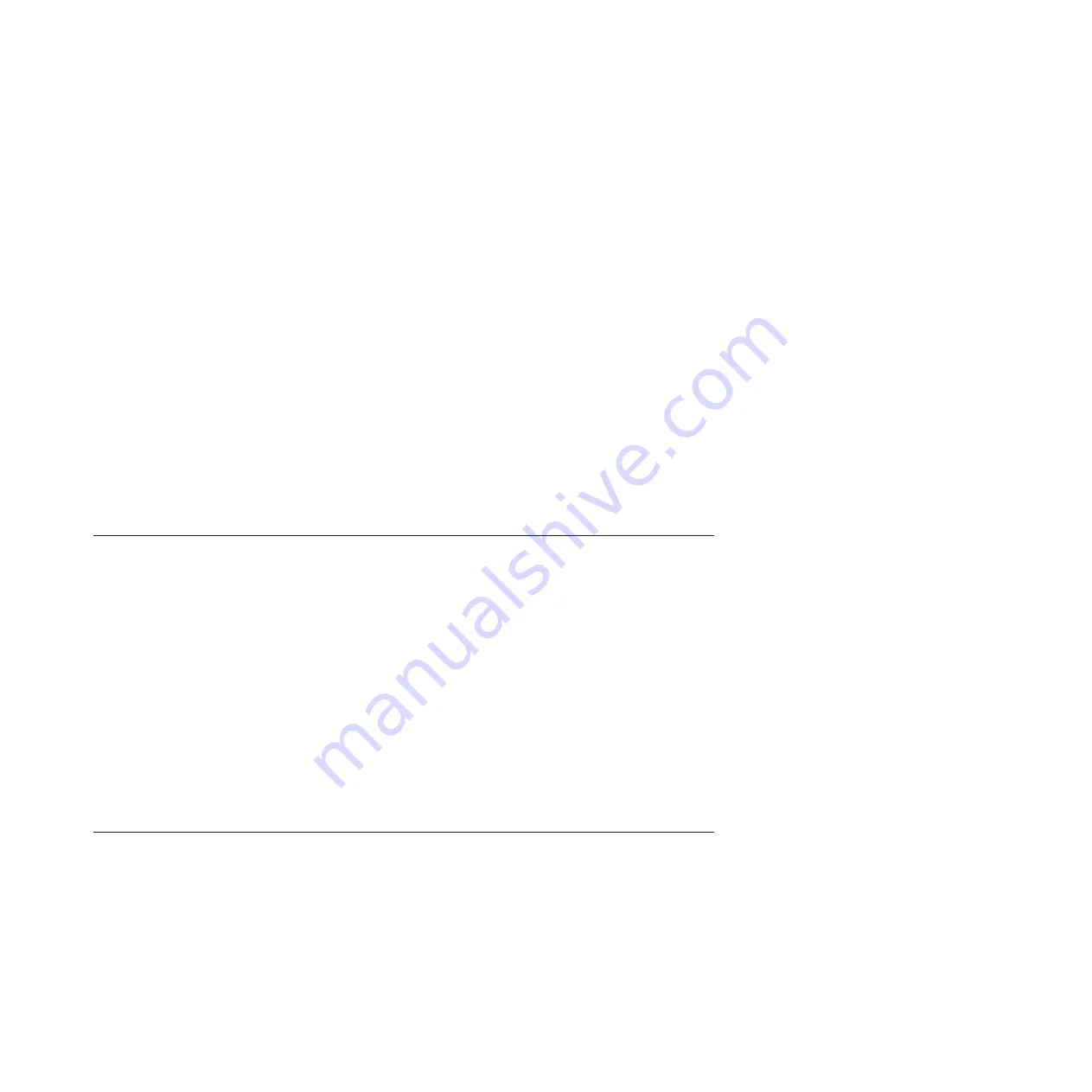
3.
After you set the appropriate values, click
Next
. A final pane confirms the values.
4.
After you click
Finish
, the logical unit is created.
Results
Before the LUN can be used, you must define an access policy.
Configuring access policies for the LUNs
Learn how to configure access policies for the logical unit numbers (LUNs).
About this task
To add an access policy to a new LUN, complete the following steps:
Procedure
1.
To make logical units accessible to connected servers, link the logical unit to the storage system Fibre
Channel port or the InfiniBand port. In the web interface system tree, click the
Logical Unit
node.
2.
Click
Access
on the
Logical Unit Overview
pane to start the Access Policy wizard.
3.
In the
Modify Access Policies
pane, select the policy node that you want from the
Available
tree, and
then click the
>>
button to move the policy to the
Assigned
tree.
4.
When you finish making policy changes, click
Next
to continue to the modifications review page.
5.
Click the
Confirm
check box and click
Finish
to exit the wizard and to commit the policy changes.
Setting the system date and time
Learn how to set the date and time on your storage system.
About this task
If you want set the date and time, complete the following steps:
Procedure
1.
From the web interface, select the
Management
node in the system tree.
2.
Select the
Date/Time
node. This action displays the current date and time and the length of time that
the system has been running.
3.
If the date and time are incorrect, set them manually. Either use the right mouse button to click the
Date/Time
node and select
Date/time configuration
, or use the left mouse button to click the wrench
icon in the button bar. Both methods start the
Date/Time
configuration wizard.
4.
Follow the instructions in the wizard to configure the date and time, or specify a Network Time
Protocol (NTP) server to supply this information automatically.
Setting up the call home function
Use the call home function to set up your storage system to automatically send prefailure or failure
notifications to the IBM Troubleshooting Ticketing system in the IBM Service Center.
You can also set up call home to automatically send alerts directly to you. Call home cannot accept
incoming communication, which means that the IBM Service Center cannot contact the storage system by
using call home.
When certain events occur in the system, call home sends a notification to the IBM Service Center. After
you receive the notification, IBM service personnel analyze the problem promptly and take appropriate
action. If the problem requires service, an IBM service representative is sent to your site with any
Installing the IBM FlashSystem 810
11
Summary of Contents for FlashSystem 810
Page 1: ...IBM FlashSystem Installing the IBM FlashSystem 810 GI11 9894 04...
Page 2: ......
Page 3: ...IBM FlashSystem Installing the IBM FlashSystem 810 GI11 9894 04...
Page 6: ...iv IBM FlashSystem Installing the IBM FlashSystem 810...
Page 36: ...24 IBM FlashSystem Installing the IBM FlashSystem 810...
Page 37: ......
Page 38: ...Part Number 00DH781 Printed in USA GI11 9894 04 1P P N 00DH781...






























