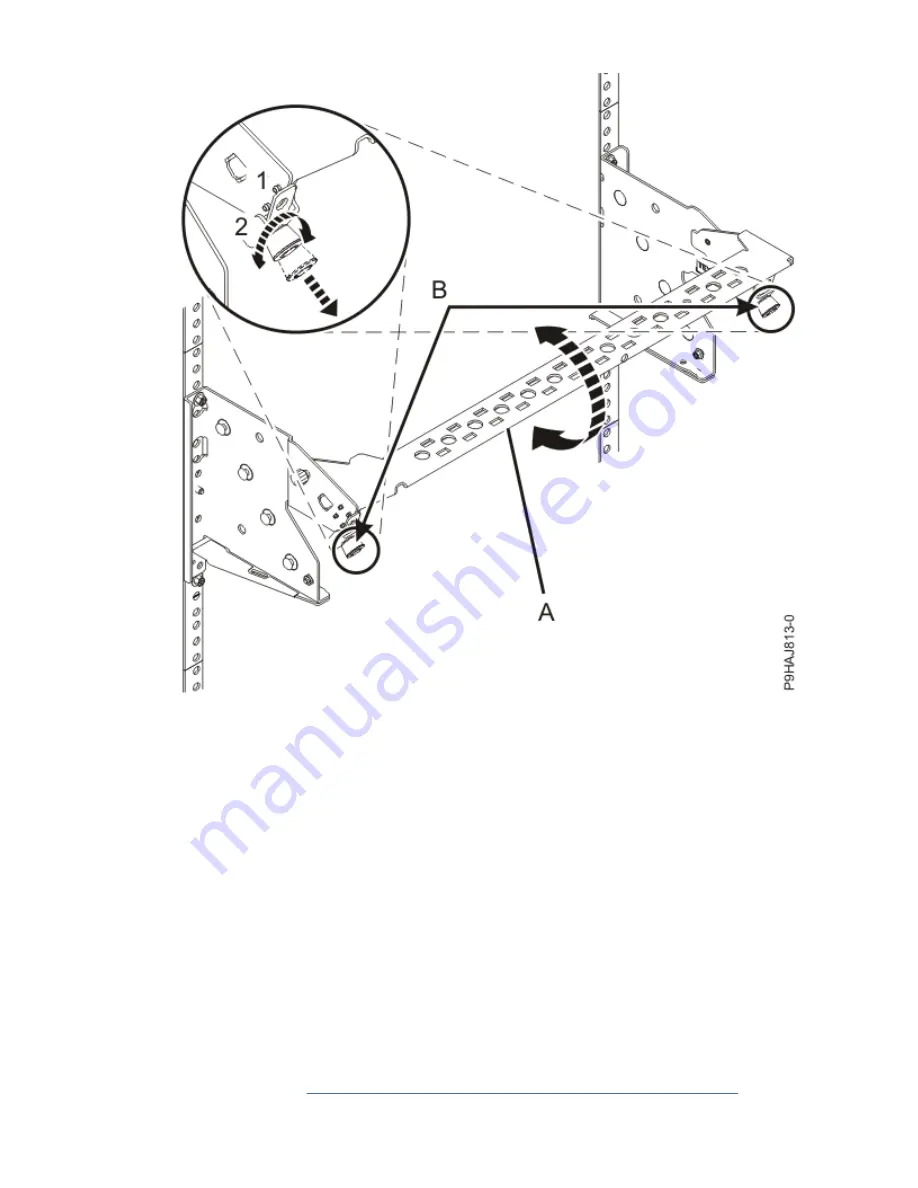
Figure 15. Placing the cable management bracket in the lowered operating position
6. Close the rack door at the rear of the system.
7. To complete the procedure with the power on, access the ASMI and run the Cable Plugging Validation
utility to validate only the UPIC cables.
a) If you are already connected to the ASMI, go to the next step. Otherwise, click All Systems then
select system being serviced. Then, click Actions > View All Actions > Launch Advanced
Systems Management (ASM).
b) In the navigation area, expand System Service Aids > Cable Plugging Validation. Then, click
Validate UPIC Cables. The system verifies that the UPIC cables are present.
Note: Older firmware levels do not support validating the UPIC cables while the system is at FSP
standby. You can skip this step if it is not available.
c) Expand System Service Aids > Cable Plugging Validation. In the Display Cable Status section,
select UPIC Cables and click Continue. The system validates that the UPIC cables are installed in
the correct locations and displays a table with the results. Ensure that the plugging status is OK
for each cable in the displayed table. If the status is OK, no further action is required. If the status
is not OK, review the error logs, correct the problems, and repeat steps b and c as needed until the
status is OK for all cables.
d) Exit the ASMI.
e) Continue with step #unique_10/unique_10_Connect_42_step_cable_adapter_hmc.
18 Power Systems: PCIe adapters for the 9080-M9S
Summary of Contents for FC EJ05
Page 1: ...Power Systems PCIe adapters for the 9080 M9S IBM ...
Page 4: ...iv ...
Page 14: ...xiv Power Systems PCIe adapters for the 9080 M9S ...
Page 64: ...50 Power Systems PCIe adapters for the 9080 M9S ...
Page 65: ......
Page 66: ...IBM ...
















































