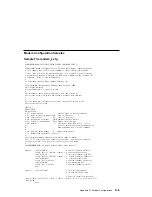Testing the Setup
The following is a sample procedure to assure your setup is working.
These tests include communicating with the server operating system. Be sure the
necessary serial port(s) is configured. If you need assistance, refer to “Serial Port
Configuration” on page C-3.
The server should be powered off as a result of the “Service Processor Setup
Checklist” on page C-1.
Call-In:
1. Go to your remote terminal and call-in to your server. Your server should
answer and offer you the Service Processor Main Menu after requesting your
privileged access password.
2. Enter item 2, System Power Control Menu.
3. Enter item 4, Power-On System.
Answer "y" when asked if you wish to continue powering on the system.
4. After the system firmware and operating system have initialized the server, the
login prompt should appear at your remote terminal if you set up seamless
modem transfer (refer to page D-6 for more information). This may take several
minutes. When this occurs, you have successfully called into the Service
Processor.
5. Type
logout
to disconnect from the operating system. The message "No
Carrier" displays on your remote terminal.
6. Call your server again. The operating system should answer and offer you the
login prompt.
If these tests are successful, call-in is working.
7. Login in and command your server to shutdown and power off. (The AIX
command
shutdown -F
will do this.)
8. The message "No Carrier" displays on your remote terminal.
Call-Out:
During the setup, you entered your phone number for the Pager (on page 4-19) and
Customer Voice (on page 4-20) phone numbers. These numbers are used for this
test.
1. Your remote terminal should be disconnected as a result of the Call-In test.
C-2
IBM RS/6000 7025 F50 Series User's Guide
Summary of Contents for F50 RS/6000 7025
Page 1: ...IBM RS 6000 7025 F50 Series IBM User s Guide SA38 0540 01...
Page 16: ...xvi IBM RS 6000 7025 F50 Series User s Guide...
Page 18: ...xviii IBM RS 6000 7025 F50 Series User s Guide...
Page 42: ...2 16 IBM RS 6000 7025 F50 Series User s Guide...
Page 108: ...3 40 IBM RS 6000 7025 F50 Series User s Guide...
Page 179: ...d Carefully pull the adapter out of the system Chapter 5 Installing Options 5 35...
Page 221: ...Chapter 5 Installing Options 5 77...
Page 246: ...5 102 IBM RS 6000 7025 F50 Series User s Guide...
Page 270: ...6 24 IBM RS 6000 7025 F50 Series User s Guide...
Page 296: ...7 26 IBM RS 6000 7025 F50 Series User s Guide...
Page 322: ...B 4 IBM RS 6000 7025 F50 Series User s Guide...
Page 326: ...C 4 IBM RS 6000 7025 F50 Series User s Guide...
Page 341: ...expect 8 r or 7 r or 6 r or 4 r or 3 r delay 2 done Appendix D Modem Configurations D 15...
Page 348: ...D 22 IBM RS 6000 7025 F50 Series User s Guide...
Page 352: ...E 4 IBM RS 6000 7025 F50 Series User s Guide...
Page 359: ...Index X 7...
Page 360: ...X 8 IBM RS 6000 7025 F50 Series User s Guide...
Page 362: ...X 10 IBM RS 6000 7025 F50 Series User s Guide...
Page 363: ......