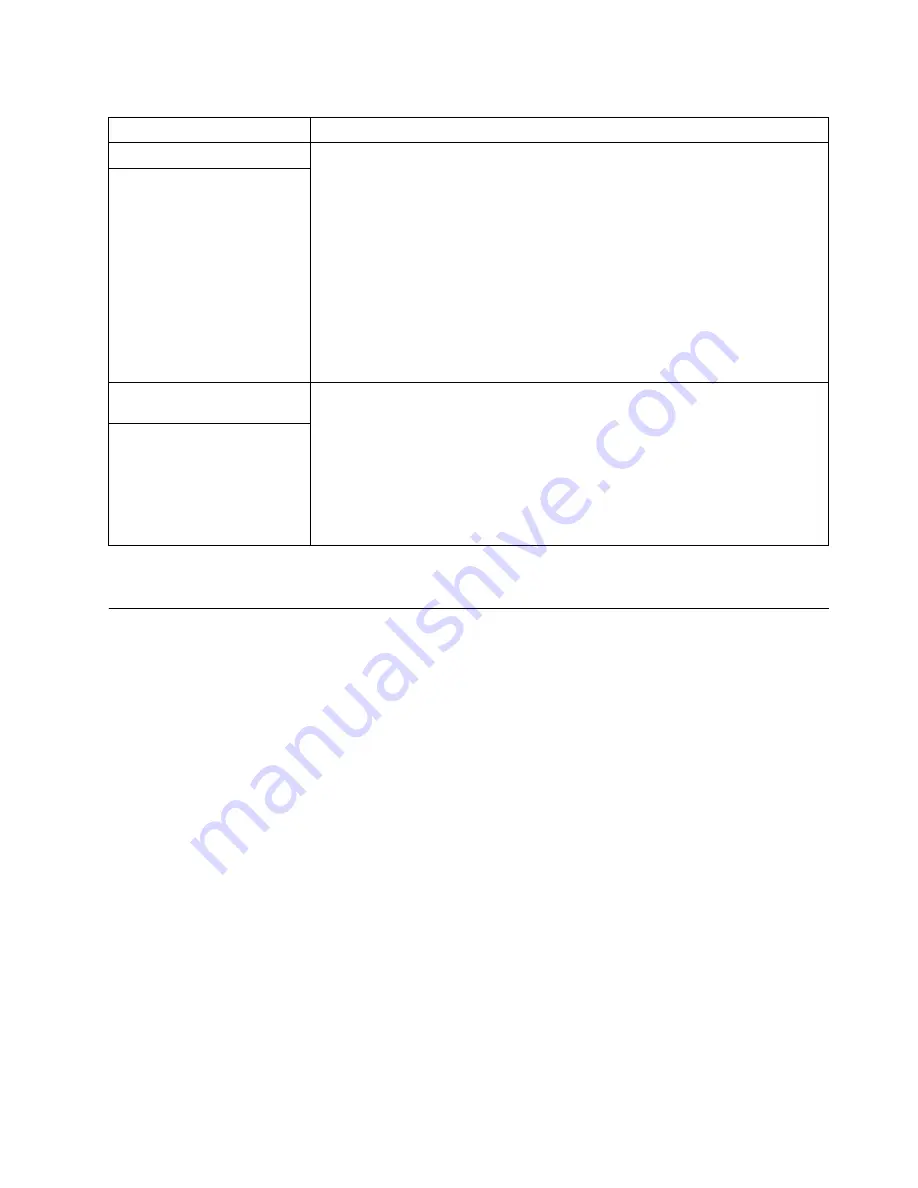
42
IBM xSeries 360 Type 8686:Installation Guide
Getting information, help, and service
If you need help, service, or technical assistance or just want more information about
IBM products, you will find a wide variety of sources available from IBM to assist you.
This section contains information about where to go for additional information about
IBM and IBM products, what to do if you experience a problem with your computer,
and whom to call for service should it be necessary.
Getting information
Information about your IBM server product and preinstalled software, if any, is avail-
able in the documentation that comes with your server. That documentation includes
printed books, online books, README files, and help files. In addition, information
about IBM products is available on the World Wide Web.
On the World Wide Web, the IBM Web site has up-to-date information about IBM
products and support. The address for the IBM Personal Computing home page is
http://www.ibm.com/pc/.
You can find support information for your IBM products at http://www.ibm.com/pc/sup-
port/.
If you click Profile from the support page, you can create a customized support page
that is specific to your hardware, complete with Frequently Asked Questions, Parts
Information, Technical Hints and Tips, and Downloadable Files. In addition, you can
choose to receive e-mail notifications whenever new information becomes available
about your registered products.
Software problems
To determine if problems are caused by the software, verify that:
1.
The server has the minimum memory requirements to use the software. For
memory requirements, see the information that comes with the software.
Note:
If you have just installed an adapter or memory, you might have a
memory address conflict.
2.
The software is designed to operate on the server.
3.
Other software works on the server.
4.
The software that you are using works on another system.
If you received any error messages when using the software program, see the
information that comes with the software for a description of the messages and
solutions to the problem.
If the problem remains, contact your place of purchase.
Suspected software problem.
Universal Serial Bus (USB)
port problems
Verify that:
1.
You are not trying to use a USB device during POST if you have a standard (non-
USB) keyboard attached to the keyboard port.
Note:
If a standard (non-USB) keyboard is attached to the keyboard port, the
USB is disabled and no USB device will work during POST.
2.
The correct USB device driver is installed.
3.
The operating system supports USB devices.
If the problem remains, call for service.
A USB device does not work.
Table 2. Troubleshooting charts (continued)
Symptom
Suggested action
Summary of Contents for Eserver xSeries 360 Type 8686
Page 1: ...IBM IBM xSeries 360 Type 8686 Installation Guide...
Page 10: ...x IBM xSeries 360 Type 8686 Installation Guide...
Page 16: ...6 IBM xSeries 360 Type 8686 Installation Guide...
Page 38: ...28 IBM xSeries 360 Type 8686 Installation Guide...
Page 56: ...46 IBM xSeries 360 Type 8686 Installation Guide...
















































