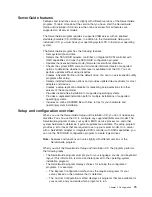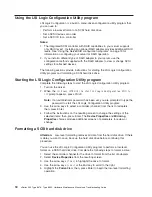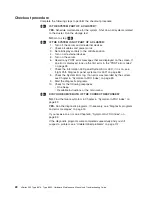Using the Configuration/Setup Utility program
Use the Configuration/Setup Utility program to:
v
View configuration information
v
View and change assignments for devices and I/O ports
v
Set the date and time
v
Set and change passwords and Remote Control Security settings
v
Set the startup characteristics of the server and the order of startup devices
v
Set and change settings for advanced hardware features
v
View and clear error logs
Starting the Configuration/Setup Utility program
Complete the following steps to start the Configuration/Setup Utility program:
1. Turn on the server.
2. When the prompt
Press F1 for Configuration/Setup
appears, press F1. If you
have set both a power-on password and an administrator password, you must
type the administrator password to access the full Configuration/Setup Utility
menu. If you do not type the administrator password, a limited
Configuration/Setup Utility menu is available.
3. Select settings to view or change.
Configuration/Setup Utility menu choices
The choices on the Configuration/Setup Utility main menu, listed below, are
described more fully in the
User’s Guide
on the IBM
xSeries Documentation
CD.
Depending on the level of BIOS code installed on the server, the choices may differ
slightly from those listed here.
v
System Summary
Select this choice to display configuration information.
v
System Information
Select this choice to display information, including Product Data, about your
server. It appears only on the full Configuration/Setup Utility main menu.
v
Devices and I/O Ports
Select this choice to view or change the assignments for devices and
input/output (I/O) ports. This choice appears only on the full Configuration/Setup
Utility main menu.
Note:
The default setting is
Enabled
for all the controllers you can control from
this menu. If you select
Disabled
, the system will not configure the
disabled device and the operating system will not detect the device. (This
is equivalent to unplugging the device.)
v
Date and Time
Select this choice to set the system date and time. This choice appears only on
the full Configuration/Setup Utility main menu.
v
System Security
Select this choice to set passwords or the Remote Control Security settings. This
choice appears only on the full Configuration/Setup Utility main menu. See
“Using passwords” on page 12 and “Remote-control password” on page 14 for
more information about passwords.
Attention:
If an administrator password is set and then forgotten, it cannot be
overridden or removed. You must replace the system board.
10
xSeries 335 Type 8676, Type 8830: Hardware Maintenance Manual and Troubleshooting Guide
Summary of Contents for eServer xSeries 335 Type 8676
Page 2: ......
Page 6: ...iv xSeries 335 Type 8676 Type 8830 Hardware Maintenance Manual and Troubleshooting Guide ...
Page 10: ...viii xSeries 335 Type 8676 Type 8830 Hardware Maintenance Manual and Troubleshooting Guide ...
Page 92: ...82 xSeries 335 Type 8676 Type 8830 Hardware Maintenance Manual and Troubleshooting Guide ...
Page 124: ...114 xSeries 335 Type 8676 Type 8830 Hardware Maintenance Manual and Troubleshooting Guide ...
Page 130: ...120 xSeries 335 Type 8676 Type 8830 Hardware Maintenance Manual and Troubleshooting Guide ...
Page 143: ...Appendix B Related service information 133 ...
Page 144: ...134 xSeries 335 Type 8676 Type 8830 Hardware Maintenance Manual and Troubleshooting Guide ...
Page 145: ...Appendix B Related service information 135 ...
Page 146: ...136 xSeries 335 Type 8676 Type 8830 Hardware Maintenance Manual and Troubleshooting Guide ...
Page 147: ...Appendix B Related service information 137 ...
Page 148: ...138 xSeries 335 Type 8676 Type 8830 Hardware Maintenance Manual and Troubleshooting Guide ...
Page 149: ...Appendix B Related service information 139 ...
Page 150: ...140 xSeries 335 Type 8676 Type 8830 Hardware Maintenance Manual and Troubleshooting Guide ...
Page 160: ...150 xSeries 335 Type 8676 Type 8830 Hardware Maintenance Manual and Troubleshooting Guide ...
Page 161: ...Appendix B Related service information 151 ...
Page 162: ...152 xSeries 335 Type 8676 Type 8830 Hardware Maintenance Manual and Troubleshooting Guide ...
Page 163: ...Appendix B Related service information 153 ...
Page 164: ...154 xSeries 335 Type 8676 Type 8830 Hardware Maintenance Manual and Troubleshooting Guide ...
Page 165: ...Appendix B Related service information 155 ...
Page 166: ...156 xSeries 335 Type 8676 Type 8830 Hardware Maintenance Manual and Troubleshooting Guide ...
Page 170: ...160 xSeries 335 Type 8676 Type 8830 Hardware Maintenance Manual and Troubleshooting Guide ...
Page 176: ...166 xSeries 335 Type 8676 Type 8830 Hardware Maintenance Manual and Troubleshooting Guide ...
Page 177: ......