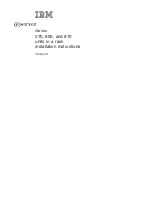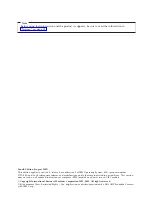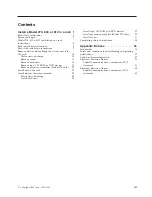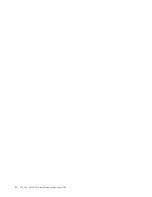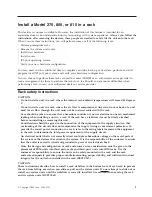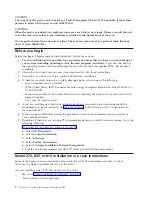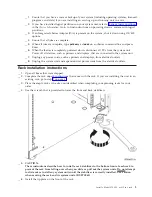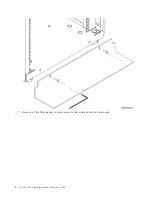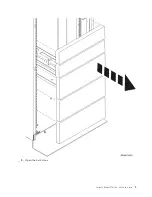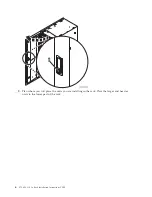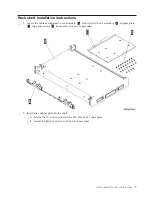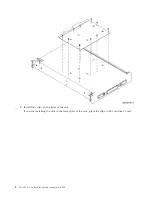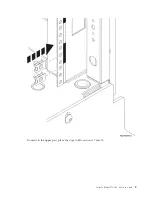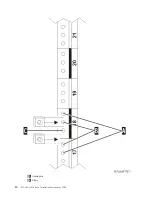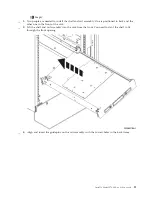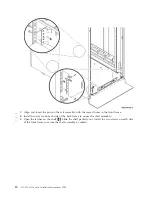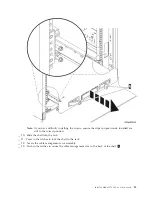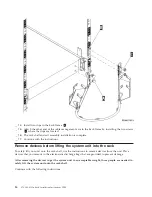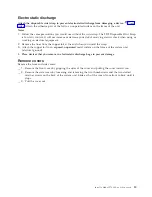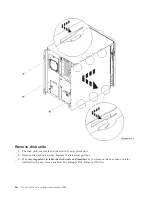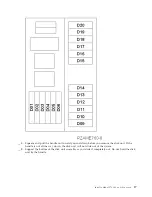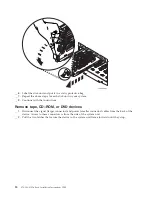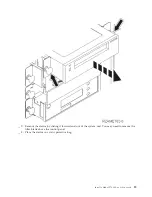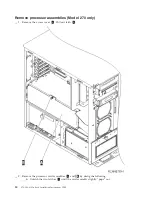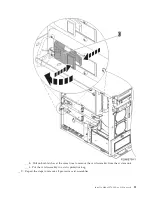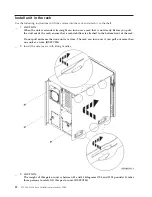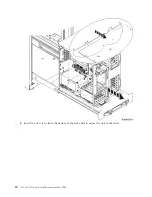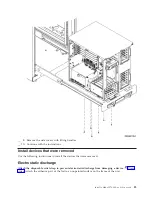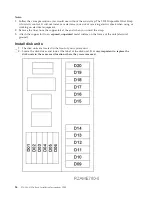C
Empty
__
4.
Two
people
are
needed
to
install
the
shelf
and
rail
assembly.
One
is
positioned
in
back
and
the
other
one
in
the
front
of
the
rack.
__
5.
Lift
the
shelf
and
rail
assembly
into
the
rack
from
the
front.
You
need
to
slant
the
shelf
to
fit
through
the
front
opening.
__
6.
Align
and
insert
the
guidepins
on
the
rail
assembly
with
the
correct
holes
in
the
back
frame.
Install
a
Model
270,
800,
or
810
in
a
rack
11
Summary of Contents for Eserver i Series
Page 1: ...iSeries 270 800 and 810 units in a rack installation instructions Version 5 ERserver...
Page 2: ......
Page 3: ...iSeries 270 800 and 810 units in a rack installation instructions Version 5 ERserver...
Page 6: ...iv 270 800 810 In Rack Installation Instructions V5R3...
Page 11: ...__ 8 Open the back door Install a Model 270 800 or 810 in a rack 5...
Page 16: ...A Guidepins B Clips 10 270 800 810 In Rack Installation Instructions V5R3...
Page 35: ...__ 2 Install the access cover A Push in B Install a Model 270 800 or 810 in a rack 29...
Page 38: ...32 270 800 810 In Rack Installation Instructions V5R3...
Page 40: ...34 270 800 810 In Rack Installation Instructions V5R3...
Page 48: ...42 270 800 810 In Rack Installation Instructions V5R3...
Page 49: ......
Page 50: ...Printed in USA...