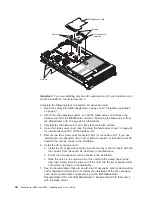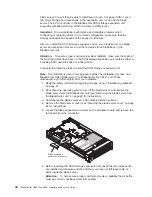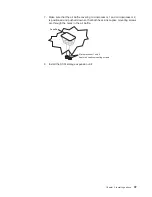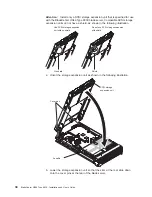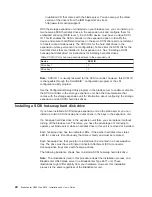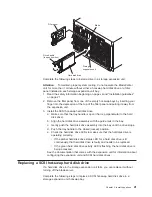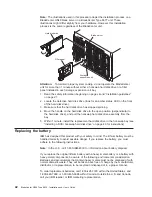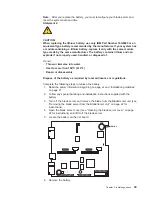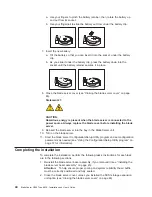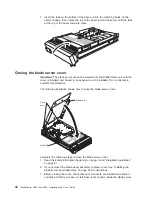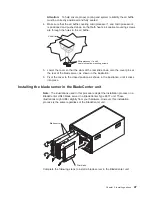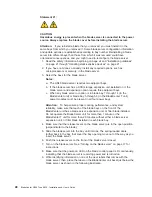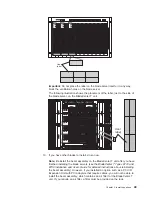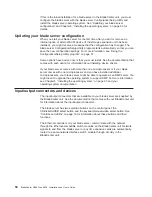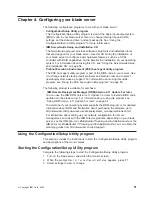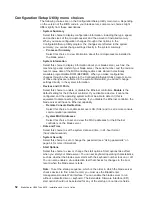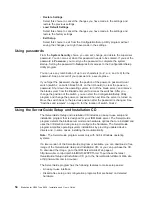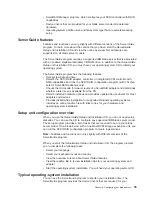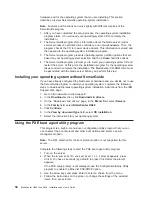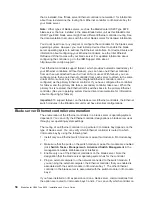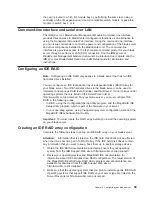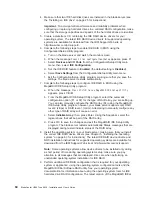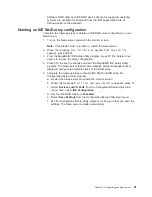Statement
21:
CAUTION:
Hazardous
energy
is
present
when
the
blade
server
is
connected
to
the
power
source.
Always
replace
the
blade
cover
before
installing
the
blade
server.
Attention:
If
you
reinstall
a
blade
that
you
removed,
you
must
install
it
in
the
same
bays
from
which
you
removed
it.
Some
blade
server
configuration
information
and
update
options
are
established
according
to
bay
number.
Reinstalling
a
blade
server
into
different
bays
than
those
from
which
it
was
removed
could
have
unintended
consequences,
and
you
might
need
to
reconfigure
the
blade
server.
1.
Read
the
safety
information
beginning
on
page
vii
and
“Installation
guidelines”
on
page
21
through
“Handling
static-sensitive
devices”
on
page
21.
2.
If
you
have
not
done
so
already,
install
any
required
options,
such
as
microprocessors
or
memory,
in
the
blade
server.
3.
Select
the
bays
for
the
blade
server.
Notes:
a.
The
HS40
blade
server
requires
two
adjacent
bays.
b.
If
the
blade
server
has
a
SCSI
storage
expansion
unit
installed
on
it,
the
blade
server
and
expansion
option
require
three
adjacent
bays.
c.
When
any
blade
server
or
option
is
in
blade
bay
7
through
14
(in
the
BladeCenter
unit)
or
blade
bay
5
through
8
(in
the
BladeCenter
T
unit),
power
modules
must
be
present
in
all
four
power
bays.
Attention:
To
help
ensure
proper
cooling,
performance,
and
system
reliability,
make
sure
that
each
of
the
blade
bays
on
the
front
of
the
BladeCenter
unit
has
a
blade
server,
expansion
unit,
or
filler
blade
installed.
Do
not
operate
the
BladeCenter
unit
for
more
than
1
minute
or
the
BladeCenter
T
unit
for
more
than
20
minutes
without
either
a
blade
server,
expansion
unit,
or
filler
blade
installed
in
each
blade
bay.
4.
Make
sure
that
the
release
levers
on
the
blade
server
are
in
the
open
position
(perpendicular
to
the
blade).
5.
Slide
the
blade
server
into
the
bay
until
it
stops.
The
spring-loaded
doors
further
back
in
the
bay
that
cover
the
bay
opening
move
out
of
the
way
as
you
insert
the
blade
server.
6.
Push
the
release
levers
on
the
front
of
the
blade
server
closed.
7.
Turn
on
the
blade
server.
See
“Turning
on
the
blade
server”
on
page
17
for
instructions.
8.
Make
sure
that
the
power-on
LED
on
the
blade
control
panel
is
lit
continuously,
indicating
that
the
blade
server
is
receiving
power
and
is
turned
on.
9.
Write
identifying
information
on
one
of
the
user
labels
that
comes
with
the
blade
server;
then,
place
the
label
on
the
BladeCenter
unit
bezel
just
below
the
blade
server,
as
shown
in
the
following
illustration.
48
BladeCenter
HS40
Type
8839:
Installation
and
User’s
Guide
Summary of Contents for eServer BladeCenter HS40 Type 8839
Page 3: ...BladeCenter HS40 Type 8839 Installation and User s Guide ERserver ...
Page 8: ...vi BladeCenter HS40 Type 8839 Installation and User s Guide ...
Page 76: ...62 BladeCenter HS40 Type 8839 Installation and User s Guide ...
Page 90: ...76 BladeCenter HS40 Type 8839 Installation and User s Guide ...
Page 114: ...100 BladeCenter HS40 Type 8839 Installation and User s Guide ...
Page 118: ...104 BladeCenter HS40 Type 8839 Installation and User s Guide ...
Page 119: ......
Page 120: ... Part Number 90P3102 Printed in USA 1P P N 90P3102 ...