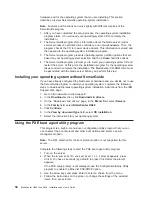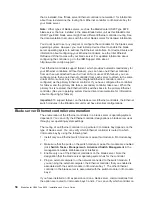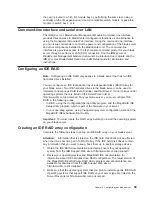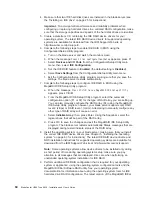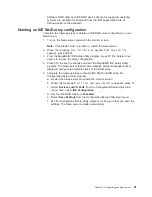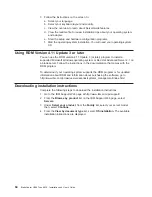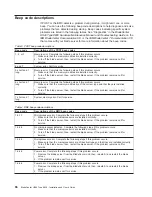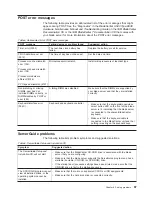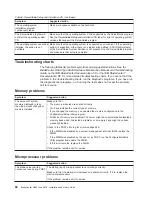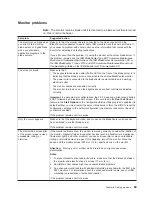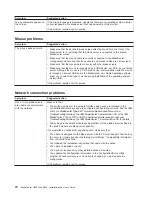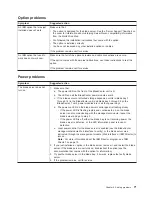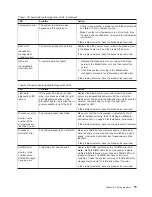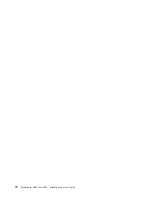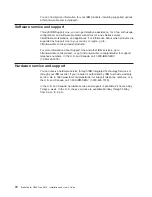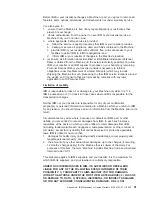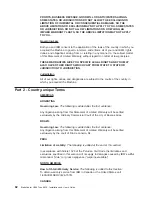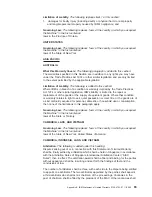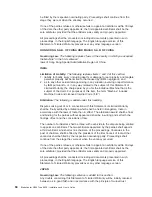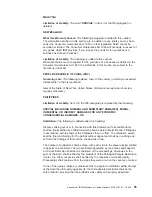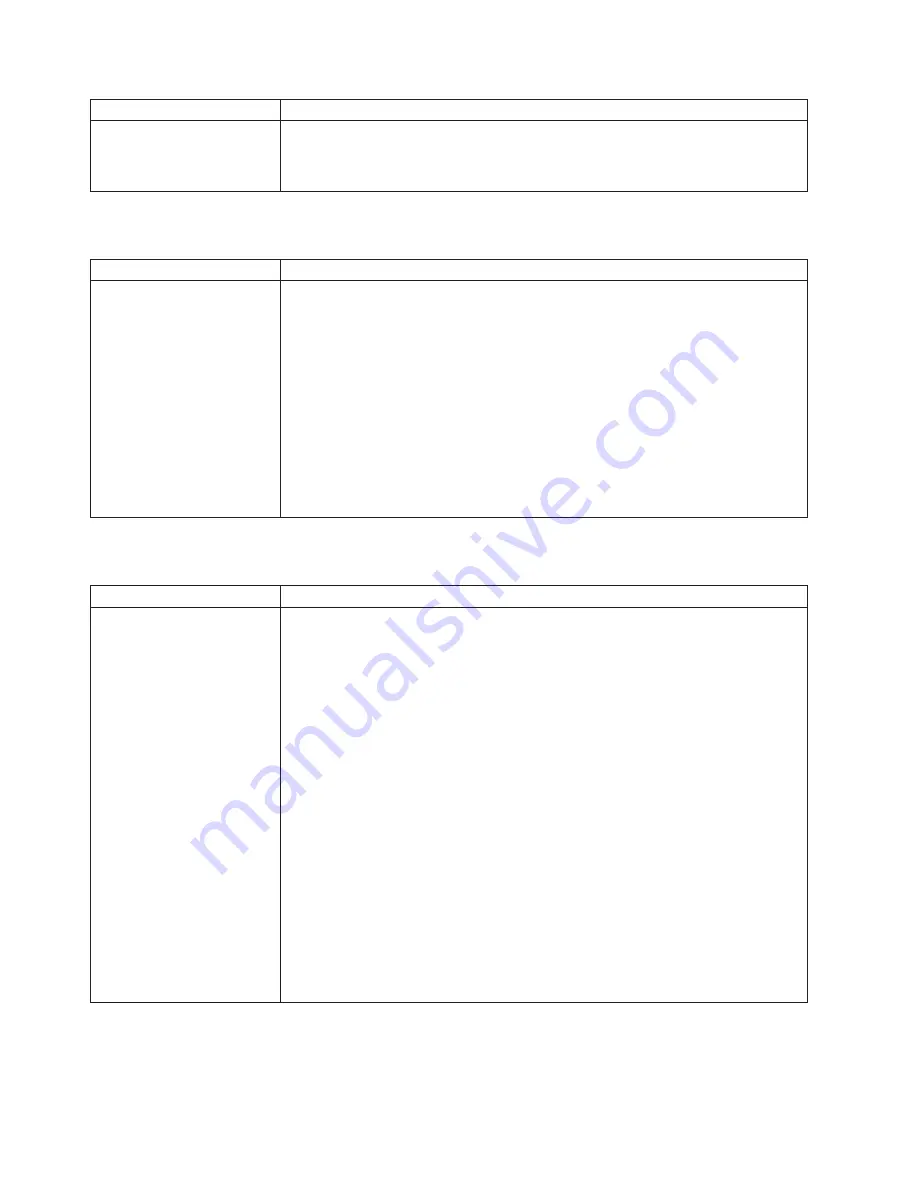
Symptom
Suggested
action
Wrong
characters
appear
on
the
screen.
If
the
wrong
language
is
displayed,
update
the
firmware
or
operating
system
with
the
correct
language
in
the
blade
server
that
has
ownership
of
the
monitor.
If
the
problem
remains,
call
for
service.
Mouse
problems
Symptom
Suggested
action
The
mouse
does
not
work.
v
Make
sure
that
the
keyboard/mouse/video
select
button
LED
on
the
front
of
the
blade
server
is
lit,
indicating
that
the
blade
server
is
connected
to
the
shared
BladeCenter
mouse.
v
Make
sure
that
the
mouse
cable
is
securely
connected
to
the
BladeCenter
management
module
and
that
the
keyboard
and
mouse
cables
are
not
reversed.
v
Make
sure
that
the
mouse
works
correctly
with
other
blade
servers.
v
Make
sure
that
the
mouse
is
recognized
as
a
USB
device,
not
PS/2,
by
your
blade
server.
Although
the
mouse
is
a
PS/2-style
device,
communication
with
the
mouse
is
through
an
internal
USB
bus
in
the
BladeCenter
unit.
Some
operating
systems
allow
you
to
select
the
type
of
mouse
during
installation
of
the
operating
system.
Select
USB.
If
the
problem
remains,
call
for
service.
Network
connection
problems
Symptom
Suggested
action
One
or
more
blade
servers
are
unable
to
communicate
with
the
network.
Make
sure
that:
v
The
switch
modules
for
the
network
interface
being
used
are
installed
in
the
correct
BladeCenter
bays
and
are
configured
and
operating
correctly.
See
the
IBM
Eserver
BladeCenter
Type
8677
Hardware
Maintenance
Manual
and
Troubleshooting
Guide
on
the
IBM
BladeCenter
Documentation
CD
or
the
IBM
BladeCenter
T
Types
8720
and
8730
Hardware
Maintenance
Manual
and
Troubleshooting
Guide
on
the
IBM
BladeCenter
T
Documentation
CD
for
details.
v
The
settings
in
the
switch
module
are
appropriate
for
the
blade
server
(settings
in
the
switch
module
are
blade
server
specific).
If
you
installed
an
optional
I/O
expansion
card,
make
sure
that:
v
The
option
is
designed
for
the
blade
server.
See
the
“Server
Support”
flowchart
on
the
cover
for
information
about
obtaining
ServerProven
™
compatibility
information
from
the
World
Wide
Web.
v
You
followed
the
installation
instructions
that
came
with
the
option.
v
The
option
is
installed
correctly.
v
You
have
not
loosened
any
other
installed
options
or
cables.
v
You
updated
the
configuration
information
in
the
Configuration/Setup
Utility
program.
Whenever
memory
or
an
option
is
changed,
you
must
update
the
configuration.
If
the
problem
remains,
call
for
service.
70
BladeCenter
HS40
Type
8839:
Installation
and
User’s
Guide
Summary of Contents for eServer BladeCenter HS40 Type 8839
Page 3: ...BladeCenter HS40 Type 8839 Installation and User s Guide ERserver ...
Page 8: ...vi BladeCenter HS40 Type 8839 Installation and User s Guide ...
Page 76: ...62 BladeCenter HS40 Type 8839 Installation and User s Guide ...
Page 90: ...76 BladeCenter HS40 Type 8839 Installation and User s Guide ...
Page 114: ...100 BladeCenter HS40 Type 8839 Installation and User s Guide ...
Page 118: ...104 BladeCenter HS40 Type 8839 Installation and User s Guide ...
Page 119: ......
Page 120: ... Part Number 90P3102 Printed in USA 1P P N 90P3102 ...