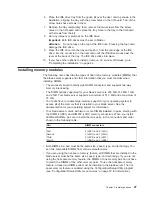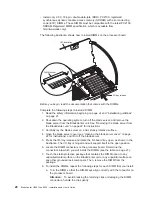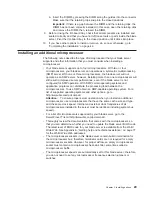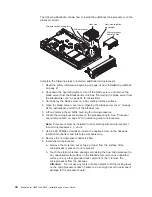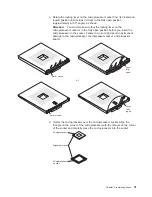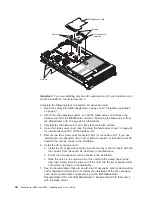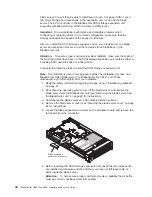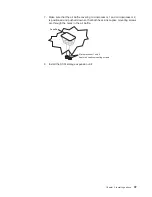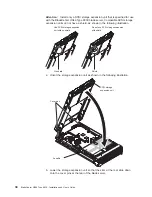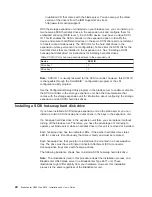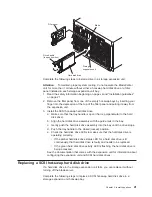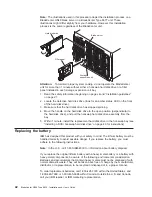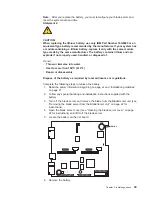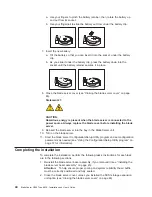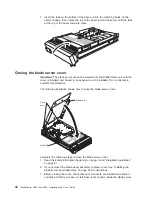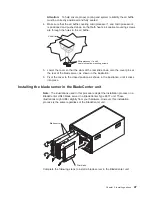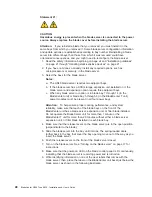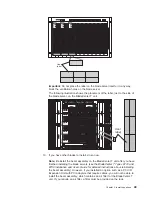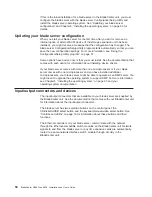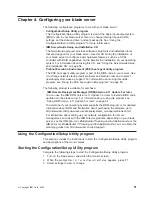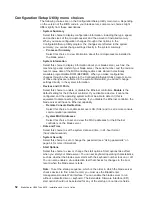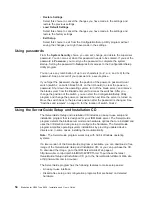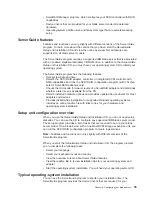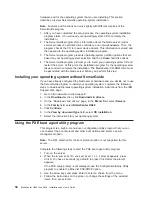Filler panel
Hard disk drive
Storage
expansion unit
Drive handle
(in open position)
Blade
Complete
the
following
steps
to
install
a
drive
in
a
storage
expansion
unit.
Attention:
To
maintain
proper
system
cooling,
do
not
operate
the
BladeCenter
unit
for
more
than
1
minute
without
either
a
hot-swap
hard
disk
drive
or
a
filler
panel
installed
in
each
storage
expansion
unit
bay.
1.
Read
the
safety
information
beginning
on
page
vii
and
“Installation
guidelines”
on
page
21.
2.
Remove
the
filler
panel
from
one
of
the
empty
hot-swap
bays
by
inserting
your
finger
into
the
depression
at
the
top
of
the
filler
panel
and
pulling
it
away
from
the
expansion
unit.
3.
Install
the
SCSI
hot-swap
hard
disk
drive:
a.
Make
sure
that
the
tray
handle
is
open
(that
is,
perpendicular
to
the
hard
disk
drive).
b.
Align
the
hard
disk
drive
assembly
with
the
guide
rails
in
the
bay.
c.
Gently
push
the
hard
disk
drive
assembly
into
the
bay
until
the
drive
stops.
d.
Push
the
tray
handle
to
the
closed
(locked)
position.
e.
Check
the
hard
disk
drive
LEDs
to
make
sure
that
the
hard
disk
drive
is
operating
correctly.
v
If
the
amber
hard
disk
drive
status
LED
for
a
hard
disk
drive
is
lit
continuously,
that
hard
disk
drive
is
faulty
and
needs
to
be
replaced.
v
If
the
green
hard
disk
drive
activity
LED
is
flashing,
the
hard
disk
drive
is
being
accessed.
See
the
documentation
that
comes
with
the
expansion
unit
for
information
about
configuring
the
expansion
unit
and
SCSI
hard
disk
drives.
Replacing
a
SCSI
hot-swap
hard
disk
drive
If
a
hard
disk
drive
in
the
storage
expansion
unit
fails,
you
can
replace
it
without
turning
off
the
blade
server.
Complete
the
following
steps
to
replace
a
SCSI
hot-swap
hard
disk
drive
in
a
storage
expansion
unit
hot-swap
bay.
Chapter
3.
Installing
options
41
Summary of Contents for eServer BladeCenter HS40 Type 8839
Page 3: ...BladeCenter HS40 Type 8839 Installation and User s Guide ERserver ...
Page 8: ...vi BladeCenter HS40 Type 8839 Installation and User s Guide ...
Page 76: ...62 BladeCenter HS40 Type 8839 Installation and User s Guide ...
Page 90: ...76 BladeCenter HS40 Type 8839 Installation and User s Guide ...
Page 114: ...100 BladeCenter HS40 Type 8839 Installation and User s Guide ...
Page 118: ...104 BladeCenter HS40 Type 8839 Installation and User s Guide ...
Page 119: ......
Page 120: ... Part Number 90P3102 Printed in USA 1P P N 90P3102 ...