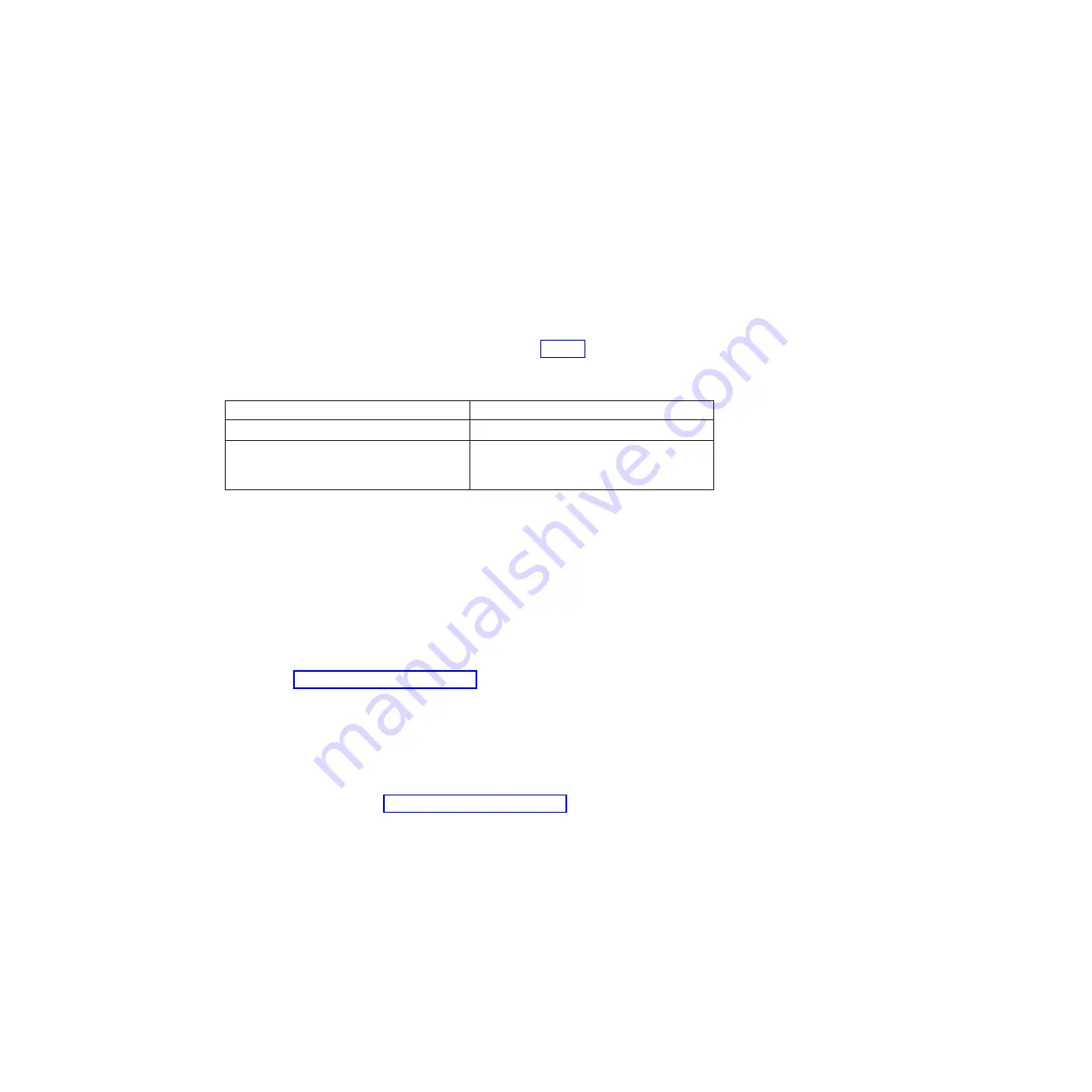
BladeCenter
QS20
firmware
contains
a
proprietary
implementation
of
Cell
B
E
hardware
initiali
z
ation
code.
The
user
and
operating
system
interfaces
are
based
on
the
O
pen
Firmware
standard.
Detailed
system
information
is
provided
through
the
O
pen
Firmware
device
tree.
You
can
use
the
client
interface
and
Run-Time
Abstraction
Services
(
RTAS
)
to
run
management
functions.
F
irmware
pac
k
a
g
e
and
contents
The
firmware
consists
of
:
v
A
firmware
package,
which
runs
on
the
Cell
B
E
(
Host
FW
)
v
A
firmware
package
for
the
on-board
service
processor
(
SP
™
FW
)
Both
packages
follow
the
same
versioning
scheme.
You
must
ensure
that
both
versions
are
the
same
when
you
perform
an
upgrade.
describes
the
firmware
files.
Table
4.
Firmware
files
F
ilename
D
escription
CB1–FW-<version>-boot_rom.bin
Image
for
flashing
through
Linux
CBlade-<version>.pkt
Firmware
image
to
flash
the
service
processor
using
the
BladeCenter
Management
Module.
D
eterminin
g
current
blade
server
f
irmware
code
levels
Complete
the
following
steps
to
view
the
current
firmware
code
levels
for
the
blade
server
and
the
service
processor:
1
.
Access
and
log
onto
the
BladeCenter
Management
Module
Web
interface
as
described
in
the
IBM
BladeCenter
(Type
8677)
Planning
and
Installation
Guide
.
2.
From
the
B
lade
T
as
k
s
section,
select
F
irmware
VPD
.
The
B
lade
S
erver
F
irmware
VPD
window
contains
the
build
identifier,
release,
and
revision.
Compare
this
information
to
the
firmware
information
on
the
IBM
Support
Web
site
at
http://www.ibm.com/pc/support/.
If
these
two
types
of
information
match,
then
the
blade
server
has
the
latest
firmware
code.
If
these
two
types
of
information
differ,
download
the
latest
firmware
code
from
the
IBM
Support
Web
site.
Follow
the
update
instructions
on
the
IBM
Support
Web
site.
N
ote:
The
firmware
version
displayed
by
the
BladeCenter
Management
Module
might
be
different
from
the
version
displayed
by
your
operating
system.
Cross-referenced
information
is
given
in
the
firmware
information
on
the
IBM
Support
Web
site
at
http://www.ibm.com/pc/support/,
and
in
the
readme
file
for
the
firmware
image.
Installin
g
the
f
irmware
You
only
need
to
install
the
BladeCenter
QS20
firmware
if
you
need
to
do
either
of
the
following:
v
Upgrade
to
a
newer
version
v
Downgrade
to
an
older
version
if
there
are
problems
with
the
current
version
The
firmware
for
the
on-board
service
processor
can
only
be
installed
using
the
standard
firmware
update
feature
of
the
BladeCenter
Management
Module.
For
more
information,
see
the
Management
Module
documentation
or
ask
your
IBM
support
representative.
Chapter
6.
Configuring
the
blade
server
49
Summary of Contents for BladeCenter QS20
Page 3: ...BladeCenter QS20 Type 0200 Installation and User s Guide SC33 8284 02...
Page 28: ...14 BladeCenter QS20 Type 0200 Installation and User s Guide...
Page 34: ...20 BladeCenter QS20 Type 0200 Installation and User s Guide...
Page 58: ...44 BladeCenter QS20 Type 0200 Installation and User s Guide...
Page 66: ...52 BladeCenter QS20 Type 0200 Installation and User s Guide...
Page 86: ...72 BladeCenter QS20 Type 0200 Installation and User s Guide...
Page 90: ...76 BladeCenter QS20 Type 0200 Installation and User s Guide...
Page 91: ......
Page 92: ...Part Number 43W7874 Printed in USA SC33 8284 02 1P P N 43W7874...
















































