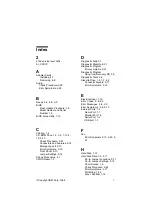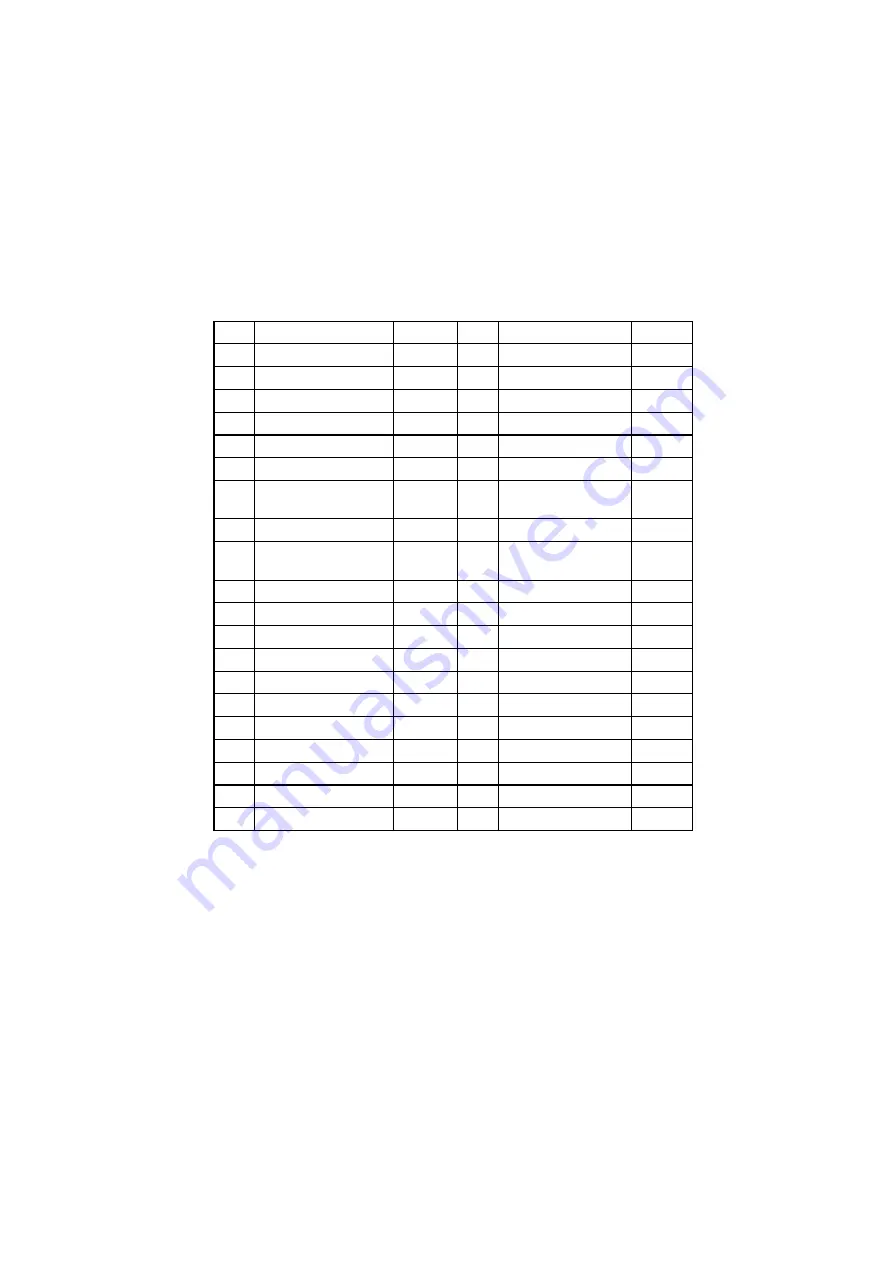
5-18
IDE Cable Connector Signals
Pin
Signal Name
I/O
Pin
Signal Name
I/O
1
Host Reset
O
21
DMA Request
I
2
Ground
N/A
22
Ground
Power
3
Host Data 7
I/O
23
Host IOW
O
4
Host Data 8
I/O
24
Ground
Power
5
Host Data 6
I/O
25
Host IOR
O
6
Host Data 9
I/O
26
Ground
Power
7
Host Data 5
I/O
27
I/O Channel
Ready
I
8
Host Data 10
I/O
28
No Connection
N/A
9
Host Data 4
I/O
29
DMA
Acknowledge
O
10
Host Data 11
I/O
30
Ground
Power
11
Host Data 3
I/O
31
Host IRQ
I
12
Host Data 12
I/O
32
No Connection
N/A
13
Host Data 2
I/O
33
Host A1
O
14
Host Data 13
I/O
34
No Connection
N/A
15
Host Data 1
I/O
35
Host A0
O
16
Host Data 14
I/O
36
Host A2
O
17
Host Data 0
I/O
37
Host CS0
O
18
Host Data 15
I/O
38
Host CS1
O
19
Ground
Power
39
ACTIVE bar
I
20
No Connection
N/A
40
Ground
Power
Summary of Contents for Aptiva 2156
Page 1: ... Hardware Maintenance Service for Service Level A Machine Type 2156 2156 ...
Page 15: ...XIII ...
Page 16: ...XIV ...
Page 17: ...XV ...
Page 18: ...XVI ...
Page 19: ...XVII ...
Page 30: ...XXVIII ...
Page 31: ...XXIX ...
Page 32: ...XXX ...
Page 141: ...7 2 Assembly 1 Machine Type 2156 System Unit ...