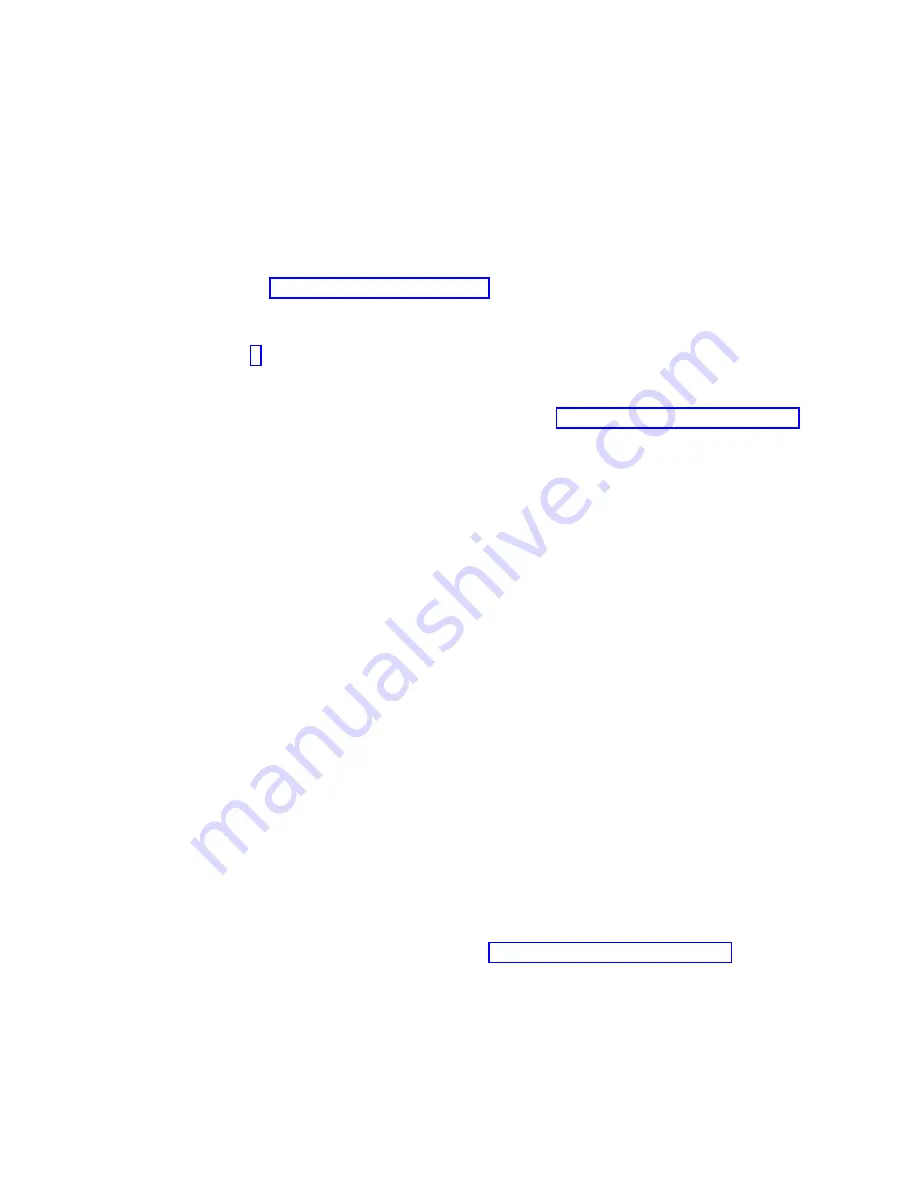
v
While you were performing the problem analysis on the original serviceable event, other
serviceable-event numbers might have been opened. Close all serviceable events that were opened as a
result of your service activity.
v
Server verification has been performed and there are no problems that require additional service
actions.
v
If the repair was done by using the HMC online repair procedures, ensure that the original serviceable
event is now closed.
1.
Is a management console used to manage the server that you are servicing?
v
Yes:
Continue with the next step.
v
No:
Return to the “Verifying a repair” on page 61. This ends the procedure.
2.
Are you closing a service event that was a repair on the management console personal computer?
v
Yes:
Continue with the next step.
v
No:
Go to step 4.
3.
Power on the management console. Did the power-on process complete without errors?
v
Yes:
Ensure that the management console can be used to perform server management tasks, and
return the management console to normal operations. Go to “Closing a service call” on page 68.
This ends the procedure.
v
No
: Go to the HMC isolation procedures. This ends the procedure.
4.
Log into the management console as the service representative. If invalid user or invalid password is
displayed, get the correct login information from the system administer.
a.
If logged into the System Manager, select Exit from the Console, located in the System Manager
window.
b.
Log in to the System Manager with the following:
v
User identification -
service
v
Password -
service mode
5.
View Serviceable Event Details.
a.
In the navigation area, click Service Applications.
b.
In the navigation area, click Service Focal Point.
c.
In the Contents area, click Manage Serviceable Events.
d.
Designate the set of Serviceable Events you want to view. When you are finished, click OK. The
Service Event Overview
window opens.
Note:
Only the events that match all of the criteria you specify are shown.
6.
Close open or delayed events.
a.
Select the problem to close in the Service Event Overview window.
b.
Select the Selected menu, located on the menu bar.
c.
Click Close Event.
d.
Enter your comments in the Serviceable Event Comments window, and click Close Event.
e.
Close all events associated with the problem on which you were working.
7.
Did the Service Event Overview window contain the event or events on which you were working?
v
Yes:
Return the HMC to normal operations. Go to “Closing a service call” on page 68. This ends
the procedure.
v
No:
Go to Detecting problems. This ends the procedure.
Common procedures for removing or replacing the system processor module
67
Summary of Contents for 9008-22L
Page 1: ...Power Systems System processor modules for the 9008 22L 9009 22A or 9223 22H IBM...
Page 2: ......
Page 3: ...Power Systems System processor modules for the 9008 22L 9009 22A or 9223 22H IBM...
Page 16: ...xiv Power Systems System processor modules for the 9008 22L 9009 22A or 9223 22H...
Page 108: ...92 Power Systems System processor modules for the 9008 22L 9009 22A or 9223 22H...
Page 109: ......
Page 110: ...IBM...






























