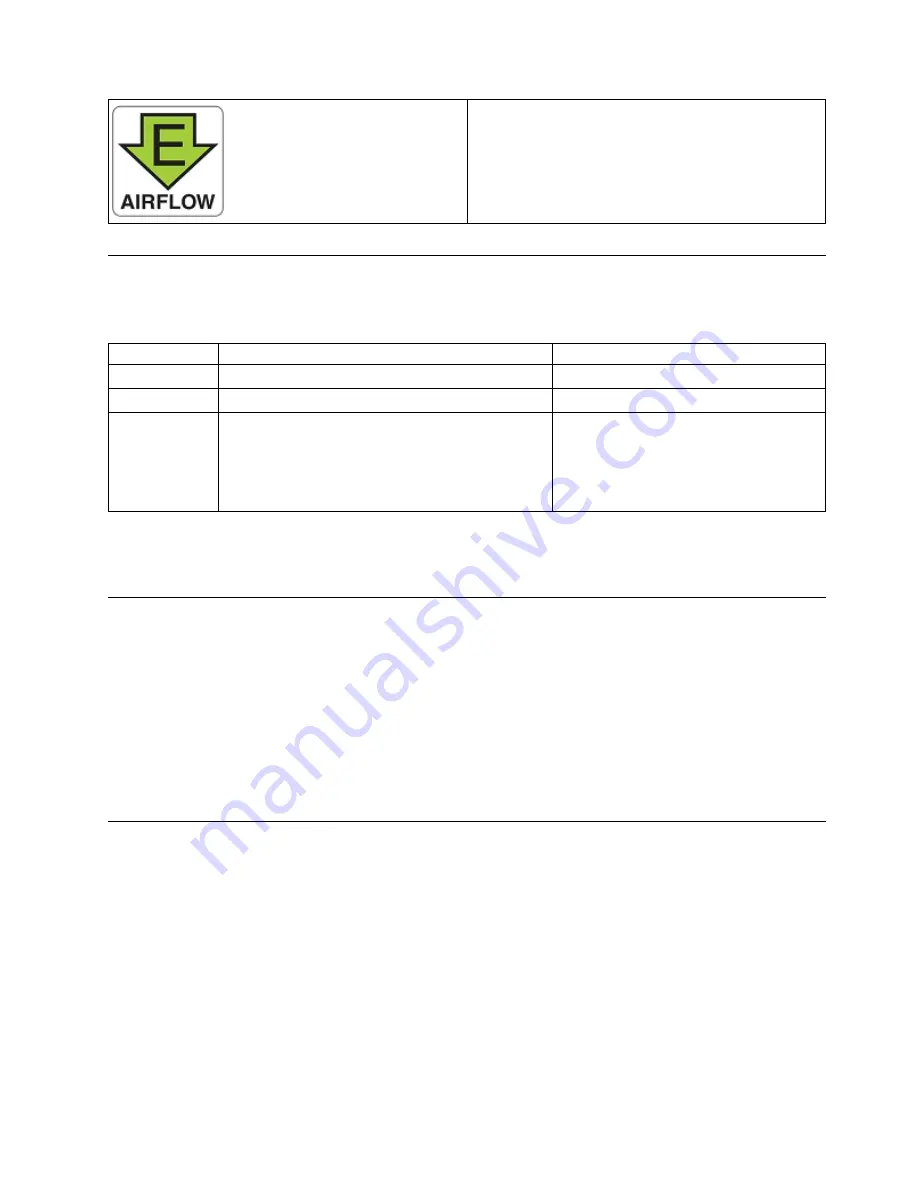
v
Nonport-side air exhaust
v
Port-side air intake
v
Front-to-back (port-side to nonport-side) airflow
v
Part numbers ending with -F
Fan assembly status LED
Refer to the following table to interpret the fan assembly status LED during normal operation
Table 17. Fan assembly status LED patterns during normal operation
LED color
Description
Action required
No light
Fan assembly is not receiving power.
Verify that the fan FRU is seated correctly.
Steady green
Fan assembly is operating normally.
No action required.
Steady amber
(for more than 5
seconds)
Fan fault for one of the following reasons:
v
A fan assembly with mismatched airflow is
present.
v
One or more of the fans in the fan assembly has
failed.
Try one of the following:
v
Replace the mismatched fan assembly
with one that has the correct airflow
direction.
v
Replace the faulty fan assembly.
Note:
The SAN128B-6 device requires minimum of two fan assemblies to be functional. Up to one fan
assembly failure is supported.
Fan assembly unit fault indicators
Use one of the following methods to determine the status of the fan assemblies:
v
Check the fan assembly status LED.
v
In Web Tools, click the Fan Status icon.
v
Enter the
fanShow
command at the prompt to display fan assembly status, as shown in the following
example:
Device:admin> fanshow
Fan #1 is OK
Fan #2 is OK
Fan #3 is FAILED
Fan assembly task guide
You can perform an easy set of steps to install or replace a fan assembly or to replace two or all the three
fan assemblies. By default, all the three fan assemblies are installed in the device.
Installing an additional fan assembly (hot-install)
If your device is up and running with two fan assemblies and you want to install an additional fan
assembly, complete the following steps.
1.
Remove the existing filler panel.
2.
Insert the new fan assembly.
3.
Verify the fan assembly status LED.
Fan Assemblies
67
Summary of Contents for 8960-F96
Page 6: ...vi SAN128B 6 Installation Service and User Guide...
Page 8: ...viii SAN128B 6 Installation Service and User Guide...
Page 84: ...64 SAN128B 6 Installation Service and User Guide...
Page 100: ...80 SAN128B 6 Installation Service and User Guide...
Page 114: ...94 SAN128B 6 Installation Service and User Guide...
Page 115: ......
Page 116: ...IBM Part Number 01JC270 Printed in USA SC27 9251 00 1P P N 01JC270...
















































