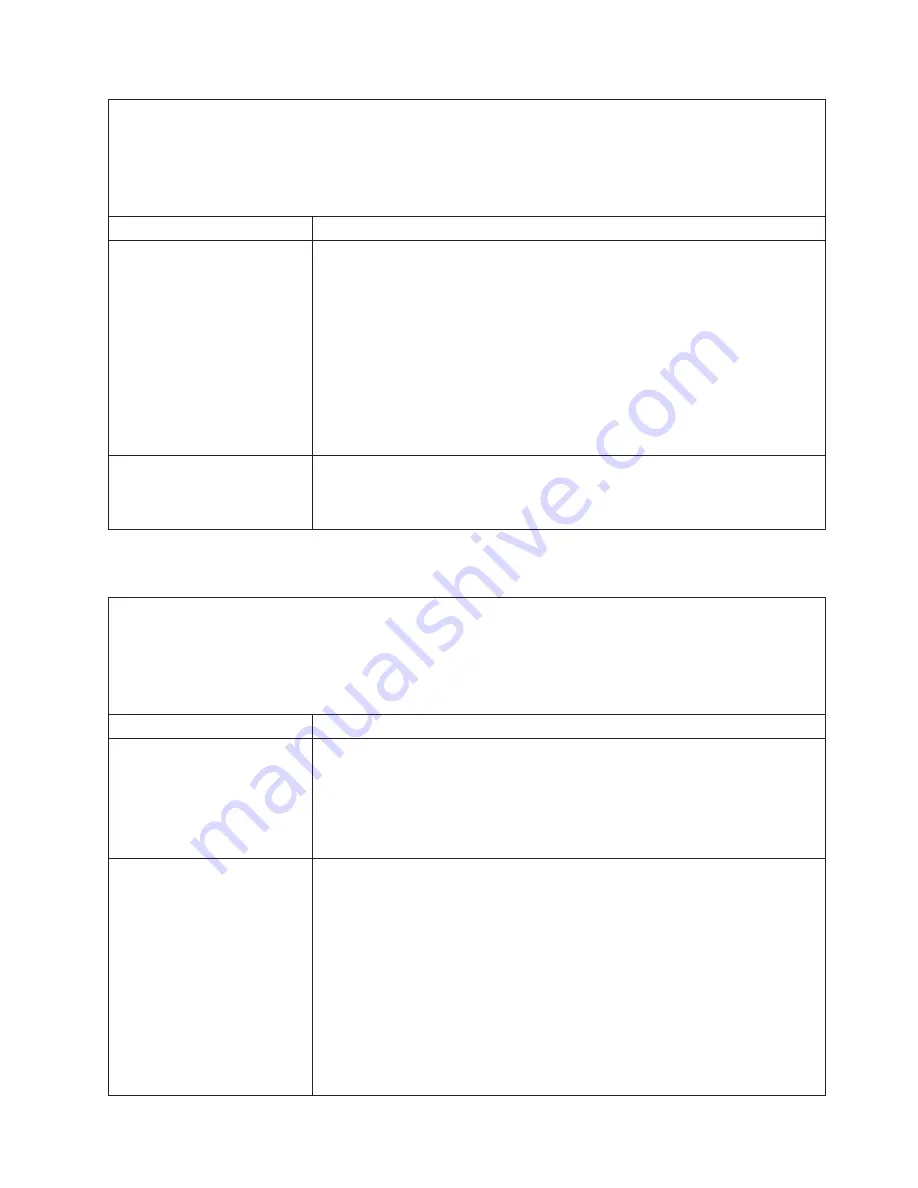
v
Follow
the
suggested
actions
in
the
order
in
which
they
are
listed
in
the
Action
column
until
the
problem
is
solved.
v
See
Chapter
3,
“Parts
listing,
Type
8872
and
Type
8874,”
on
page
93
to
determine
which
components
are
customer
replaceable
units
(CRU)
and
which
components
are
field
replaceable
units
(FRU).
v
If
an
action
step
is
preceded
by
“(Trained
service
technician
only),”
that
step
must
be
performed
only
by
a
trained
service
technician.
Symptom
Action
The
server
does
not
turn
off.
1.
Determine
whether
you
are
using
an
Advanced
Configuration
and
Power
Management
(ACPI)
or
a
non-ACPI
operating
system.
If
you
are
using
a
non-ACPI
operating
system,
complete
the
following
steps:
a.
Press
Ctrl+Alt+Delete.
b.
Turn
off
the
server
by
holding
the
power-control
button
for
5
seconds.
c.
Restart
the
server.
d.
If
the
server
fails
POST
and
the
power-control
button
does
not
work,
disconnect
the
ac
power
cord
for
20
seconds;
then,
reconnect
the
ac
power
cord
and
restart
the
server.
2.
If
the
problem
remains
or
if
you
are
using
an
ACPI-aware
operating
system,
suspect
the
I/O
board.
The
server
unexpectedly
shuts
down,
and
the
LEDs
on
the
operator
information
panel
are
not
lit.
See
“Solving
undetermined
problems”
on
page
90.
Serial
port
problems
v
Follow
the
suggested
actions
in
the
order
in
which
they
are
listed
in
the
Action
column
until
the
problem
is
solved.
v
See
Chapter
3,
“Parts
listing,
Type
8872
and
Type
8874,”
on
page
93
to
determine
which
components
are
customer
replaceable
units
(CRU)
and
which
components
are
field
replaceable
units
(FRU).
v
If
an
action
step
is
preceded
by
“(Trained
service
technician
only),”
that
step
must
be
performed
only
by
a
trained
service
technician.
Symptom
Action
The
number
of
serial
ports
that
are
identified
by
the
operating
system
is
less
than
the
number
of
installed
serial
ports.
1.
Make
sure
that:
v
Each
port
is
assigned
a
unique
address
in
the
Configuration/Setup
Utility
program
and
none
of
the
serial
ports
is
disabled.
v
The
serial-port
adapter
(if
one
is
present)
is
seated
correctly.
2.
Reseat
the
serial
port
adapter.
3.
Replace
the
serial
port
adapter.
A
serial
device
does
not
work.
1.
Make
sure
that:
v
The
device
is
compatible
with
the
server.
v
The
serial
port
is
enabled
and
is
assigned
a
unique
address.
v
The
device
is
connected
to
the
correct
port
(see
“Internal
LEDs,
connectors,
and
jumpers”
on
page
8).
2.
Reseat
the
following
components:
a.
Failing
serial
device
b.
Serial
cable
c.
Remote
Supervisor
Adapter
II
SlimLine
(if
one
is
present)
d.
I/O
board
3.
Replace
the
components
listed
in
step
2
one
at
a
time,
in
the
order
shown,
restarting
the
server
each
time.
Chapter
2.
Diagnostics
47






























