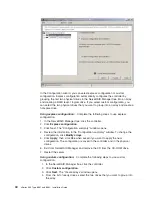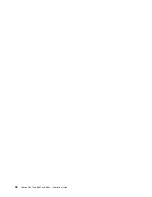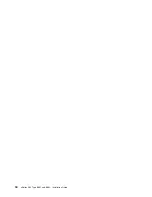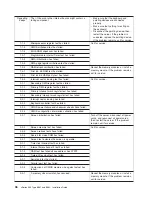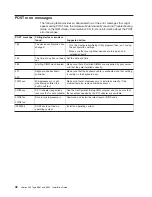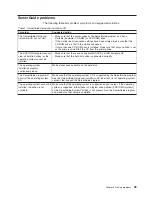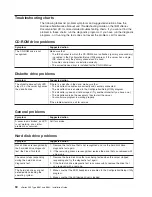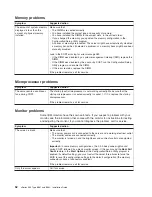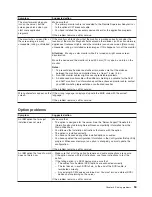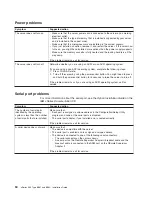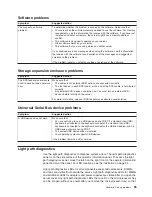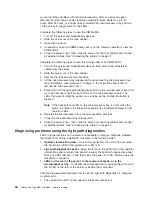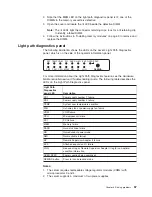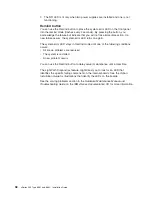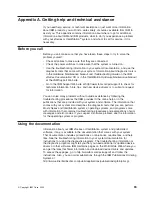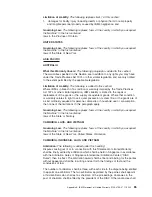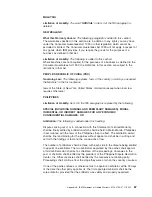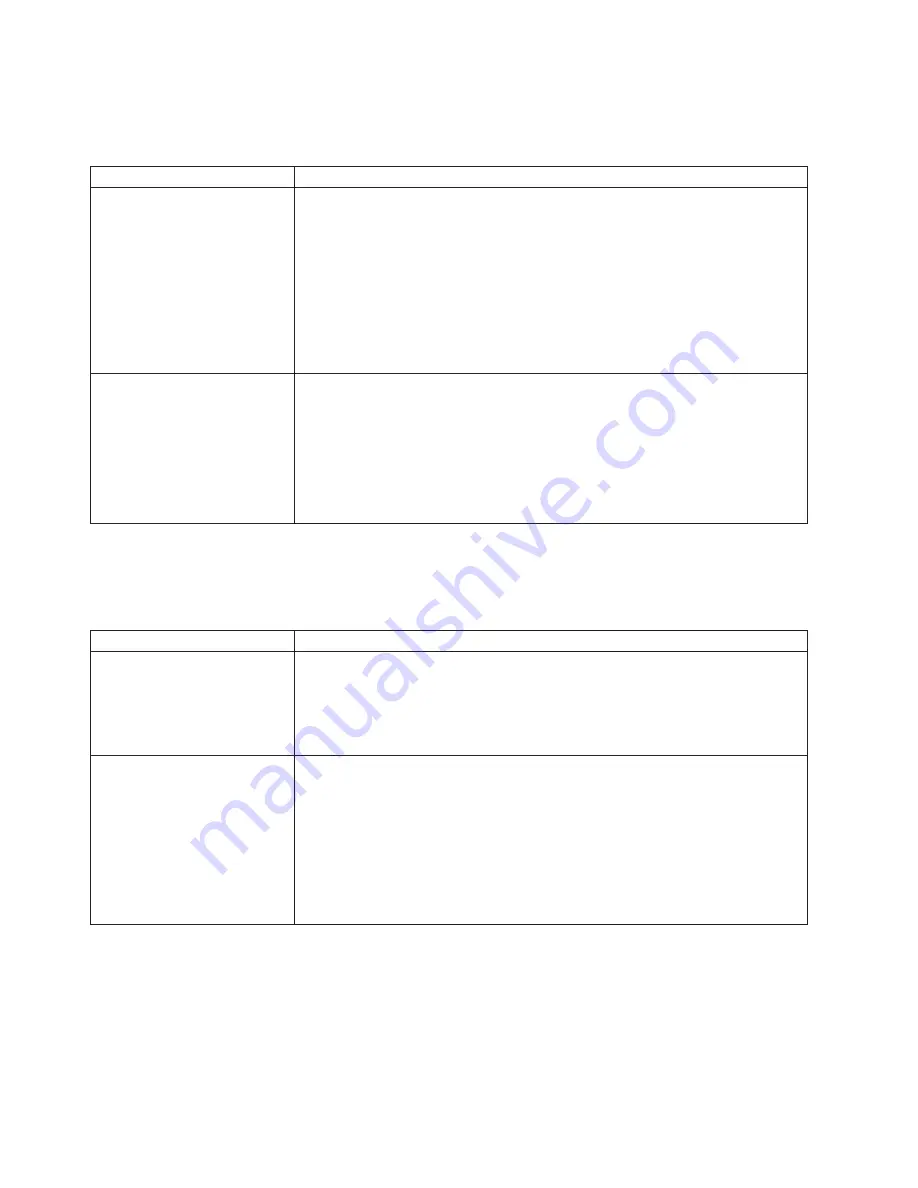
Power
problems
Symptom
Suggested
action
The
server
does
not
turn
on.
v
Make
sure
that
the
server
power
cord
is
connected
to
the
server
and
a
working
electrical
outlet.
v
Make
sure
that
the
type
of
memory
that
is
installed
is
supported
by
your
server
and
is
installed
in
the
correct
order.
v
Make
sure
that
the
microprocessors
are
installed
in
the
correct
sockets.
v
If
you
just
installed
an
option,
remove
it,
and
restart
the
server.
If
the
server
now
turns
on,
you
might
have
installed
more
options
than
the
power
supply
supports.
v
Make
sure
the
memory
cassette
is
fully
seated
and
the
locking
handle
is
all
the
way
down.
If
the
problem
remains,
call
for
service.
The
server
does
not
turn
off.
Determine
whether
you
are
using
an
ACPI
or
non-ACPI
operating
system.
If
you
are
using
a
non-ACPI
operating
system,
complete
the
following
steps:
1.
Press
Ctrl+Alt+Delete.
2.
Turn
off
the
server
by
using
the
power-control
button.
You
might
need
to
press
and
hold
the
power-control
button
for
5
seconds
to
force
the
server
to
turn
off.
If
the
problem
remains
or
if
you
are
using
an
ACPI
operating
system,
call
for
service.
Serial
port
problems
For
more
information
about
the
serial
port,
see
the
Option
Installation
Guide
on
the
IBM
xSeries
Documentation
CD.
Symptom
Suggested
action
The
number
of
serial
ports
identified
by
the
operating
system
is
less
than
the
number
of
serial
ports
that
are
installed.
Make
sure
that:
v
Each
port
is
assigned
a
unique
address
in
the
Configuration/Setup
Utility
program
and
none
of
the
serial
ports
is
disabled.
v
The
serial
port
adapter,
if
you
installed
one,
is
seated
correctly.
If
the
problem
remains,
call
for
service.
A
serial
device
does
not
work.
Make
sure
that:
v
The
device
is
compatible
with
the
server.
v
The
serial
port
is
enabled
and
is
assigned
a
unique
address.
v
The
device
is
connected
to
one
of
the
following
serial
connectors:
–
The
serial
connector
on
the
server
chassis.
–
A
serial
port
on
the
Remote
Supervisor
Adapter
II
breakout
cable
and
the
breakout
cable
is
connected
to
the
ASM
port
on
the
REmote
Supervisor
Adapter
II.
If
the
problem
remains,
call
for
service.
54
xSeries
365
Type
8861
and
8862:
Installation
Guide
Summary of Contents for 88625RX
Page 3: ...xSeries 365 Type 8861 and 8862 Installation Guide ERserver...
Page 54: ...42 xSeries 365 Type 8861 and 8862 Installation Guide...
Page 56: ...44 xSeries 365 Type 8861 and 8862 Installation Guide...
Page 90: ...78 xSeries 365 Type 8861 and 8862 Installation Guide...
Page 98: ...86 xSeries 365 Type 8861 and 8862 Installation Guide...
Page 102: ...90 xSeries 365 Type 8861 and 8862 Installation Guide...
Page 103: ......
Page 104: ...Part Number 25K9184 Printed in USA 1P P N 25K9184...