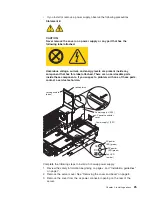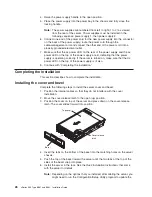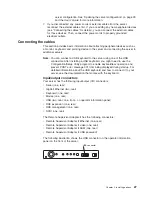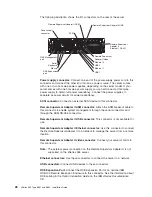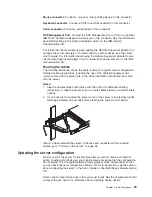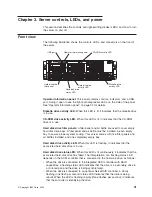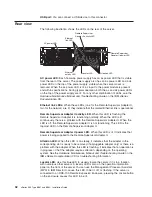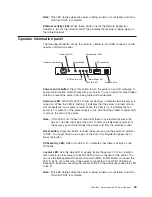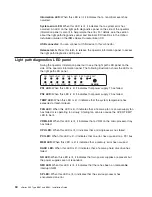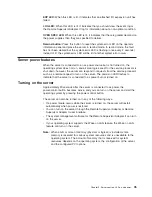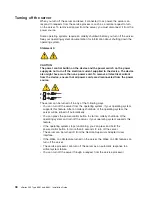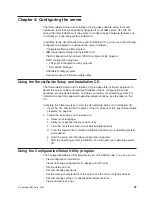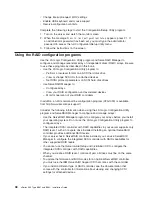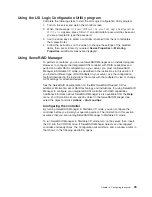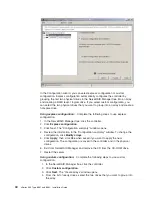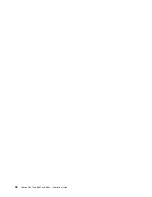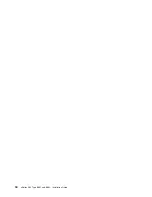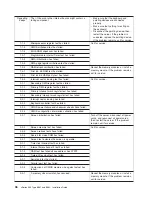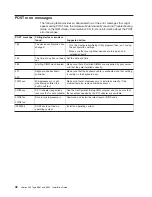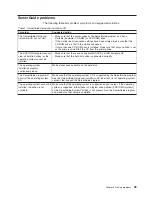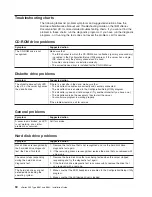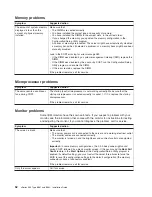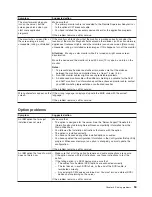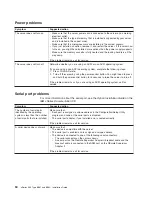Using
the
LSI
Logic
Configuration
Utility
program
Complete
the
following
steps
to
start
the
LSI
Logic
Configuration
Utility
program:
1.
Turn
on
the
server
and
watch
the
monitor
screen.
2.
When
the
message
<<<
Press
<CTRL><C>
to
start
LSI
Logic
Configuration
Utility
>>>
appears,
press
Ctrl+C.
If
an
administrator
password
has
been
set,
you
are
prompted
to
type
the
password.
3.
Use
the
arrow
keys
to
select
a
controller
(channel)
from
the
list
of
adapters;
then,
press
Enter.
4.
Follow
the
instructions
on
the
screen
to
change
the
settings
of
the
selected
items;
then,
press
Enter.
If
you
select
Device
Properties
or
Mirroring
Properties
,
additional
screens
are
displayed.
Using
ServeRAID
Manager
To
perform
some
tasks,
you
can
run
ServeRAID
Manager
as
an
installed
program.
However,
to
configure
the
integrated
SCSI
controller
with
RAID
capabilities
and
perform
an
initial
RAID
configuration
on
your
server,
you
must
run
ServeRAID
Manager
in
Startable
CD
mode,
as
described
in
the
instructions
in
this
section.
If
you
install
a
different
type
of
RAID
adapter
in
your
server,
use
the
configuration
method
described
in
the
instructions
that
come
with
that
adapter
to
view
or
change
SCSI
settings
for
attached
devices.
See
the
ServeRAID
documentation
on
the
IBM
ServeRAID
Support
CD
for
additional
information
about
RAID
technology
and
instructions
for
using
ServeRAID
Manager
to
configure
your
integrated
SCSI
controller
with
RAID
capabilities.
Additional
information
about
ServeRAID
Manager
is
also
available
from
the
Help
menu.
For
information
about
a
specific
object
in
the
ServeRAID
Manager
tree,
select
the
object
and
click
Actions
→
Hints
and
tips
.
Configuring
the
controller
By
running
ServeRAID
Manager
in
Startable
CD
mode,
you
can
configure
the
controller
before
you
install
your
operating
system.
The
information
in
this
section
assumes
that
you
are
running
ServeRAID
Manager
in
Startable
CD
mode.
To
run
ServeRAID
Manager
in
Startable
CD
mode,
turn
on
the
server;
then,
insert
the
CD
into
the
CD-ROM
drive.
If
ServeRAID
Manager
detects
an
unconfigured
controller
and
ready
drives,
the
Configuration
wizard
starts,
and
a
window
similar
to
that
shown
in
the
following
illustration
opens.
Chapter
4.
Configuring
the
server
39
Summary of Contents for 88625RX
Page 3: ...xSeries 365 Type 8861 and 8862 Installation Guide ERserver...
Page 54: ...42 xSeries 365 Type 8861 and 8862 Installation Guide...
Page 56: ...44 xSeries 365 Type 8861 and 8862 Installation Guide...
Page 90: ...78 xSeries 365 Type 8861 and 8862 Installation Guide...
Page 98: ...86 xSeries 365 Type 8861 and 8862 Installation Guide...
Page 102: ...90 xSeries 365 Type 8861 and 8862 Installation Guide...
Page 103: ......
Page 104: ...Part Number 25K9184 Printed in USA 1P P N 25K9184...