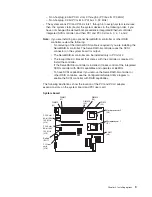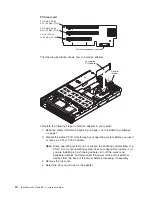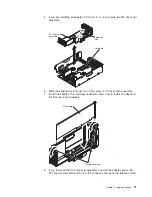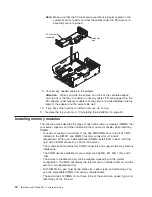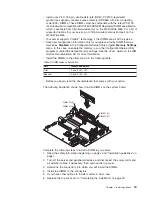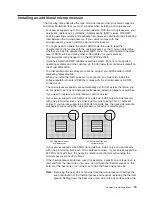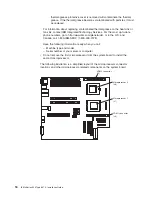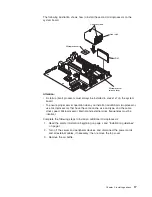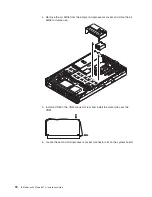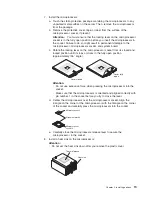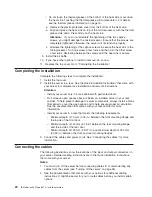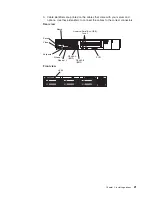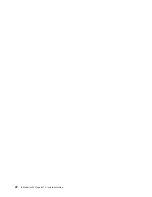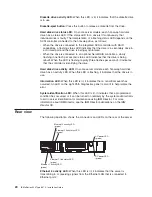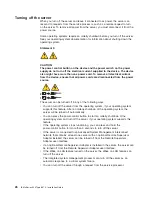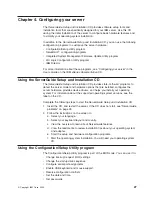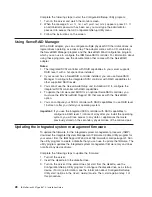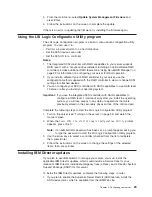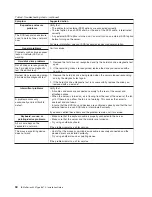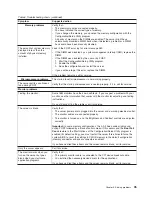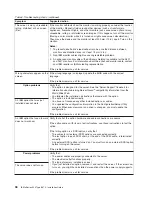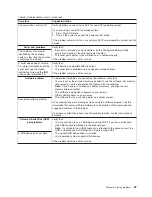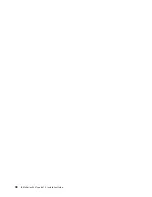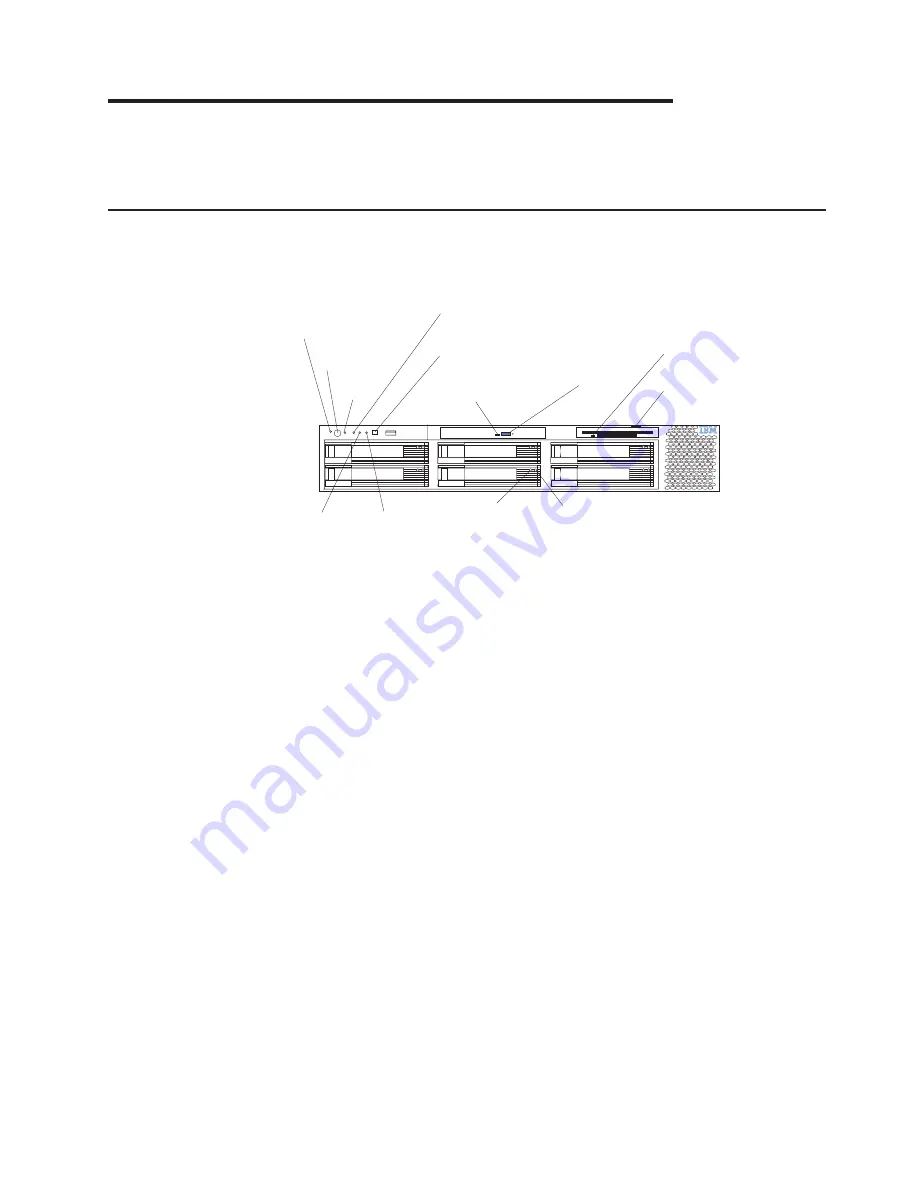
Chapter 3. Server power, controls, and indicators
This section describes the controls and light-emitting diodes (LEDs) and how to turn
the server on and off.
Front view
The following illustration shows the controls and LEDs on the front of the server.
Power-control
button
Power-on
LED (green)
SCSI or IDE
bus activity LED
(green)
Reset
button
System-error
(amber)
LED
Diskette drive
activity
(green)
LED
Diskette-eject
button
CD-eject button
CD-ROM drive
activity
(green)
LED
System
identification LED
(blue)
Information
(amber)
LED
Hard disk drive
status
(amber)
LED
Hard disk drive
activity
(green)
LED
Power-on LED:
When this LED is lit and not flashing, it indicates that the server is
turned on. When this LED is flashing, it indicates that the server is turned off and
still connected to an ac power source. When this LED is off, it indicates that ac
power is not present, or the power supply or the LED itself has failed.
Note:
If this LED is off, it does not mean that there is no electrical power in the
server. The LED might be burned out. To remove all electrical power from
the server, you must disconnect the power cord from the electrical outlet.
Power-control button:
Press this button to turn the server on and off manually. A
power-control-button shield comes with your server. You can install this disk-shaped
shield to prevent the server from being turned off accidentally.
Reset button:
Press this button to reset the server and run the power-on self-test
(POST). You might have to use a pen or the end of a straightened paper clip to
press the button.
SCSI or IDE bus activity LED:
When this LED is lit, it indicates that there is
activity on the SCSI or IDE bus.
System-error LED:
When this LED is lit, it indicates that a system error has
occurred. An LED on the Light Path Diagnostics panel will also be on to further
isolate the error.
CD-ROM drive activity LED:
When this LED is lit, it indicates that the CD-ROM
drive is in use.
CD-eject button:
Press this button to release a CD from the drive.
© Copyright IBM Corp. 2003
23
Summary of Contents for 8670 - Eserver xSeries 345
Page 3: ...IBM xSeries 345 Type 8670 Installation Guide SC88 P918 70...
Page 18: ...6 IBM xSeries 345 Type 8670 Installation Guide...
Page 34: ...22 IBM xSeries 345 Type 8670 Installation Guide...
Page 50: ...38 IBM xSeries 345 Type 8670 Installation Guide...
Page 72: ...60 IBM xSeries 345 Type 8670 Installation Guide...
Page 76: ......
Page 77: ...IBM Part Number 88P9187 Printed in the United States of America 88P9187...