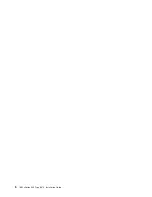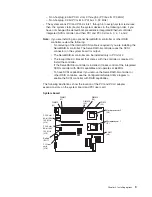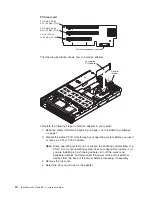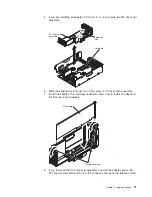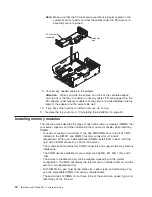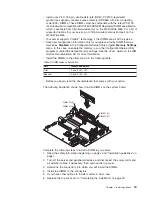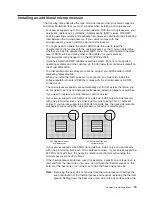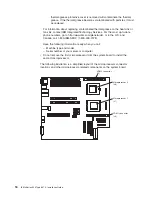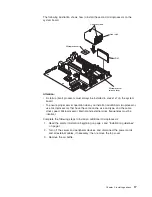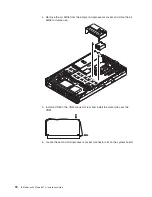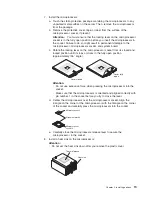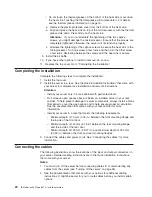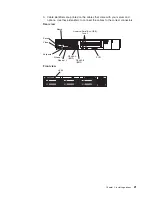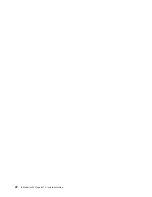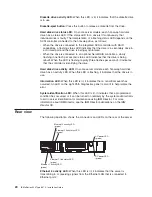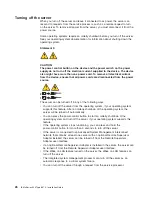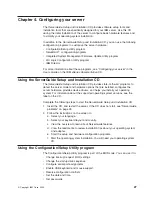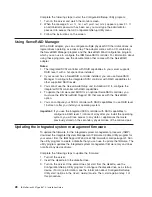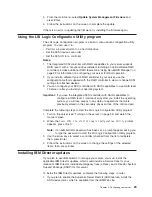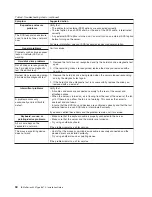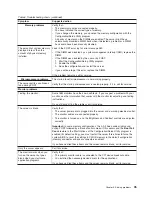v
Do not touch the thermal grease on the bottom of the heat sink or set down
the heat sink. Touching the thermal grease will contaminate it. For details,
see the thermal grease information on page 15.
a. Remove the plastic protective cover from the bottom of the heat sink.
b. Align and place the heat sink on top of the microprocessor with the thermal
grease side down. Press firmly on the heat sink.
Attention:
If you do not alternate the tightening of the two captive
screws, you might damage the microprocessor. Ensure that the screws are
completely tightened; otherwise, the server will not function properly.
c. Alternate the tightening of the captive screws to secure the heat sink to the
microprocessor. Turn one screw a few turns and then turn the other screw
a few turns, alternating between the screws until the heat sink is secure.
9. Install the air baffle.
10. If you have other options to install or remove, do so now.
11. Replace the top cover. Go to “Completing the installation”.
Completing the installation
Complete the following steps to complete the installation:
1. Install the top cover.
2. Install the server in a rack. See the
Rack Installation Instructions
that come with
your server for complete rack installation and removal instructions.
Attention:
v
Install your server only in a rack cabinet with perforated doors.
v
Do not leave open spaces above or below an installed server in your rack
cabinet. To help prevent damage to server components, always install a blank
filler panel to cover the open space and to help ensure proper air circulation.
See the documentation that comes with your rack cabinet for more
information.
v
Install your server in a rack that meets the following requirements:
– Minimum depth of 70 mm (2.76 in.) between the front mounting flange and
the inside of the front door.
– Minimum depth of 157 mm (6.18 in.) between the rear mounting flange
and the inside of the rear door.
– Minimum depth of 718 mm (28.27 in.) and maximum depth of 762 mm
(30.00 in.) between the front and rear mounting flanges.
3. Connect the cables and power cords. See “Connecting the cables” for more
information.
Connecting the cables
The following illustrations show the locations of the input and output connectors on
your server. Detailed cabling instructions are in the
Rack Installation Instructions
that come with your server.
Notes:
1. You must turn off the server before connecting cables to or disconnecting any
cables from the server (see “Turning off the server” on page 26).
2. See the documentation that comes with your options for additional cabling
instructions. It might be easier for you to route cables before you install certain
options.
20
IBM xSeries 345 Type 8670: Installation Guide
Summary of Contents for 8670 - Eserver xSeries 345
Page 3: ...IBM xSeries 345 Type 8670 Installation Guide SC88 P918 70...
Page 18: ...6 IBM xSeries 345 Type 8670 Installation Guide...
Page 34: ...22 IBM xSeries 345 Type 8670 Installation Guide...
Page 50: ...38 IBM xSeries 345 Type 8670 Installation Guide...
Page 72: ...60 IBM xSeries 345 Type 8670 Installation Guide...
Page 76: ......
Page 77: ...IBM Part Number 88P9187 Printed in the United States of America 88P9187...