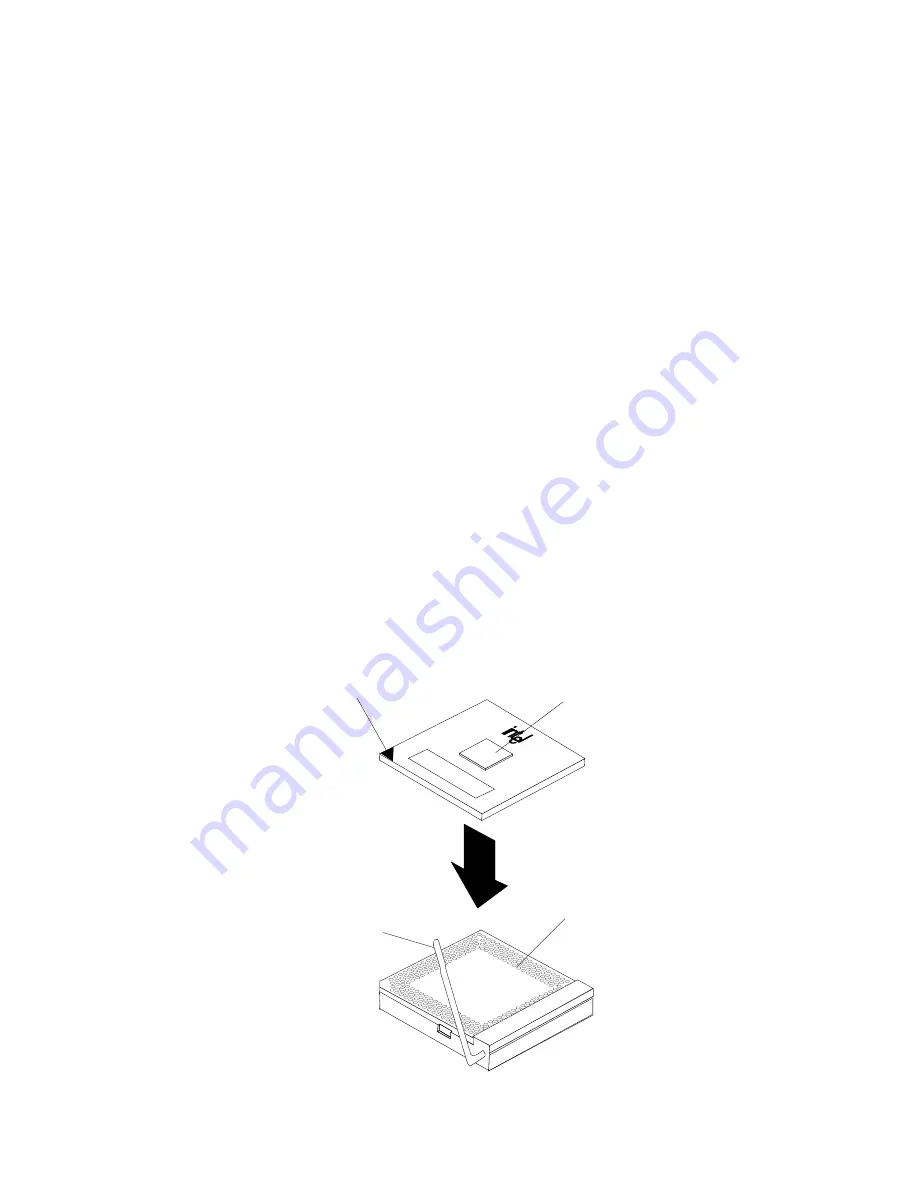
56
Hardware Maintenance Manual: xSeries 330
Installing the microprocessor
Complete the following steps to install an additional microprocessor:
Attention:
When you handle electrostatic discharge-sensitive devices (ESD), take
precautions to avoid damage from static electricity. For details on handling these
devices, refer to the following Web site and use a search term of ESD:
http://www.ibm.com/
1.
Review the safety precautions listed in “Safety information” on page 107.
2.
Turn off the server and peripheral devices and disconnect the power cord and all
external cables; then remove the cover (see “Removing the cover” on page 44 for
details).
3.
Remove the clear shield from the server and store it in a safe place.
4.
Lift up the microprocessor release lever and remove the terminator card from the
microprocessor connector. (After you remove the new microprocessor from the
static-protective package, place the terminator card in the bag and store it in a safe
place. You will need to install the terminator card again if you ever remove the
microprocessor and do not replace the microprocessor.)
5.
Install the microprocessor:
a.
Touch the static-protective package containing the new microprocessor to any
unpainted metal surface on the server; then, remove the microprocessor from
the package.
b. Orient the microprocessor over the microprocessor connector as shown in the
illustration. Carefully press the microprocessor into the connector.
Note:
To avoid bending the pins on the microprocessor, do not use excessive
force when pressing it into the connector.
Rear of server
Microprocessor
Microprocessor
connector
Microprocessor
orientation indicator
Microprocessor
release lever
Summary of Contents for 8654 - Eserver xSeries 330
Page 1: ...IBM Hardware Maintenance Manual xSeries 330 ...
Page 2: ......
Page 3: ...IBM Hardware Maintenance Manual xSeries 330 ...
Page 18: ...10 Hardware Maintenance Manual xSeries 330 ...
Page 36: ...28 Hardware Maintenance Manual xSeries 330 ...
Page 84: ...76 Hardware Maintenance Manual xSeries 330 ...
Page 90: ...82 Hardware Maintenance Manual xSeries 330 ...
Page 108: ...100 Hardware Maintenance Manual xSeries 330 ...
Page 114: ...106 Hardware Maintenance Manual xSeries 330 ...
Page 127: ...Chapter 9 Related service information 119 ...
Page 128: ...120 Hardware Maintenance Manual xSeries 330 ...
Page 129: ...Chapter 9 Related service information 121 ...
Page 130: ...122 Hardware Maintenance Manual xSeries 330 ...
Page 131: ...Chapter 9 Related service information 123 ...
Page 132: ...124 Hardware Maintenance Manual xSeries 330 ...
Page 133: ...Chapter 9 Related service information 125 ...
Page 134: ...126 Hardware Maintenance Manual xSeries 330 ...
Page 147: ...Chapter 9 Related service information 139 ...
Page 148: ...140 Hardware Maintenance Manual xSeries 330 ...
Page 149: ...Chapter 9 Related service information 141 ...
Page 157: ......






























