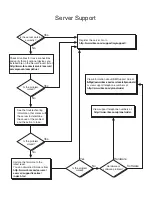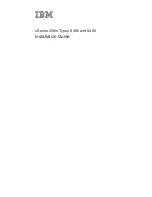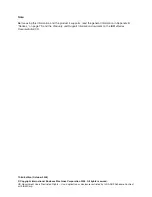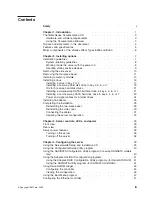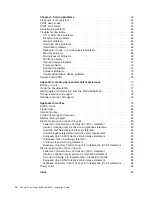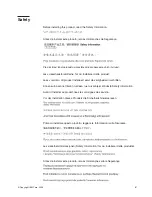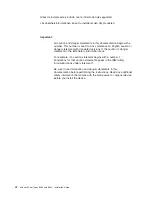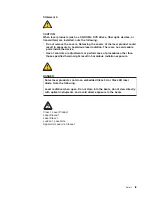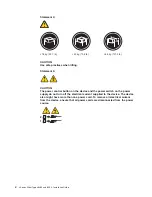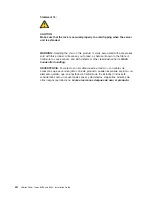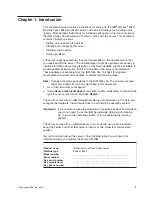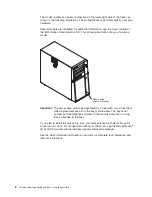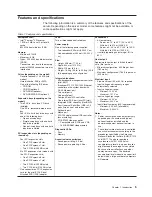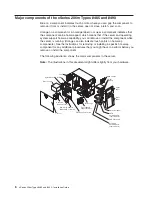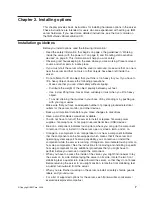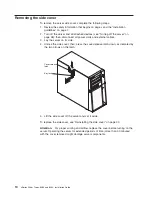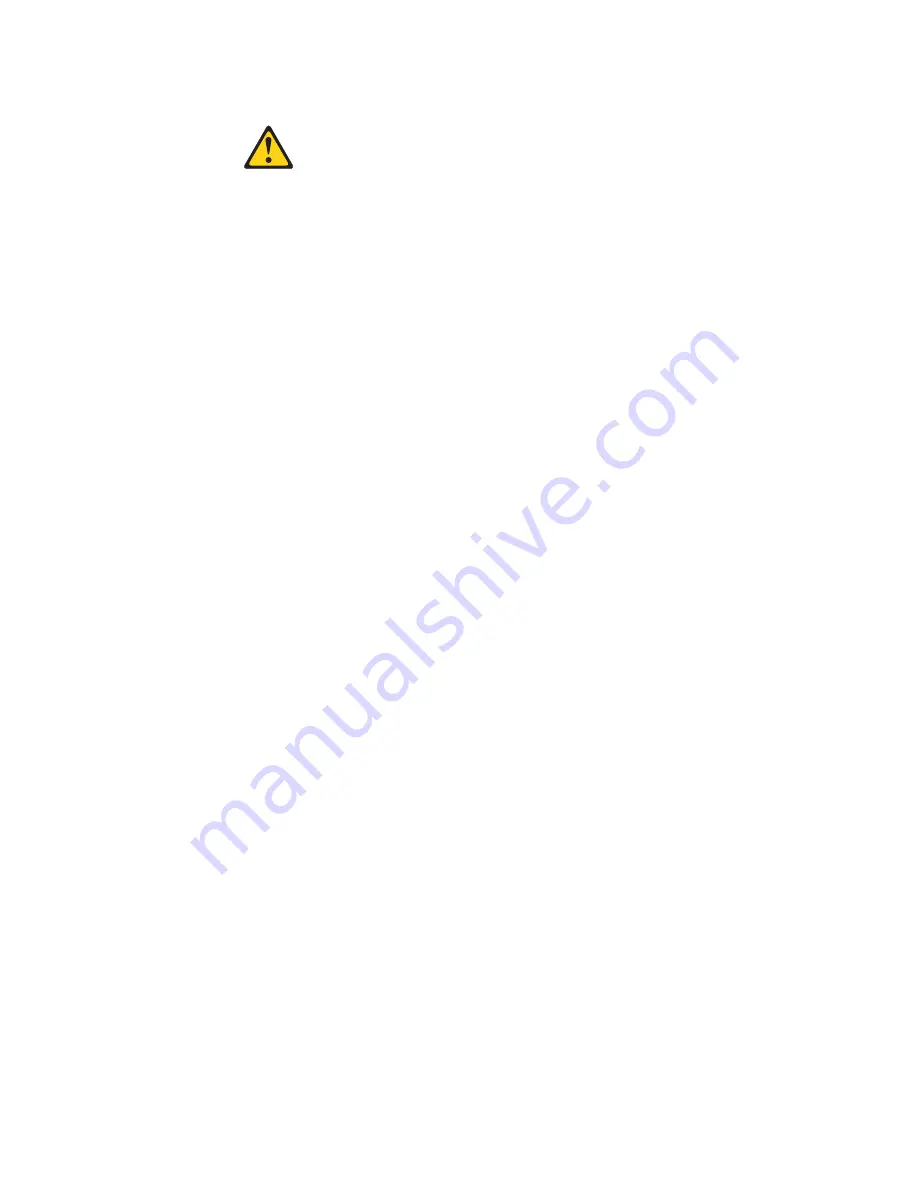
Statement
2:
CAUTION:
When
replacing
the
lithium
battery,
use
only
IBM
Part
Number
33F8354
or
an
equivalent
type
battery
recommended
by
the
manufacturer.
If
your
system
has
a
module
containing
a
lithium
battery,
replace
it
only
with
the
same
module
type
made
by
the
same
manufacturer.
The
battery
contains
lithium
and
can
explode
if
not
properly
used,
handled,
or
disposed
of.
Do
not:
v
Throw
or
immerse
into
water
v
Heat
to
more
than
100°C
(212°F)
v
Repair
or
disassemble
Dispose
of
the
battery
as
required
by
local
ordinances
or
regulations.
viii
xSeries
206m
Types
8485
and
8490:
Installation
Guide
Summary of Contents for 8485E2U
Page 3: ...xSeries 206m Types 8485 and 8490 Installation Guide...
Page 52: ...38 xSeries 206m Types 8485 and 8490 Installation Guide...
Page 62: ...48 xSeries 206m Types 8485 and 8490 Installation Guide...
Page 108: ...94 xSeries 206m Types 8485 and 8490 Installation Guide...
Page 109: ......
Page 110: ...Part Number 40K2367 Printed in USA 1P P N 40K2367...