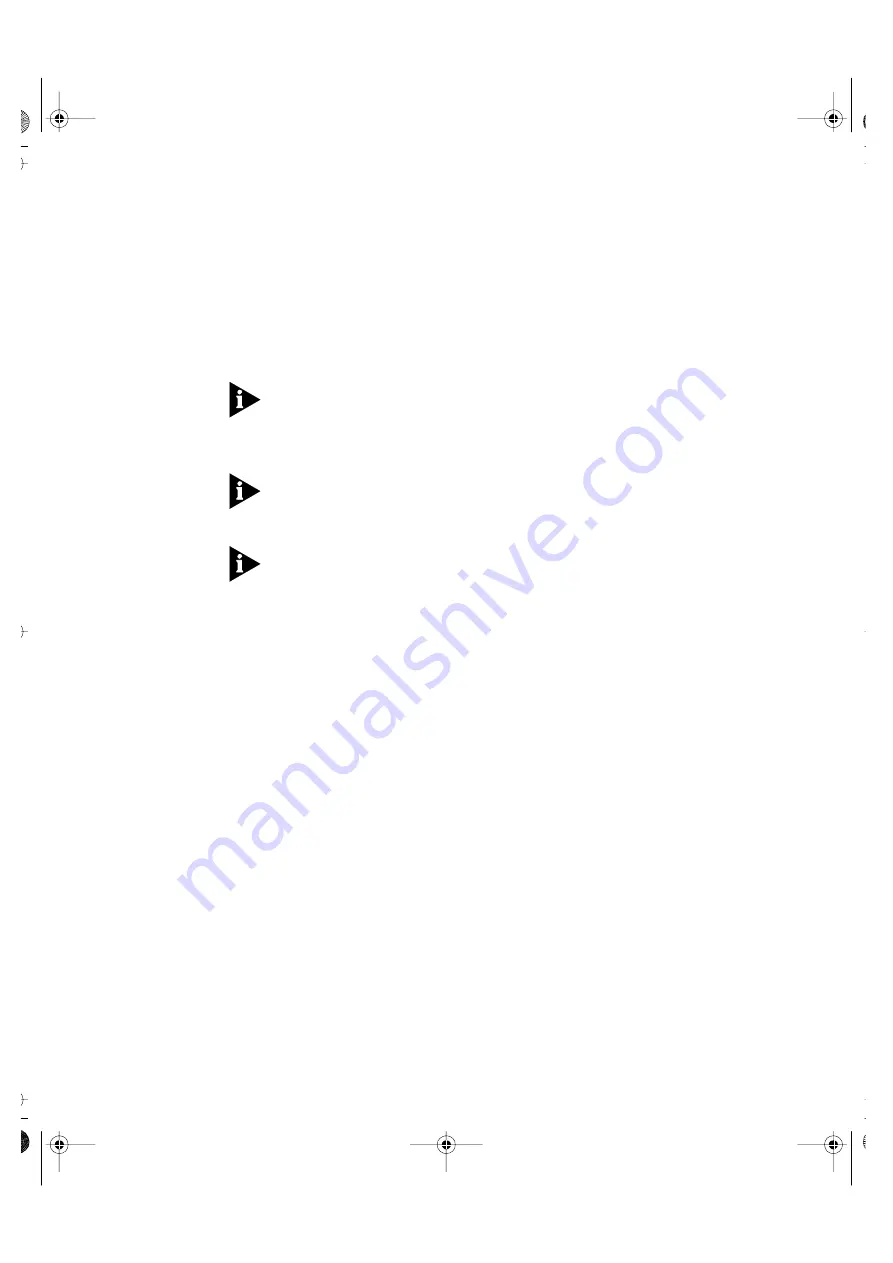
5-18
C
HAPTER
5: W
ORKING
W
ITH
THE
C
OMMAND
L
INE
I
NTERFACE
What Happens During an Initialization?
Initializing the Switch units in the stack returns them to their default
(factory) settings. You may want to do this if the stack has previously
been used in a different part of your network, and its settings are
incorrect for the new environment.
ATTENTION:
Use great care when initializing the stack — it removes all
configuration information, including security, resilient links and
passwords. However, IP and SLIP information is retained to ensure that
you can continue managing the stack.
ATTENTION:
When initializing the stack, note that network loops occur
if you have set up resilient links. Before initializing the stack, ensure you
have disconnected the cabling for all standby links.
The stack takes about 10 seconds to initialise. While the stack is
initializing, the command line interface cannot communicate with the
stack.
Upgrading the
Management
Software of the
Stack
You can upgrade the management software of the Switch units in the
stack using the
softwareUpgrade
command on the System menu.
To upgrade the management software:
1
Copy the software upgrade file into an appropriate directory on a TFTP
server. For information on using a TFTP Server, see the documentation
that accompanies it.
2
From the Top-level menu, enter:
system softwareUpgrade
The following prompt is displayed:
TFTP Server Address [0.0.0.0]:
3
Enter the IP address of the TFTP server that holds the software upgrade
file. The file must be stored somewhere that is accessible to the TFTP
load request. Contact your system administrator if you are unsure
where to place the image file.
The following prompt is displayed:
File name [nwsxx_yy.bin]:
F24user.bk Page 18 Wednesday, July 15, 1998 4:27 PM
Summary of Contents for 8271 Nways Ethernet LAN Switch
Page 10: ...viii F24user bk Page viii Wednesday July 15 1998 4 27 PM...
Page 14: ...4 SAFETY NOTICES F24user bk Page 4 Wednesday July 15 1998 4 27 PM...
Page 15: ...Safety Notices 5 F24user bk Page 5 Wednesday July 15 1998 4 27 PM...
Page 16: ...6 SAFETY NOTICES F24user bk Page 6 Wednesday July 15 1998 4 27 PM...
Page 20: ...10 ABOUT THIS GUIDE F24user bk Page 10 Wednesday July 15 1998 4 27 PM...
Page 22: ...F24user bk Page 2 Wednesday July 15 1998 4 27 PM...
Page 38: ...1 16 CHAPTER 1 INTRODUCING THE SWITCH F24user bk Page 16 Wednesday July 15 1998 4 27 PM...
Page 58: ...3 10 CHAPTER 3 SETTING UP FOR MANAGEMENT F24user bk Page 10 Wednesday July 15 1998 4 27 PM...
Page 60: ...F24user bk Page 2 Wednesday July 15 1998 4 27 PM...
Page 122: ...F24user bk Page 2 Wednesday July 15 1998 4 27 PM...
Page 139: ...IV PROBLEM SOLVING Chapter 8 Problem Solving F24user bk Page 9 Wednesday July 15 1998 4 27 PM...
Page 140: ...F24user bk Page 10 Wednesday July 15 1998 4 27 PM...
Page 150: ...8 10 CHAPTER 8 PROBLEM SOLVING F24user bk Page 10 Wednesday July 15 1998 4 27 PM...
Page 152: ...F24user bk Page 2 Wednesday July 15 1998 4 27 PM...
Page 157: ...Important Safety Information A 5 F24user bk Page 5 Wednesday July 15 1998 4 27 PM...
Page 173: ...Important Safety Information A 21 F24user bk Page 21 Wednesday July 15 1998 4 27 PM...
Page 174: ...A 22 APPENDIX A SAFETY INFORMATION F24user bk Page 22 Wednesday July 15 1998 4 27 PM...
Page 184: ...D 4 APPENDIX D PIN OUTS F24user bk Page 4 Wednesday July 15 1998 4 27 PM...
Page 188: ...F 2 APPENDIX F TECHNICAL SUPPORT AND SERVICE F24user bk Page 2 Wednesday July 15 1998 4 27 PM...
Page 210: ...6 INDEX F24user bk Page 6 Wednesday July 15 1998 4 27 PM...






























