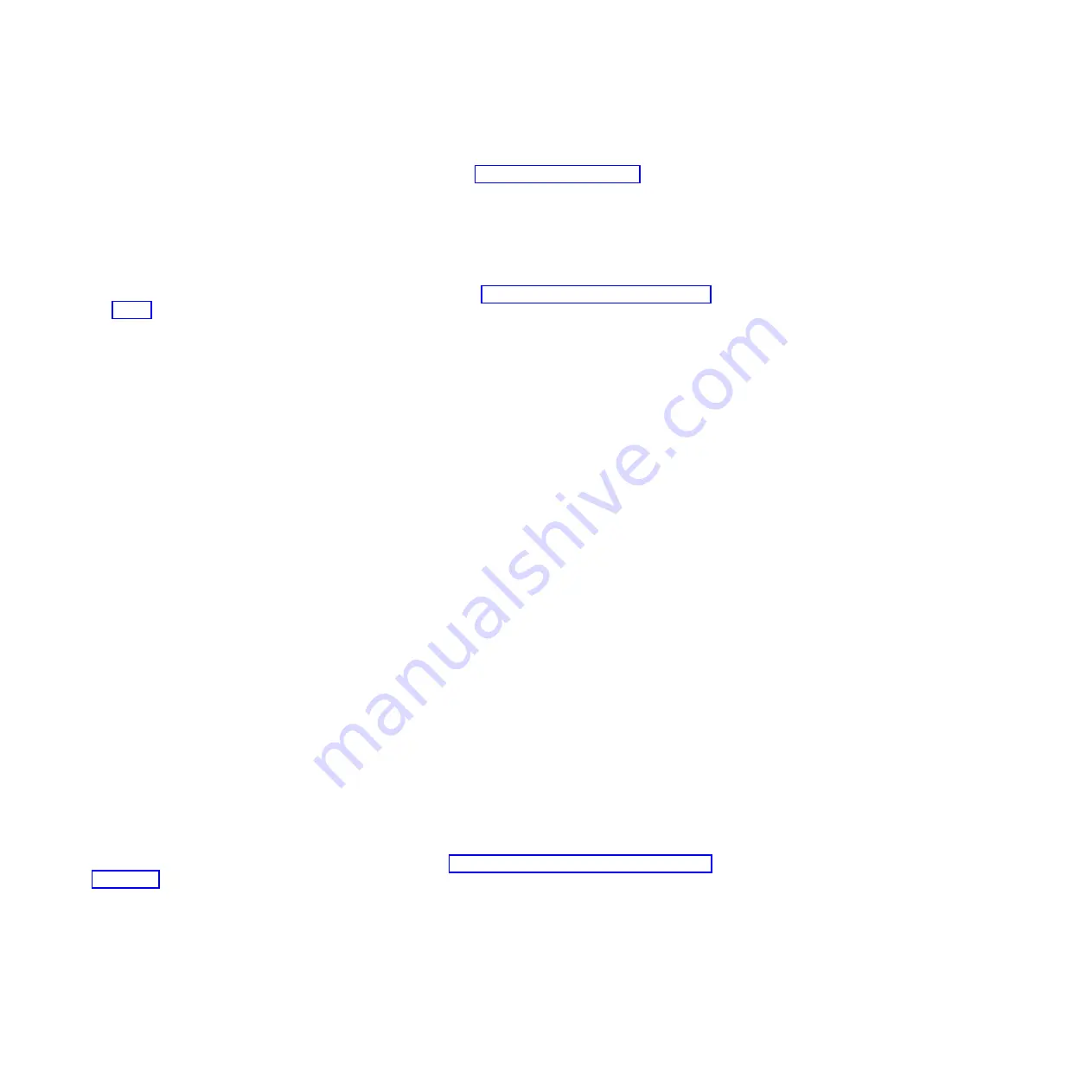
v
No. This ends the procedure.
v
Yes.
Turn off the lights. See the following for instructions: Changing service indicators.
Verifying an installed part on an IBM i system or logical partition
If you have installed a new feature or part, verify the feature or part by using the IBM i system service
tools.
To verify the installed part follow these steps:
1.
Deactivate the failing item indicator light. For instructions, see “Deactivating the failing-part indicator
light.”
2.
Sign on
with at least service level authority
.
3.
On the command line of the IBM i session, type
strsst
and press Enter.
Note:
If you cannot get to the System Service Tools display, use function 21 from the control panel.
Alternatively, if the system is managed by Hardware Management Console (HMC), use the Service
Focal Point
™
Utilities to get to the Dedicated Service Tools (DST) display.
4.
Type your service tools user ID and service tools password on the System Service Tools (SST) Sign On
display and press Enter.
Note:
The service tools password is case-sensitive.
5.
Select
Start a service tool
from the System Service Tools (SST) display and press Enter.
6.
Select
Hardware service manager
from the Start a Service Tool display and press Enter.
7.
Select
Logical hardware resources (buses, IOPs, controllers)
from the Hardware Service Manager
display and press Enter. This option allows you to display and work with logical resources. Logical
hardware resources are the functional resources of the system used by the operating system.
With the Logical Hardware Resources display, you can show logical hardware resource status or
information, and associated packaging hardware resources. Use the online Help information to better
understand specific functions, fields, or symbols.
Deactivating the failing-part indicator light
Use this procedure to turn off any indicator light that you turned on as a part of a service action.
To deactivate the indicator light, follow these steps:
1.
Select option
7
(Indicator off) to turn off the indicator light.
2.
Select the
Acknowledge all errors
function at the bottom of the Service Action Log display, if all
problems have been resolved.
3.
Close the log entry by selecting option
8
(Close new entry) on the Service Action Log Report display.
Verifying the installed part on a Linux system or logical partition
If you have installed a new part, learn how to verify that the system recognizes the part.
To verify the newly installed or replaced part, continue with Verifying an installed part using stand-alone
diagnostics.
Verifying an installed part using stand-alone diagnostics
If you have installed or replaced a part, verify that the system recognizes the new part. You can use
stand-alone diagnostics to verify an installed part in a Linux system, expansion unit, or logical partition.
v
If this server is directly attached to another server or attached to a network, ensure communications
with the other servers has stopped.
Chapter 3. Common procedures for installable features
55
Summary of Contents for 8203-E4A
Page 1: ...Power Systems Control panel control panel fillers and signal cables ...
Page 2: ......
Page 3: ...Power Systems Control panel control panel fillers and signal cables ...
Page 10: ...2 Control panel control panel fillers and signal cables ...
Page 32: ...24 Control panel control panel fillers and signal cables ...
Page 81: ......
Page 82: ... Printed in USA ...






























