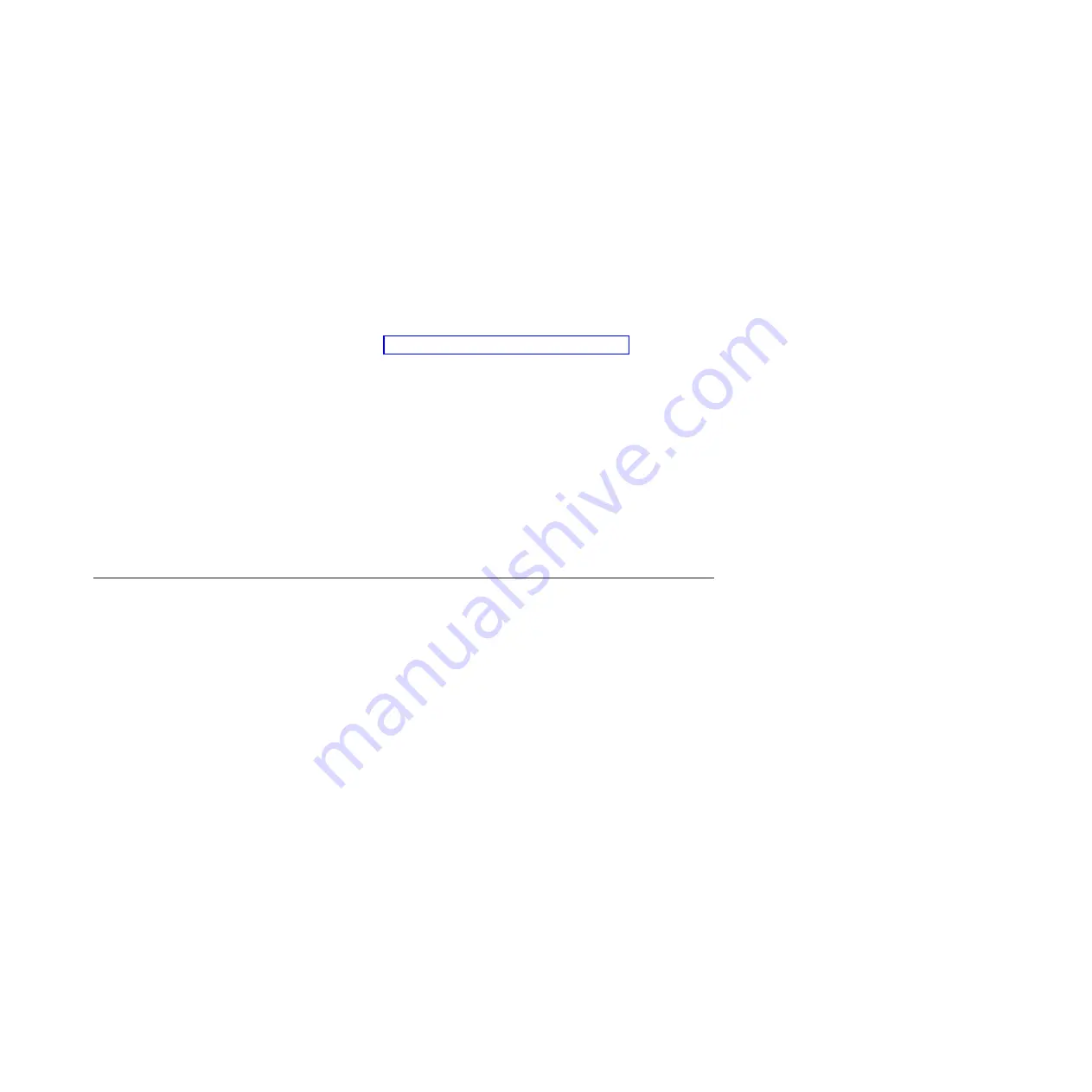
2.
When the prompt
Press <F1> Setup
is displayed, press F1. If you have set an
administrator password, you must type the administrator password to access
the full Setup utility menu. If you do not type the administrator password, a
limited Setup utility menu is available.
3.
From the Setup utility main menu, select
Boot Manager
.
4.
Select
Boot Modes
; then select
Legacy Only
.
5.
Press Esc twice to return to the Setup utility main menu.
6.
Select
Save Settings
and then select
Exit Setup
.
To use the Setup utility to configure the boot protocol to boot from a non-UEFI
legacy network device for the next boot only, complete the following steps:
1.
Turn on the server (see “Turning on the blade server” on page 14).
2.
When the prompt
Press <F1> Setup
is displayed, press F1. If you have set an
administrator password, you must type the administrator password to access
the full Setup utility menu. If you do not type the administrator password, a
limited Setup utility menu is available.
3.
From the Setup utility main menu, select
Boot Manager
.
4.
Select
Add Boot Option
; then select
Generic Boot Option
.
5.
Select
Legacy Only
.
6.
Press Esc three times to return to the Setup utility main menu.
7.
Select
Save Settings
and then select
Exit Setup
.
Note:
Press Ctrl+P when prompted during POST to access the PXE boot agent
utility program.
Updating firmware and device drivers
IBM periodically makes UEFI code, service processor (IMM) firmware, diagnostic
firmware updates, and device driver updates available for the blade server.
Provisioning is the set of actions you take to update the firmware and device
drivers, and install the operating system. Several tools are available to help update
the firmware and device drivers in the provisioning process. Use the instructions
that are included with the downloaded files.
Attention:
1.
Some cluster solutions require specific code levels or coordinated code updates.
If the device is part of a cluster solution, verify that the latest level of code is
supported for the cluster solution before you update the code.
2.
Before you update the firmware, be sure to back up any data that is stored in
the Trusted Platform Module (TPM), in case any of the TPM characteristics are
changed by the new firmware. For instructions, see your encryption software
documentation.
3.
Installing the wrong firmware or device-driver update might cause the blade
server to malfunction. Before you install a firmware or device-driver update,
read any readme and change history files that are provided with the
downloaded update. These files contain important information about the
update and the procedure for installing the update, including any special
procedure for updating from an early firmware or device-driver version to the
latest version.
v
UpdateXpress System Packs
Chapter 4. Configuring the blade server
57
Summary of Contents for 8038
Page 1: ...BladeCenter HS23E Type 8038 and 8039 Installation and User s Guide...
Page 2: ......
Page 3: ...BladeCenter HS23E Type 8038 and 8039 Installation and User s Guide...
Page 14: ...xii BladeCenter HS23E Type 8038 and 8039 Installation and User s Guide...
Page 30: ...16 BladeCenter HS23E Type 8038 and 8039 Installation and User s Guide...
Page 62: ...48 BladeCenter HS23E Type 8038 and 8039 Installation and User s Guide...
Page 80: ...66 BladeCenter HS23E Type 8038 and 8039 Installation and User s Guide...
Page 86: ...72 BladeCenter HS23E Type 8038 and 8039 Installation and User s Guide...
Page 90: ...76 BladeCenter HS23E Type 8038 and 8039 Installation and User s Guide...
Page 102: ...88 BladeCenter HS23E Type 8038 and 8039 Installation and User s Guide...
Page 103: ......
Page 104: ...Part Number 46W8182 Printed in USA 1P P N 46W8182...






























