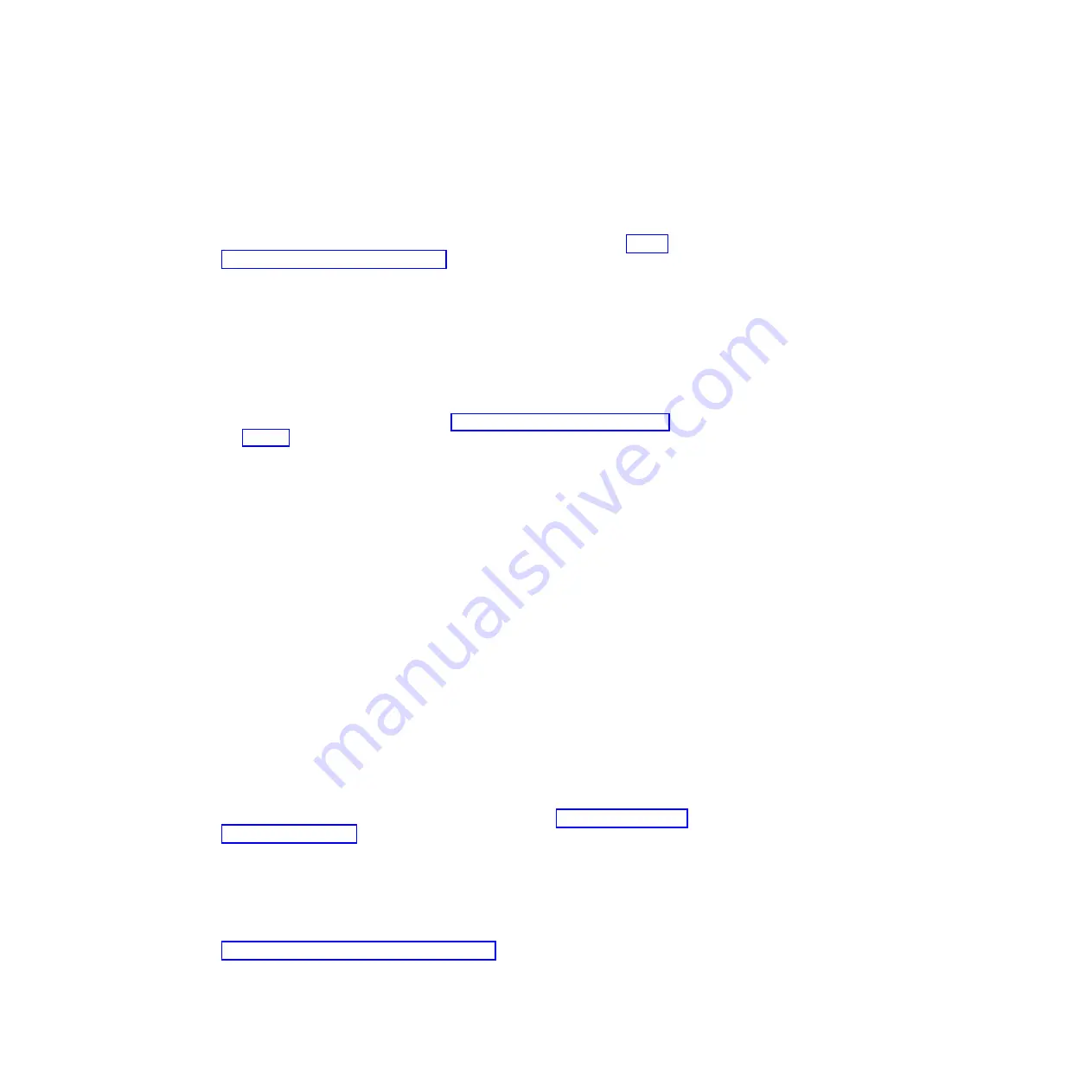
Turning on the blade server
Use this information to turn on the blade server.
After you connect the blade server to power through the BladeCenter unit, the
blade server can start in any of the following ways:
v
You can press the power button on the front of the blade server (see “Blade
server controls and LEDs” on page 11) to start the blade server.
Notes:
1.
Wait until the power LED on the blade server flashes slowly before you press
the power button. While the service processor in the blade server is
initializing and synchronizing with the management module, the power LED
flashes rapidly, and the power button on the blade server does not respond.
This process can take approximately two minutes after the blade server has
been installed.
2.
While the blade server is starting, the power LED on the front of the blade
server is lit and does not flash. See “Blade server controls and LEDs” on
page 11 for the power LED states.
v
If a power failure occurs, the BladeCenter unit and the blade server can be
configured to start automatically when power is restored through the Advanced
Management Module.
v
You can turn on the blade server remotely by using the management module.
v
If the blade server is connected to power (the power LED is flashing slowly), the
blade server is communicating with the management module, the operating
system supports the Wake on LAN feature, and the Wake on LAN feature has
not been disabled through the management module, the Wake on LAN feature
can turn on the blade server.
Turning off the blade server
Use this information to turn off the blade server.
When you turn off the blade server, it is still connected to power through the
BladeCenter unit. The blade server can respond to requests from the service
processor, such as a remote request to turn on the blade server. To remove all
power from the blade server, you must remove it from the BladeCenter unit. Shut
down the operating system before you turn off the blade server. See the
operating-system documentation for information about shutting down the
operating system.
The blade server can be turned off in any of the following ways:
v
You can press the power button on the blade server (see “Blade server controls
and LEDs” on page 11). This starts an orderly shutdown of the operating
system, if this feature is supported by the operating system.
v
If the operating system stops functioning, you can press and hold the power
button for more than 4 seconds to turn off the blade server.
v
The management module can turn off the blade server through the
Advanced-Management-Module web interface. For additional information, see
the
IBM BladeCenter Management Module User's Guide
or go to
http://www.ibm.com/systems/management/ for more information.
14
BladeCenter HS23E Type 8038 and 8039: Installation and User's Guide
Summary of Contents for 8038
Page 1: ...BladeCenter HS23E Type 8038 and 8039 Installation and User s Guide...
Page 2: ......
Page 3: ...BladeCenter HS23E Type 8038 and 8039 Installation and User s Guide...
Page 14: ...xii BladeCenter HS23E Type 8038 and 8039 Installation and User s Guide...
Page 30: ...16 BladeCenter HS23E Type 8038 and 8039 Installation and User s Guide...
Page 62: ...48 BladeCenter HS23E Type 8038 and 8039 Installation and User s Guide...
Page 80: ...66 BladeCenter HS23E Type 8038 and 8039 Installation and User s Guide...
Page 86: ...72 BladeCenter HS23E Type 8038 and 8039 Installation and User s Guide...
Page 90: ...76 BladeCenter HS23E Type 8038 and 8039 Installation and User s Guide...
Page 102: ...88 BladeCenter HS23E Type 8038 and 8039 Installation and User s Guide...
Page 103: ......
Page 104: ...Part Number 46W8182 Printed in USA 1P P N 46W8182...






























