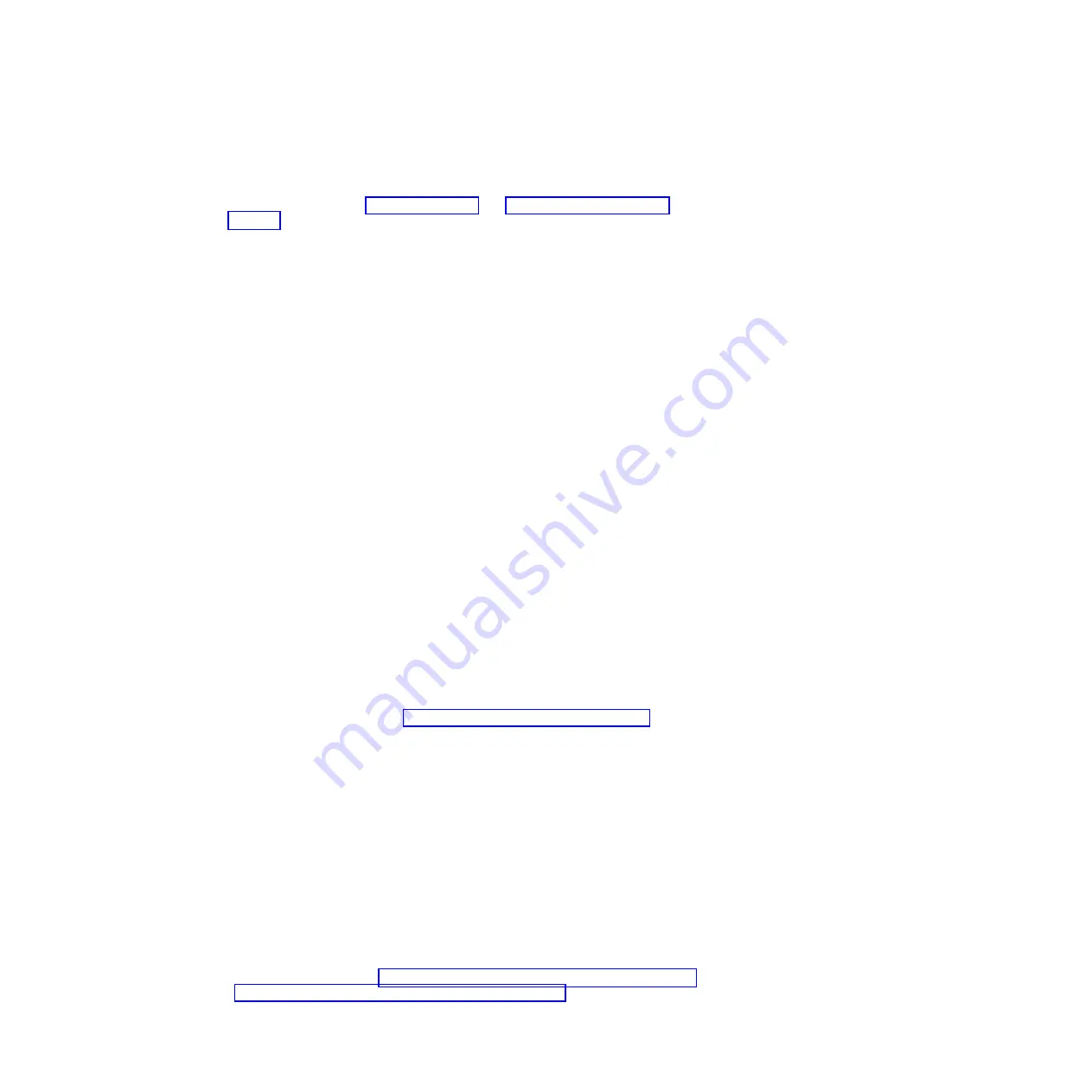
CAUTION:
Hazardous energy is present when the blade server is connected to the power
source. Always replace the blade cover before installing the blade server.
1.
Before you begin, read “Safety” on page v and “Installation guidelines” on
page 17.
2.
Select the blade bay for the blade server; at least one blade bay is required.
Notes:
a.
When any blade server or device is in blade bay 7 through 14, power
modules must be installed in all four power-module bays. For additional
information, see the
Installation and User's Guide
that comes with the
BladeCenter unit.
b.
If you are reinstalling a blade server that you removed, you must install it
in the same blade bay from which you removed it. Some blade server
configuration information and update options are established according to
blade server bay number. Reinstalling a blade server into a different blade
server bay number from the one which it was removed can have
unintended consequences, and you might have to reconfigure the blade
server.
c.
To help ensure proper cooling, performance, and system reliability, make
sure that each blade bay on the front of the BladeCenter unit contains a
blade server, expansion unit, or blade filler. Do not operate a BladeCenter
unit for more than 1 minute without a blade server, expansion unit, or blade
filler in each blade bay.
3.
Make sure that the release handles on the blade server are in the open position
(perpendicular to the blade server).
4.
Slide the blade server into the blade bay until it stops.
5.
Push the release handles on the front of the blade server to the closed position.
Note:
After the blade server is installed, the IMM2 in the blade server
initializes and synchronizes with the management module. This process takes
approximately two minutes to complete. The power LED flashes rapidly, and
the power-control button on the blade server does not respond until this
process is complete.
6.
Turn on the blade server (see “Turning on the blade server” on page 14 for
instructions).
7.
Make sure that the power LED on the blade server control panel is lit
continuously, indicating that the blade server is receiving power and is turned
on.
8.
If you have other blade servers to install, do so now.
9.
Optional: Write identifying information on one of the labels that come with the
blade servers and place the label on the BladeCenter unit bezel. See the
documentation for your BladeCenter unit for information about the label
placement.
Important:
Do not place the label on the blade server or in any way block the
ventilation holes on the blade server.
If this is the initial installation of the blade server in the BladeCenter unit, you
must configure the blade server through the Setup utility and install the blade
server operating system. See “Updating the blade server configuration” on page 47
and Chapter 5, “Installing the operating system,” on page 67 for details.
46
BladeCenter HS23E Type 8038 and 8039: Installation and User's Guide
Summary of Contents for 8038
Page 1: ...BladeCenter HS23E Type 8038 and 8039 Installation and User s Guide...
Page 2: ......
Page 3: ...BladeCenter HS23E Type 8038 and 8039 Installation and User s Guide...
Page 14: ...xii BladeCenter HS23E Type 8038 and 8039 Installation and User s Guide...
Page 30: ...16 BladeCenter HS23E Type 8038 and 8039 Installation and User s Guide...
Page 62: ...48 BladeCenter HS23E Type 8038 and 8039 Installation and User s Guide...
Page 80: ...66 BladeCenter HS23E Type 8038 and 8039 Installation and User s Guide...
Page 86: ...72 BladeCenter HS23E Type 8038 and 8039 Installation and User s Guide...
Page 90: ...76 BladeCenter HS23E Type 8038 and 8039 Installation and User s Guide...
Page 102: ...88 BladeCenter HS23E Type 8038 and 8039 Installation and User s Guide...
Page 103: ......
Page 104: ...Part Number 46W8182 Printed in USA 1P P N 46W8182...






























