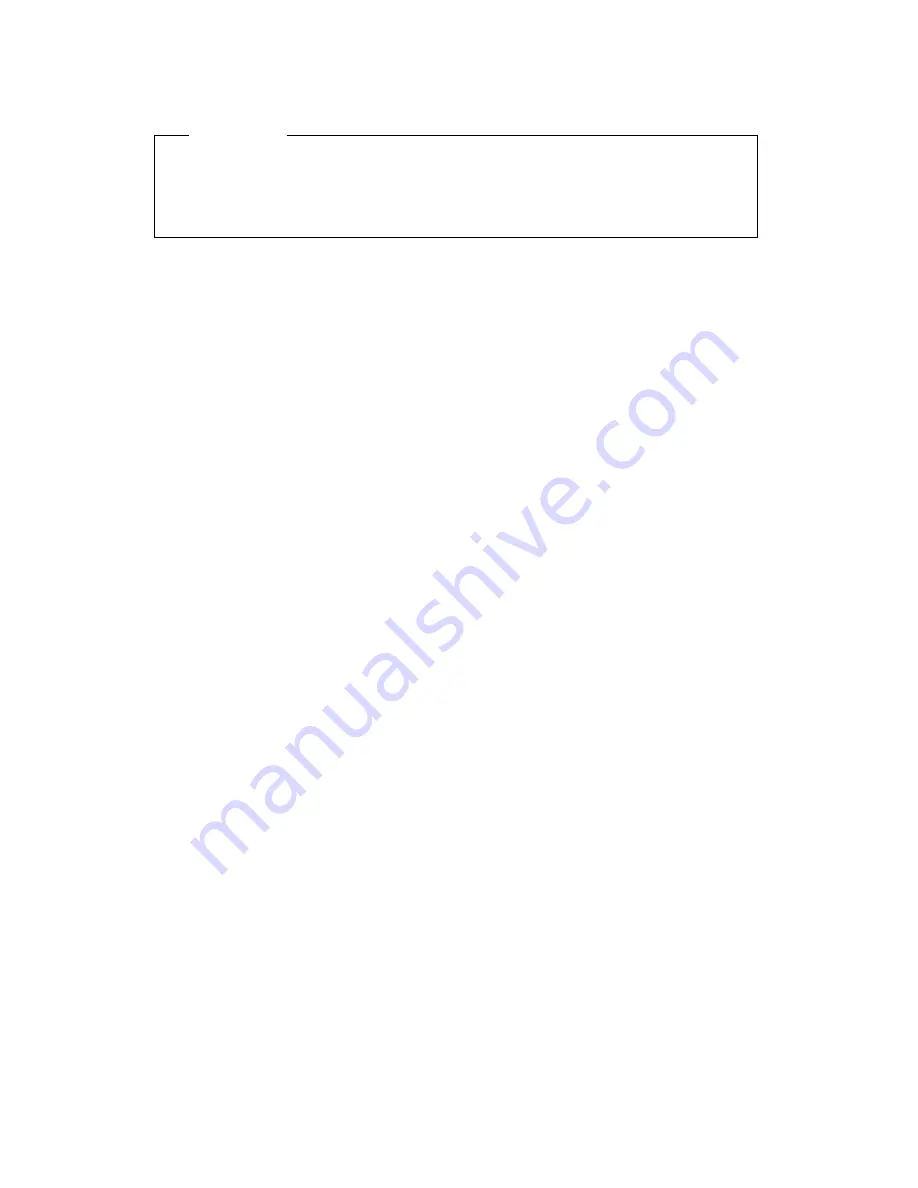
Using an administrator password
Important
If Enhanced Security is enabled, keep a record of your administrator
password in a secure place. If you forget or lose the administrator
password, you must replace the system board in order to recover.
Setting an administrator password deters unauthorized persons from
changing configuration settings. If you are responsible for maintaining the
settings of several computers, you might want to set an administrator
password.
After you set an administrator password, a password prompt appears each
time you try to access the Configuration/Setup Utility program. If you type
the wrong password, you receive a message telling you so. If you type the
wrong password three times in succession, you must turn the computer off
and start again.
If both a power-on and administrator password are set, you can type either
of the passwords. However, in order to change any settings, you must use
your administrator password. If you enter the power-on password, you
will only be able to view limited information.
Setting, deleting, or changing an administrator password
An administrator password can be any combination of up to seven
characters (A–Z, a–z, and 0–9).
To set, change, or delete an administrator password:
1. Start the Configuration/Setup Utility program(see “Starting and using
the Configuration/Setup Utility program” on page 39).
2. From the Configuration/Setup Utility program menu, select System
Security
and press Enter.
3. Select Administrator Password and press Enter.
4. To delete an administrator password, select Delete Administrator
Password
and go to step 8 on page 46.
5. To set an administrator password, type your password, press Down
Arrow (
↓
), and type your password again.
6. At Power-On Password Changeable by User, select Yes or No. Press
Left Arrow (
←
) or Right Arrow (
→
) to toggle between selections. (If
you select Yes and an administrator password is set, the power-on
password can be changed without having to enter the administrator
password. If you select No and an administrator password is set, the
Chapter 4. Configuration/Setup Utility program
45
Summary of Contents for 6565 - PC 300 PL
Page 1: ...PC 300PL User Guide Type 6565 PC 300GL User Guide Types 6563 6564 6574...
Page 2: ......
Page 3: ...PC 300PL User Guide Type 6565 PC 300GL User Guide Types 6563 6564 6574 IBM...
Page 10: ...viii PC 300PL and PC 300GL User Guide...
Page 16: ...xiv PC 300PL and PC 300GL User Guide...
Page 18: ...xvi PC 300PL and PC 300GL User Guide...
Page 20: ...Desktop model Tower model 2 PC 300PL and PC 300GL User Guide...
Page 26: ...8 PC 300PL and PC 300GL User Guide...
Page 38: ...20 PC 300PL and PC 300GL User Guide...
Page 78: ...60 PC 300PL and PC 300GL User Guide...
Page 90: ...4 Rotate the power supply toward the opened side slightly 72 PC 300PL and PC 300GL User Guide...
Page 113: ...Desktop Tower Chapter 5 Installing options 95...
Page 116: ...98 PC 300PL and PC 300GL User Guide...
Page 180: ...162 PC 300PL and PC 300GL User Guide...
Page 189: ......
Page 190: ...IBM Part Number 09N1180 Printed in U S A August 1999 9N118...






























