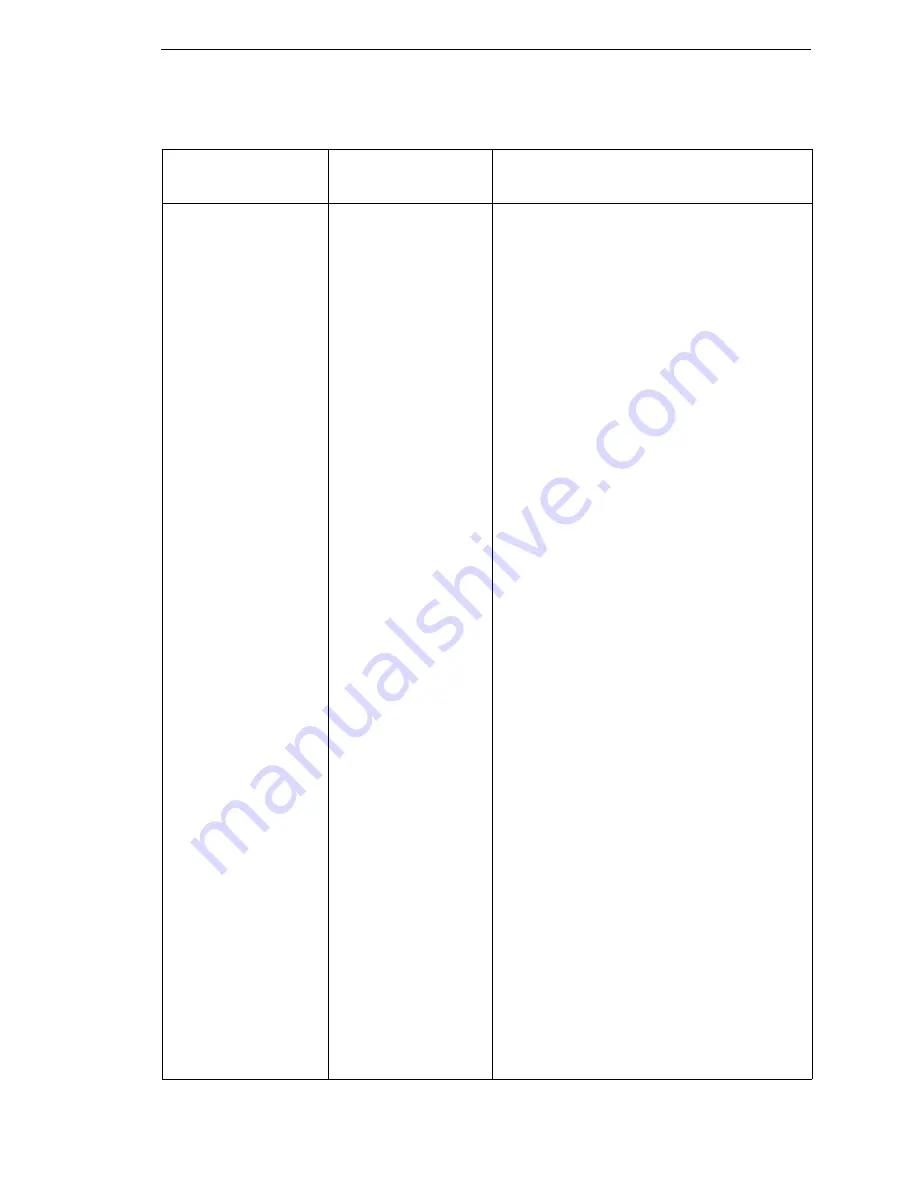
Message List
63
002 FORMS JAMMED
CLEAR JAM AND
RELOAD FORMS
Attention message:
the printer cannot
detect paper motion.
Inspect the paper
path for jams.
1.
Clear jams. Load paper.
2.
Press Form Feed several times and
check that forms feed without erratic
motion, noise, or pin-hole damage. If
forms do not feed, go to Paper feeds
poorly, page 125.
If forms feed, go to the next step.
3.
Press View once and check that forms
move up. Make sure the forms thickness
lever is not set too tightly.
4.
Press View again and check that the
forms thickness lever rotates and the
paper moves down. If the forms thickness
lever does not rotate and/or the paper
does not move down, refer to Reverse
paper feed: platen does not open, page
126.
5.
Check the paper tension between the
tractors. Adjust the right tractor so that it
does not pull paper too tightly or leave it
too loose. The right tractor should hold
the paper under “slight” tension.
6.
Inspect the ribbon mask for bends or
deformation that block the paper path or
prevent paper from exiting the pedestal
top cover. Replace a damaged hammer
bank cover assembly.
7.
Check and adjust the platen open belt.
Replace the belt if it is damaged.
8.
Check the platen open pulley and the
platen pulley for looseness. Bottom out
the platen open motor pulley on the motor
shaft and torque the 1/16 inch set screw
to 9
±
2 inch-pounds (1.02
±
0.23 N•m).
Tighten the 7/64 inch setscrew in the
platen shaft pulley, then open and close
the forms thickness lever and check that
the platen pulley setscrew does not hit
the left ribbon guide.
9.
Inspect the tractors and tractor door
springs for damage or excessive wear. If
either tractor is worn or damaged, replace
both tractor assemblies.
10. Check and adjust the paper feed belt.
Replace the belt if it is damaged.
Table 4. Message List
Operator Panel
Message
Explanation
Corrective Action
Summary of Contents for 6400 Series
Page 2: ......
Page 12: ...Table of Contents...
Page 28: ...28 Chapter 2 Installing And Configuring The IBM 6400 Printer...
Page 34: ...34 Chapter 3 Cleaning The Printer...
Page 184: ...184 Chapter 6 Ethernet Initialization...
Page 267: ...Illustrations Of Printer Components 267 Illustrated parts lists continue on next page...
Page 271: ...Illustrations Of Printer Components 271 Illustrated parts lists continue on next page...
Page 286: ...286 Chapter 7 Section II Illustrated Parts Lists...
Page 299: ...299 Cable Routing Cabinet Model...
Page 301: ...301 Cable Routing Pedestal Model...
Page 305: ...305 Cable Assembly 5V Remote Power 14H5589...
Page 307: ...307 Cable Assembly AC In Power Supply To Power Supply J1 To Circuit Breaker AC Kit 14H5289...
Page 309: ...309 Cable Assembly Card Cage Fan PIN 1 PIN 1 14H5285...
Page 311: ...311 Cable Assembly Exhaust Fan PIN 1 PIN 1 14H5286...
Page 312: ...312 Appendix A Circuit Board And Cable Pinouts Cable Assembly Hammer Bank Logic 14H5279...
Page 313: ...313 Cable Assembly Hammer Bank Power PIN 1 PIN 1 02N6214...
Page 316: ...316 Appendix A Circuit Board And Cable Pinouts Cable Assembly Ribbon Motor Extension 63H7464...
Page 317: ...317 Cable Assembly Shuttle Motor Drive 14H5330...
Page 319: ...319 Logic Cable Power Stacker 24H8976...
Page 320: ...320 Appendix A Circuit Board And Cable Pinouts Power Cable Power Stacker 24H8975...
Page 321: ...321 Vertical Rail Cable Power Stacker Reference only not spared...
Page 323: ...323 Magnetic Pickup MPU Assembly 57G1476...
Page 325: ...325 Switch Assembly Platen Interlock P107 PLO 14H5280...
Page 326: ...326 Appendix A Circuit Board And Cable Pinouts Switch Assembly Cover Open 14H5282...
Page 340: ...340 Appendix D...
Page 354: ...354 Appendix F WR Write w With w o Without XMT Transmit...
Page 403: ...403 Figure 91 Stacker Detail Rollers 75 80 85 90 85 80 From page 401...
Page 420: ...420...
Page 421: ...Preliminary 1...
Page 422: ...Copyright IBM Corp 1995 2000 S246 0117 08 164636 001B 07S246011708 01P4612 0401P4612...






























