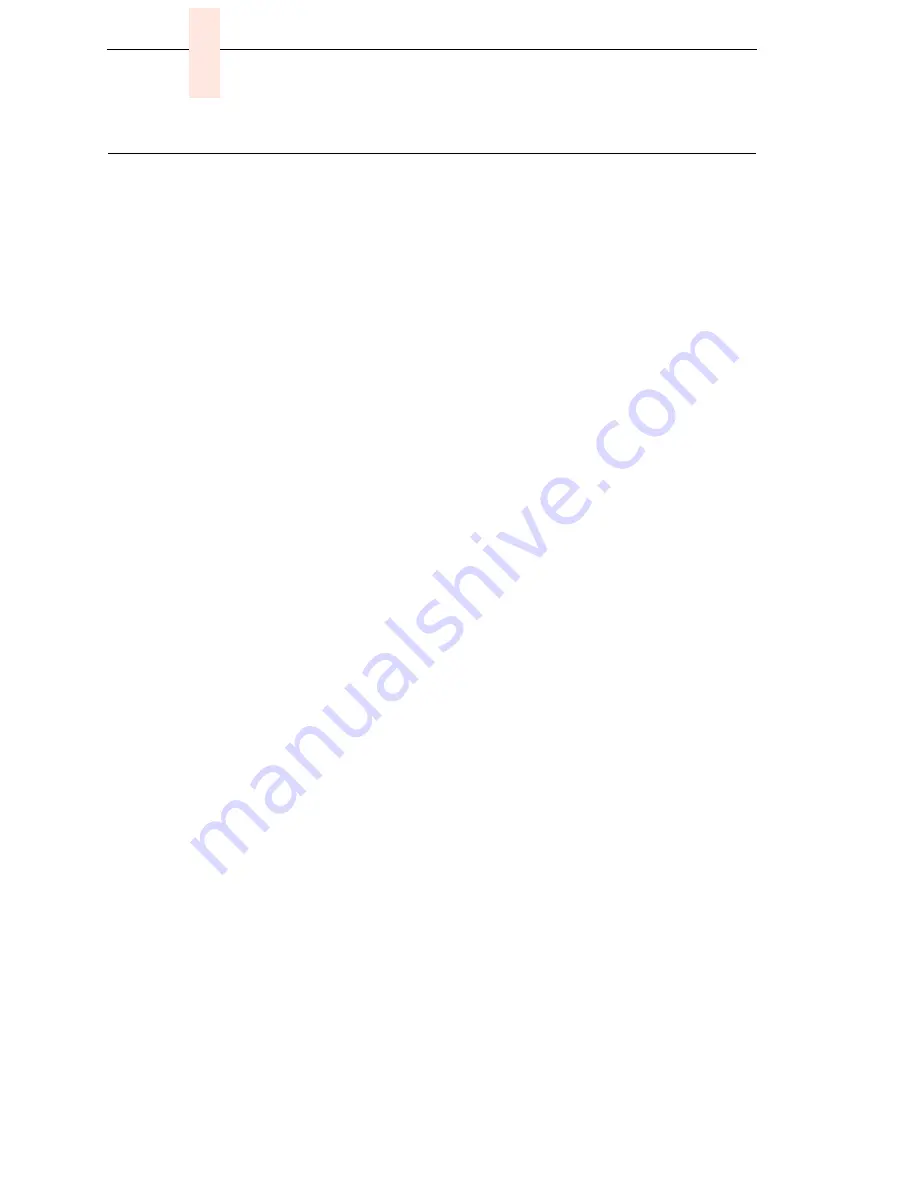
182
Chapter
6
Set Shuttle Speed
Set Shuttle Speed
This procedure applies only to models 6400-004, -04P, -005, and -05P.
Do this procedure only when the original CMX controller board or shuttle
frame assembly have been replaced. Do not do this procedure if the original
CMX board or shuttle frame assembly were removed and reinstalled as part
of other maintenance tasks.
1.
Install the ribbon and load full-width paper.
2.
Power on the printer.
3.
If the Ready indicator is on, press the Stop key. The printer must be in
the NOT READY state to do this procedure.
4.
Press Scroll
↑
+ Scroll
↓
+ Enter. (Press all four keys at the
same time.) “SERVICE / PRINTER MECHANISM TESTS” appears on the
display.
5.
Press Scroll
↑
+ Scroll
↓
to unlock the Enter key.
6.
Press the Scroll
↑
or Scroll
↓
key until “SERVICE / SHUTTLE SPEED”
appears on the display.
7.
Press Enter. “SHUTTLE SPEED / 475* ” or “SHUTTLE SPEED / 500* ”
appears on the display. The asterisk [*] indicates which shuttle speed is
currently active.
8.
Press Scroll
↑
until the shuttle speed you want appears on the display.
9.
Press the Enter. An asterisk [*] appears next to the selection, indicating it
is now the active shuttle speed.
10. Press Scroll
↑
+ Scroll
↓
to lock the Enter key.
11. Press Stop to exit the menu and put the printer in the NOT READY state.
12. Power off the printer, wait a few seconds, then power on the printer to
activate the new shuttle speed value.
13. Select and run the Ripple Print printer test (page 132).
14. Examine the printout: if gaps or dark bars appear in the printout, go back
to step 3 and set the shuttle speed to the other option.
15. When the printout is acceptable, power off the printer and close the
printer cover.
Summary of Contents for 6400 Series
Page 2: ......
Page 12: ...Table of Contents...
Page 28: ...28 Chapter 2 Installing And Configuring The IBM 6400 Printer...
Page 34: ...34 Chapter 3 Cleaning The Printer...
Page 184: ...184 Chapter 6 Ethernet Initialization...
Page 267: ...Illustrations Of Printer Components 267 Illustrated parts lists continue on next page...
Page 271: ...Illustrations Of Printer Components 271 Illustrated parts lists continue on next page...
Page 286: ...286 Chapter 7 Section II Illustrated Parts Lists...
Page 299: ...299 Cable Routing Cabinet Model...
Page 301: ...301 Cable Routing Pedestal Model...
Page 305: ...305 Cable Assembly 5V Remote Power 14H5589...
Page 307: ...307 Cable Assembly AC In Power Supply To Power Supply J1 To Circuit Breaker AC Kit 14H5289...
Page 309: ...309 Cable Assembly Card Cage Fan PIN 1 PIN 1 14H5285...
Page 311: ...311 Cable Assembly Exhaust Fan PIN 1 PIN 1 14H5286...
Page 312: ...312 Appendix A Circuit Board And Cable Pinouts Cable Assembly Hammer Bank Logic 14H5279...
Page 313: ...313 Cable Assembly Hammer Bank Power PIN 1 PIN 1 02N6214...
Page 316: ...316 Appendix A Circuit Board And Cable Pinouts Cable Assembly Ribbon Motor Extension 63H7464...
Page 317: ...317 Cable Assembly Shuttle Motor Drive 14H5330...
Page 319: ...319 Logic Cable Power Stacker 24H8976...
Page 320: ...320 Appendix A Circuit Board And Cable Pinouts Power Cable Power Stacker 24H8975...
Page 321: ...321 Vertical Rail Cable Power Stacker Reference only not spared...
Page 323: ...323 Magnetic Pickup MPU Assembly 57G1476...
Page 325: ...325 Switch Assembly Platen Interlock P107 PLO 14H5280...
Page 326: ...326 Appendix A Circuit Board And Cable Pinouts Switch Assembly Cover Open 14H5282...
Page 340: ...340 Appendix D...
Page 354: ...354 Appendix F WR Write w With w o Without XMT Transmit...
Page 403: ...403 Figure 91 Stacker Detail Rollers 75 80 85 90 85 80 From page 401...
Page 420: ...420...
Page 421: ...Preliminary 1...
Page 422: ...Copyright IBM Corp 1995 2000 S246 0117 08 164636 001B 07S246011708 01P4612 0401P4612...






























