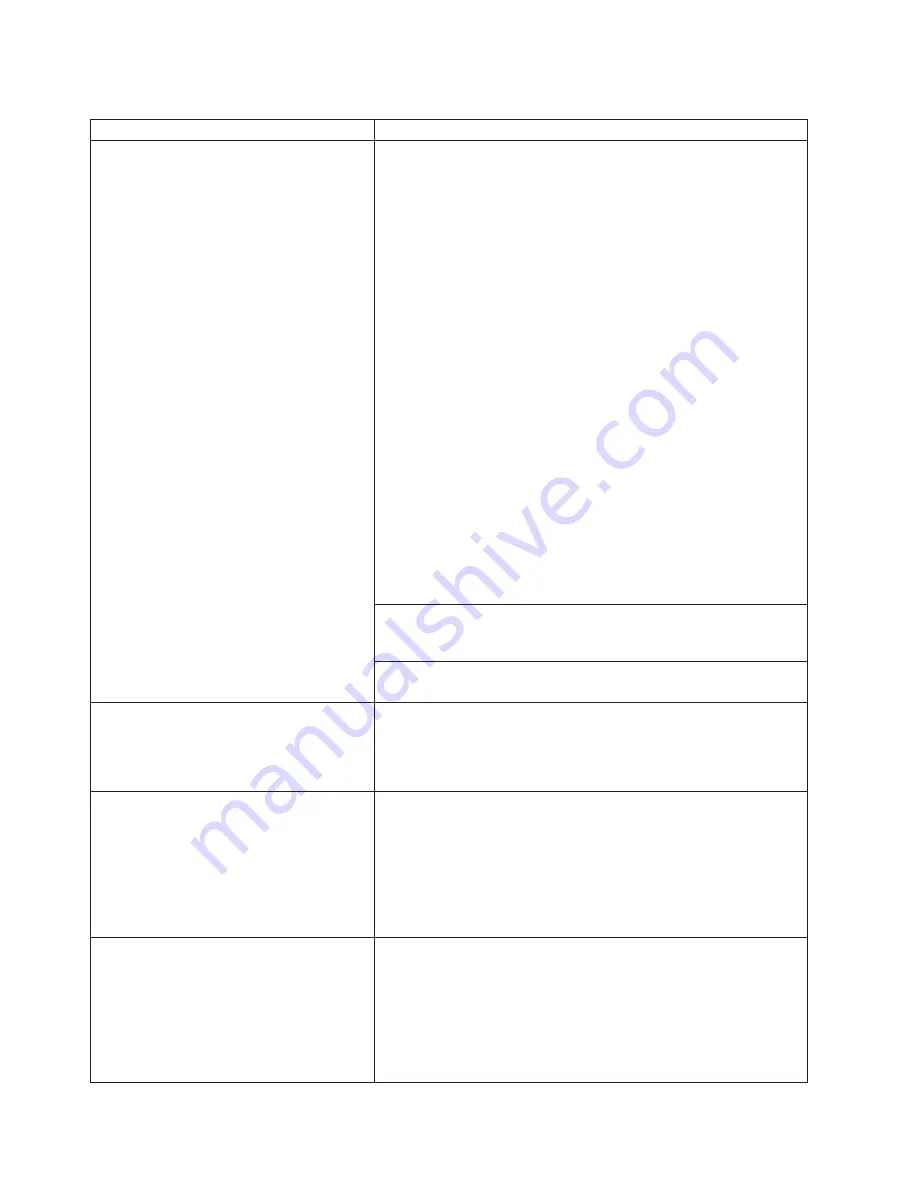
This
table
specifies
the
resolution
by
model
number
or
touch
technology
type.
Condition
description
Resolution
Unacceptable
image
quality
All
models:
1.
Verify
that
the
video
mode
is
set
to
800
x
600
(except
model
5xx,
which
should
be
set
to
1024
x
768).
2.
Press
the
(+)
and
(-)
buttons
on
the
bottom
of
the
display
simultaneously
to
get
a
menu
of
options.
Activate
the
Auto-Adjust
option
by
pressing
the
(+)
button
(excluding
models
48x).
3.
Check
the
video
cable
connections,
and
replace
the
cables,
if
necessary.
4.
Check
whether
touch
screen
or
protective
screen
is
dirty.
If
necessary,
clean
the
screen
(see
“Cleaning
the
touch
screen”
on
page
67).
All
models
except
Models
2xx,
5xx,
48x:
1.
Select
Manual
Adjust
by
pressing
the
(-)
button
and
then
the
(+)
button.
2.
Activate
the
Phase
option
by
pressing
the
(+)
button
and
adjust
the
phase
by
pressing
the
(+)
and
(-)
buttons
until
you
obtain
the
best
display
image.
Press
(+)
and
(-)
at
the
same
time
to
save
the
setting.
3.
To
manually
adjust
the
Clock,
Horizontal
and
Vertical
,
select
your
option
by
pressing
the
(-)
button
and
then
activate
it
by
pressing
the
(+)
button.
Adjust
by
pressing
the
(+)
and
(-)
buttons
until
you
obtain
the
best
display
image.
Press
(+)
and
(-)
at
the
same
time
to
save
the
setting.
4.
Run
the
4820
Video
Quality
Test
Pattern
program
(excluding
models
48x,
10D,
1FR,
2xx,
and
5xx).
Models
46x,
42x,
and
4Fx
,
use
the
service
diskette
and
run
the
display
test
for
your
host
system.
If
the
test
is
successful,
the
application
software
can
be
failing.
For
models
48D,
48T
,
run
the
IBM
POS
Device
Diagnostics,
which
came
with
the
POSS
for
Windows
installation.
Pixel
defects
Displays
occasionally
have
bright
(always
on)
dots
or
dark
(always
off)
dots.
All
TFT
suppliers
consider
a
small
number
of
these
pixel
defects
to
be
acceptable.
The
exact
number
depends
on
the
supplier
and
the
size
of
the
LCD.
Typically,
two
to
three
defective
pixels
of
each
type
is
considered
acceptable.
Magnetic
stripe
reader
(MSR)
malfunctioning
All
Models:
1.
Check
that
the
cable
is
securely
connected.
2.
Make
sure
the
MSR
is
securely
attached
to
the
display.
3.
Run
the
MSR
test
using
the
service
diskette.
4.
Replace
the
MSR.
5.
For
models
48D,
48T,
see
the
IBM
POS
Device
Diagnostics,
which
came
with
the
POSS
for
Windows
installation.
Keypad
malfunctioning
All
Models:
1.
Check
that
the
cable
is
securely
connected.
2.
Make
sure
the
keypad
is
securely
attached
to
the
display.
3.
Run
the
keypad
test
using
the
service
diskette.
4.
Replace
the
keypad.
5.
For
models
48D,
48T,
see
the
IBM
POS
Device
Diagnostics,
which
came
with
the
POSS
for
Windows
installation.
Update
November
2005
76
4820
Planning,
Installation
and
Service
Guide
|
|
|
|
|
|
|
|
|
|
|
|
|
|
|
|
|
|
|
|
||
|
|
|
|
Summary of Contents for 4820
Page 2: ......
Page 10: ...Update November 2005 viii 4820 Planning Installation and Service Guide ...
Page 14: ...Update November 2005 xii 4820 Planning Installation and Service Guide ...
Page 26: ...Update November 2005 10 4820 Planning Installation and Service Guide ...
Page 84: ...Update November 2005 68 4820 Planning Installation and Service Guide ...
Page 104: ...Assembly 2 continued Update November 2005 88 4820 Planning Installation and Service Guide ...
Page 117: ...IBM IBM GA27 4004 GA27 4004 Update November 2005 Appendix D Safety information 101 ...
Page 122: ...Update November 2005 106 4820 Planning Installation and Service Guide ...
Page 125: ......
Page 126: ... Part Number 66P0410 Update November 2005 Printed in USA GA27 4231 07 1P P N 66P0410 ...






























