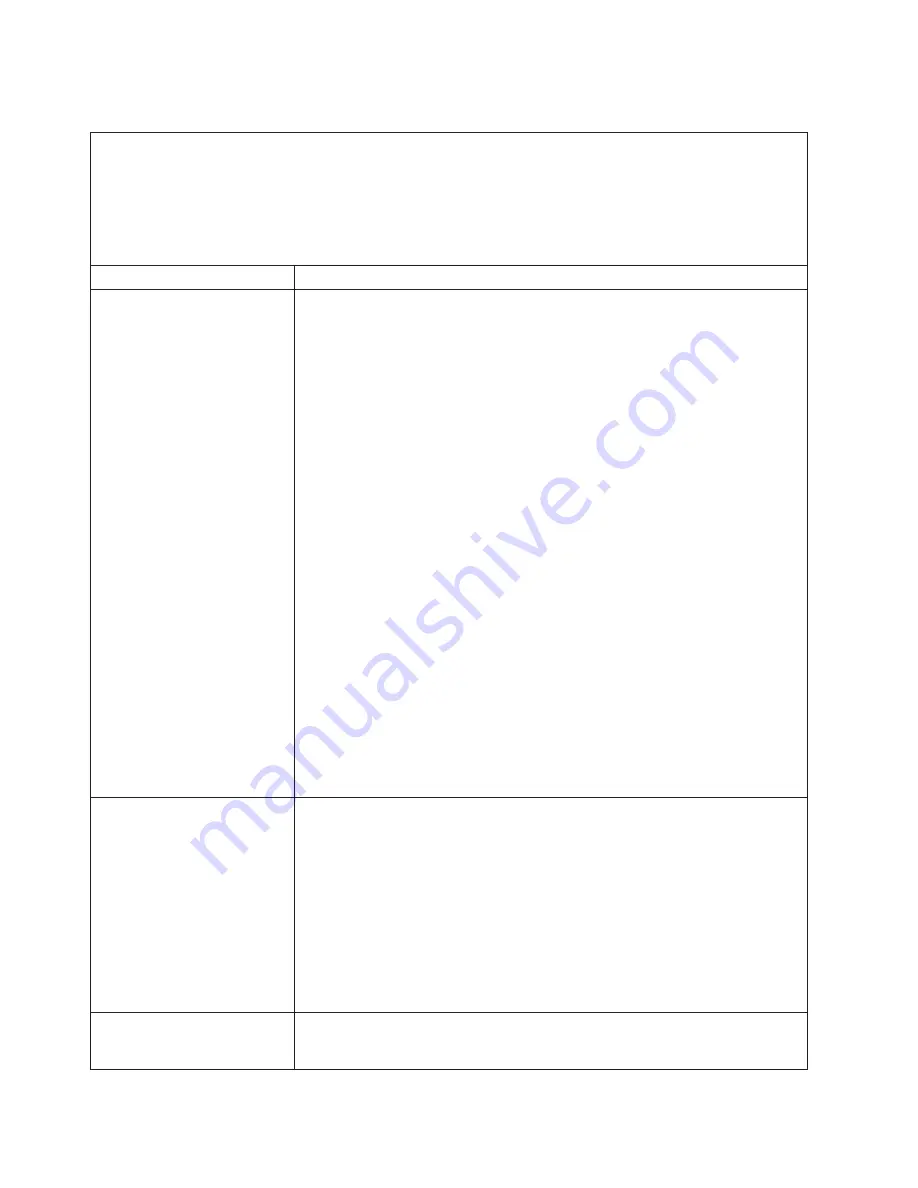
Power problems
v
Follow the suggested actions in the order in which they are listed in the Action column until the problem
is solved.
v
See Chapter 3, “Parts listing, System x3200 M2 Types 4367 and 4368,” on page 33 to determine which
components are customer replaceable units (CRU) and which components are field replaceable units
(FRU).
v
If an action step is preceded by “(Trained service technician only),” that step must be performed only by a
trained service technician.
Symptom
Action
The power-control button does
not work (the server does not
start).
Note:
The power-control button
will not function until 20
seconds after the server has
been connected to ac power.
1. Make sure that the front-panel assembly power-control button is working
correctly:
a. Disconnect the server power cords.
b. Reconnect the power cords.
c. Press the power-control button.
2. Make sure that:
v
The power cords are correctly connected to the server and to a working
electrical outlet.
v
The server contains the correct type of DIMMs.
v
The DIMMs are correctly seated.
v
The LEDs on the power supply do not indicate a problem.
v
The microprocessor is correctly installed.
3. Reseat the following components:
a. DIMMs
b. Power supply cables to all internal components
c. Power supplies (hot-swap models)
4. Replace the following components one at a time, in the order shown, restarting
the server each time:
a. DIMMs
b. Power supplies (hot-swap models)
c. (Trained service technician only) Power supply (non-hot swap models)
5. If you just installed an optional device, remove it, and restart the server. If the
server now starts, you might have installed more devices than the power supply
supports.
6. See “Power-supply LEDs” on page 153.
7. See “Solving undetermined problems” on page 229.
The server does not turn off.
1. Determine whether you are using an Advanced Configuration and Power
Interface (ACPI) or a non-ACPI operating system. If you are using a non-ACPI
operating system, complete the following steps:
a. Press Ctrl+Alt+Delete.
b. Turn off the server by holding the power-control button for 5 seconds.
c. Restart the server.
d. If the server fails POST and the power-control button does not work,
disconnect the ac power cord for 20 seconds; then, reconnect the ac power
cord and restart the server.
2. (Trained service technician only) If the problem remains or if you are using an
ACPI-aware operating system, suspect the system board.
The server unexpectedly shuts
down, and the LEDs on the
front-panel assembly are not lit.
See “Solving undetermined problems” on page 229.
148
System x3200 M2 Types 4367 and 4368: Problem Determination and Service Guide
Summary of Contents for 436854u - System x3200 M2 5U Mini Tower...
Page 1: ...System x3200 M2 Types 4367 and 4368 Problem Determination and Service Guide...
Page 2: ......
Page 3: ...System x3200 M2 Types 4367 and 4368 Problem Determination and Service Guide...
Page 32: ...14 System x3200 M2 Types 4367 and 4368 Problem Determination and Service Guide...
Page 50: ...32 System x3200 M2 Types 4367 and 4368 Problem Determination and Service Guide...
Page 64: ...46 System x3200 M2 Types 4367 and 4368 Problem Determination and Service Guide...
Page 138: ...120 System x3200 M2 Types 4367 and 4368 Problem Determination and Service Guide...
Page 258: ...240 System x3200 M2 Types 4367 and 4368 Problem Determination and Service Guide...
Page 265: ......
Page 266: ...Part Number 49Y0163 Printed in USA 1P P N 49Y0163...
















































