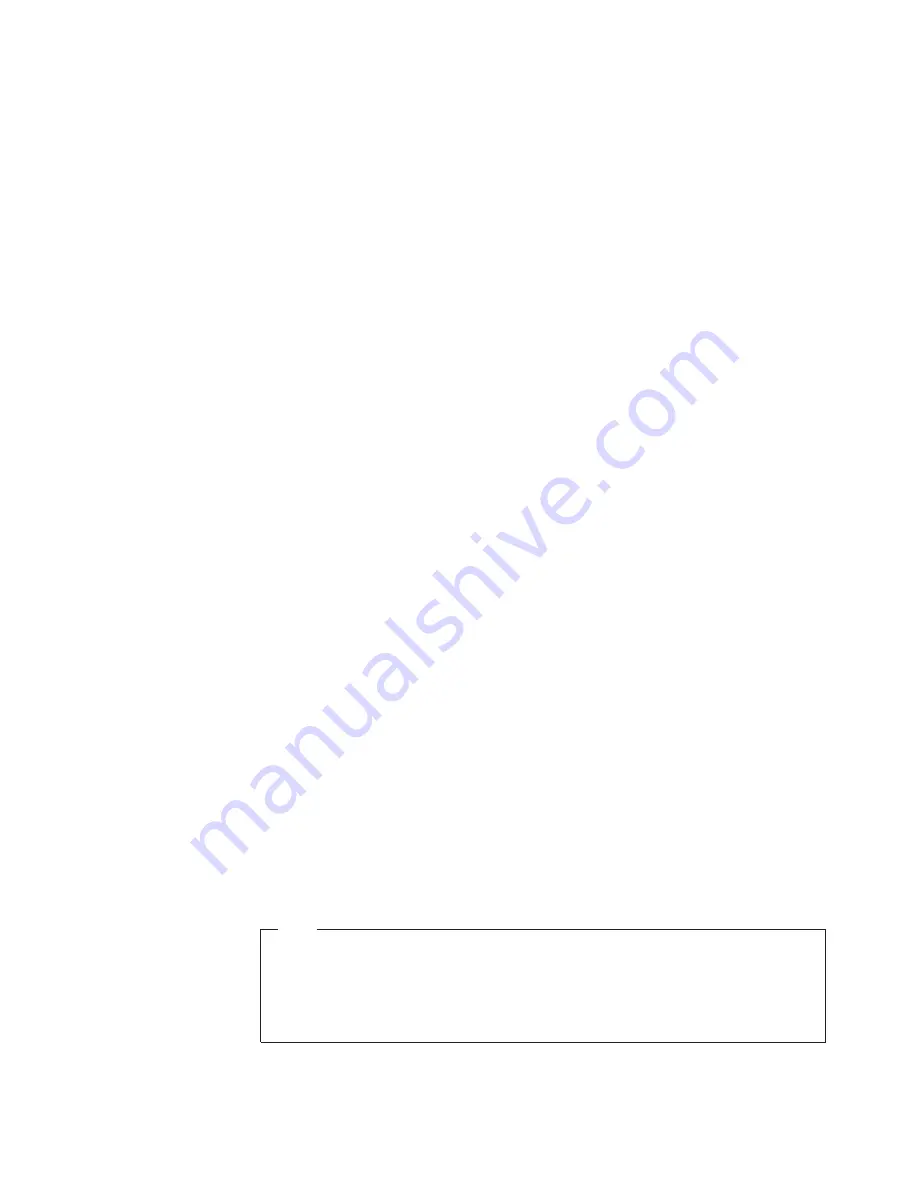
13.
If
the
user
does
make
a
mistake,
the
program
will
respond
with
instructive
error
messages.
14.
If
no
IBM
LTO
tape
drives
are
on
the
bus,
the
tool
will
inform
the
user
that
there
are
none
before
closing
the
tool
window.
Firmware
Download
Function
1.
The
tool
is
capable
of
displaying
the
current
firmware
level
for
any
drive
on
the
bus.
2.
The
tool
does
a
check
to
see
if
a
cartridge
is
in
the
drive
(cartridge
present
sensor
activated).
If
a
cartridge
is
present,
an
error
will
be
posted
and
the
user
will
be
asked
to
remove
the
cartridge.
3.
The
tool
downloads
code
to
IBM
LTO
drives
ONLY.
The
tool
will
recognize
ULT3580-TDX
inquiry
string
devices
as
well
as
ULTRIUM-TDX
devices.
The
letter
″
X
″
could
be
1,
2,
or
3.
4.
The
tool
is
capable
of
loading
back
level
(older)
code.
5.
The
program
presents
the
user
with
a
numbered
list
of
firmware
files
available
for
selection
from
the
LTO
Firmware
folder.
The
user
can
then
select
the
number
of
the
firmware
file
for
the
program
to
load.
6.
After
the
firmware
has
been
loaded
into
drive
memory
the
drive
automatically
reboots.
The
tool
discourages
the
user
from
power
cycling
the
drive
before
the
reboot
is
complete.
A
message
is
displayed
saying
″
Updating.....Please
Wait
″
until
the
reboot
is
complete.
A
gauge
displays
progress.
7.
A
″
Wait
″
message
is
displayed
on
the
user
screen
during
firmware
load.
8.
If
the
program
tries
to
load
code
and
it
fails
with
a
sense
Key
5
and
an
ASC/ASCQ
of
82/83,
the
following
wording
is
displayed:
″
Bad
Firmware
Detected.
The
firmware
is
the
wrong
type
for
your
tape
drive
or
the
file
is
corrupted.
″
Verify
that
you
are
downloading
the
correct
level
of
firmware
then
repeat
the
procedure.
Drive
Log
Dump
Function
1.
When
the
dump
function
is
executed
on
a
drive,
the
tool
will
read
the
existing
dump
on
the
drive,
force
a
dump,
then
read
the
forced
dump.
This
will
create
two
dump
files.
2.
The
two
dump
files
created
by
the
dump
function
will
be
time
stamped
with
year,
month,
day,
and
seconds
and
contain
the
drive
serial
number.
The
first
dump
file
read
has
an
″
A
″
suffix.
The
second
file
produced
has
a
″
B
″
suffix.
3.
The
Tool
will
place
the
files
that
are
created
in
the
″
LTO
Dumps
″
folder
in
the
directory
with
the
tool.
4.
The
tool
creates
the
dump
files
with
a
file
type
of
.dmp.
Updating
the
Firmware
with
an
FMR
Tape
Cartridge
Tip
After
creating
an
FMR
tape
(see
“Function
Code
3:
Create
FMR
Tape”
on
page
18),
the
firmware
of
multiple
drives
can
be
updated
with
the
same
FMR
tape.
After
updating
the
drive
firmware,
unmake
the
FMR
tape
(see
“Function
Code
8:
Unmake
FMR
Tape”
on
page
21
)
and
use
it
as
a
data
cartridge.
To
update
the
drive’s
firmware
from
an
FMR
tape
cartridge:
1.
Ensure
that
a
cartridge
is
not
loaded
in
the
drive.
Operating
the
Drive
29
Summary of Contents for 39M5657
Page 1: ...IBM 400 800GB LTO3 Tape Drive User s Guide...
Page 2: ......
Page 3: ...IBM 400 800GB LTO3 Tape Drive User s Guide...
Page 8: ...L s s kerhetsinformationen innan du installerar den h r produkten...
Page 12: ...x IBM 400 800GB LTO3 Tape Drive User s Guide...
Page 16: ...xiv IBM 400 800GB LTO3 Tape Drive User s Guide...
Page 84: ...68 IBM 400 800GB LTO3 Tape Drive User s Guide...
Page 88: ...72 IBM 400 800GB LTO3 Tape Drive User s Guide...
Page 110: ...94 IBM 400 800GB LTO3 Tape Drive User s Guide...
Page 112: ...96 IBM 400 800GB LTO3 Tape Drive User s Guide...
Page 117: ...Notices 101...
Page 118: ...102 IBM 400 800GB LTO3 Tape Drive User s Guide...
Page 119: ......
Page 120: ...Part Number 25R0021 Printed in USA 1P P N 25R0021...
















































