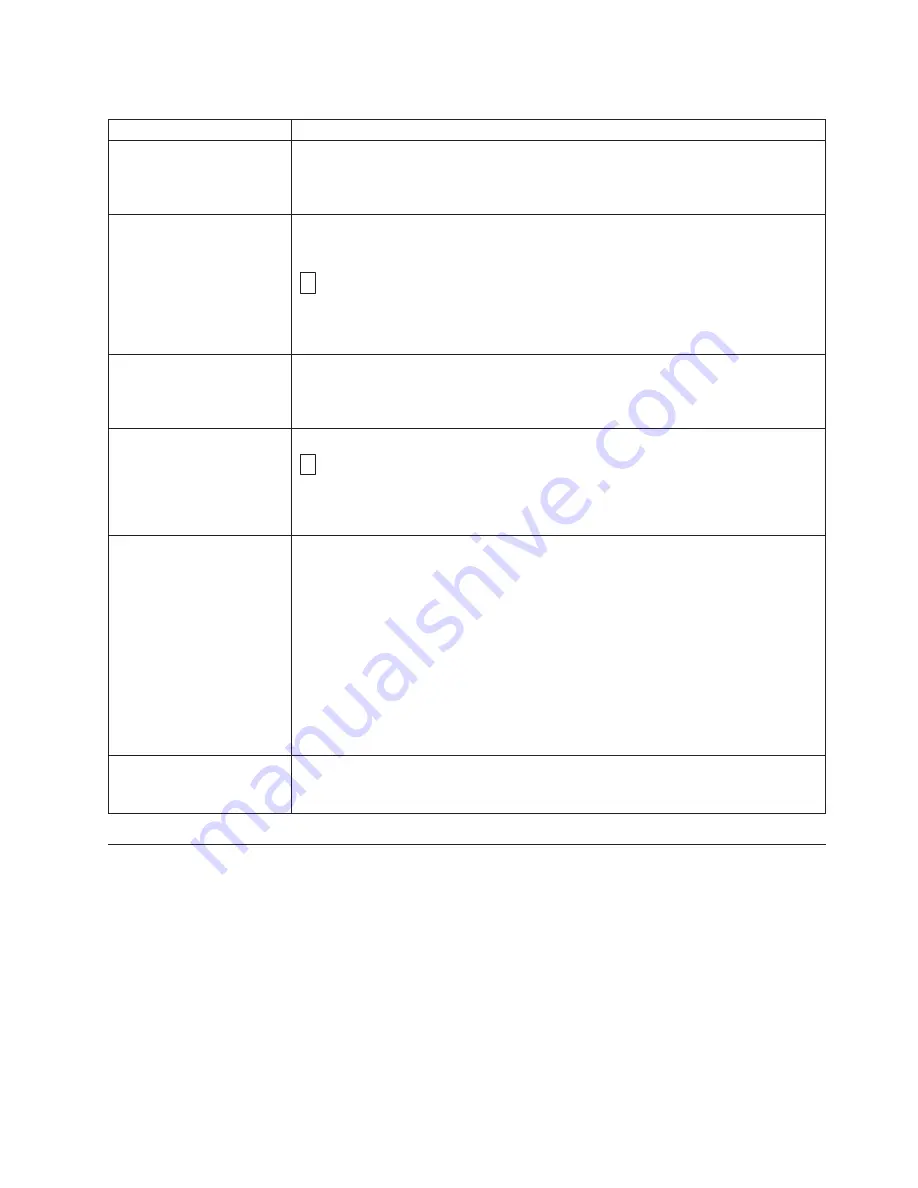
Table
2.
Functions
that
the
Unload
Button
performs
Unload
Button
Function
How
to
Initiate
the
Function
Rewind
the
tape
into
the
cartridge
and
eject
the
cartridge
from
the
drive
Press
the
Unload
Button
once.
The
Status
Light
flashes
green
while
the
drive
is
rewinding
and
unloading.
Note:
During
a
rewind
and
eject
operation,
the
drive
does
not
accept
SCSI
commands
from
the
server.
Place
the
drive
in
maintenance
mode
Ensure
that
the
drive
is
unloaded.
Then,
within
two
seconds,
press
the
Unload
Button
three
times.
The
drive
is
in
maintenance
mode
when
the
Status
Light
becomes
solid
amber
and
0
appears
in
the
SCD.
Note:
While
in
maintenance
mode,
the
drive
does
not
accept
SCSI
interface
commands.
Scroll
through
the
maintenance
functions
While
in
maintenance
mode,
press
the
Unload
Button
once
per
second
to
increment
the
display
characters
by
one.
When
you
reach
the
character
of
the
diagnostic
or
maintenance
function
that
you
want
(see
“Diagnostic
and
Maintenance
Functions”
on
page
15),
press
and
hold
the
Unload
Button
for
three
seconds.
Exit
maintenance
mode
Press
the
Unload
Button
once
per
second
until
0
displays.
Then
press
and
hold
the
Unload
Button
for
three
seconds.
Maintenance
mode
is
exited
when
the
Status
Light
becomes
solid
green
and
the
SCD
becomes
blank.
Force
a
drive
dump
(part
of
the
maintenance
mode)
Attention:
If
the
drive
detects
a
permanent
error
and
displays
an
error
code,
it
automatically
forces
a
drive
dump
(also
known
as
a
save
of
the
firmware
trace).
If
you
force
a
drive
dump,
the
existing
dump
will
be
overwritten
and
data
will
be
lost.
After
you
force
a
drive
dump,
do
not
turn
off
the
power
to
the
drive
or
you
may
lose
the
dump
data.
Choose
one
of
the
following
procedures:
v
If
the
drive
is
in
maintenance
mode
(Status
Light
is
solid
amber),
refer
to
“Function
Code
4:
Force
a
Drive
Dump”
on
page
18.
v
If
the
drive
is
in
operating
mode
(Status
Light
is
solid
or
flashing
green),
press
and
hold
the
Unload
Button
for
ten
seconds.
If
captured
dump
data
exists,
the
drive
places
it
into
a
dump
area.
Reset
the
drive
Press
and
hold
the
Unload
Button
on
the
drive
for
ten
seconds.
The
drive
saves
a
dump
of
the
current
drive
state,
then
reboots
to
allow
communication.
Do
not
cycle
power
as
this
will
erase
the
contents
of
the
dump.
Inserting
a
Tape
Cartridge
To
insert
a
tape
cartridge:
1.
Ensure
that
the
drive
is
powered-on.
2.
Ensure
that
the
write-protect
switch
is
properly
set
(see
“Write-Protect
Switch”
on
page
34).
3.
Grasp
the
cartridge
so
that
the
write-protect
switch
faces
you
(
1
in
Figure
7
on
page
14).
4.
Slide
the
cartridge
into
the
tape
load
compartment.
Notes:
a.
If
the
cartridge
is
already
in
an
ejected
position
and
you
want
to
reinsert
it,
remove
the
cartridge
then
insert
it
again.
Operating
the
Drive
13
Summary of Contents for 39M5657
Page 1: ...IBM 400 800GB LTO3 Tape Drive User s Guide...
Page 2: ......
Page 3: ...IBM 400 800GB LTO3 Tape Drive User s Guide...
Page 8: ...L s s kerhetsinformationen innan du installerar den h r produkten...
Page 12: ...x IBM 400 800GB LTO3 Tape Drive User s Guide...
Page 16: ...xiv IBM 400 800GB LTO3 Tape Drive User s Guide...
Page 84: ...68 IBM 400 800GB LTO3 Tape Drive User s Guide...
Page 88: ...72 IBM 400 800GB LTO3 Tape Drive User s Guide...
Page 110: ...94 IBM 400 800GB LTO3 Tape Drive User s Guide...
Page 112: ...96 IBM 400 800GB LTO3 Tape Drive User s Guide...
Page 117: ...Notices 101...
Page 118: ...102 IBM 400 800GB LTO3 Tape Drive User s Guide...
Page 119: ......
Page 120: ...Part Number 25R0021 Printed in USA 1P P N 25R0021...






























