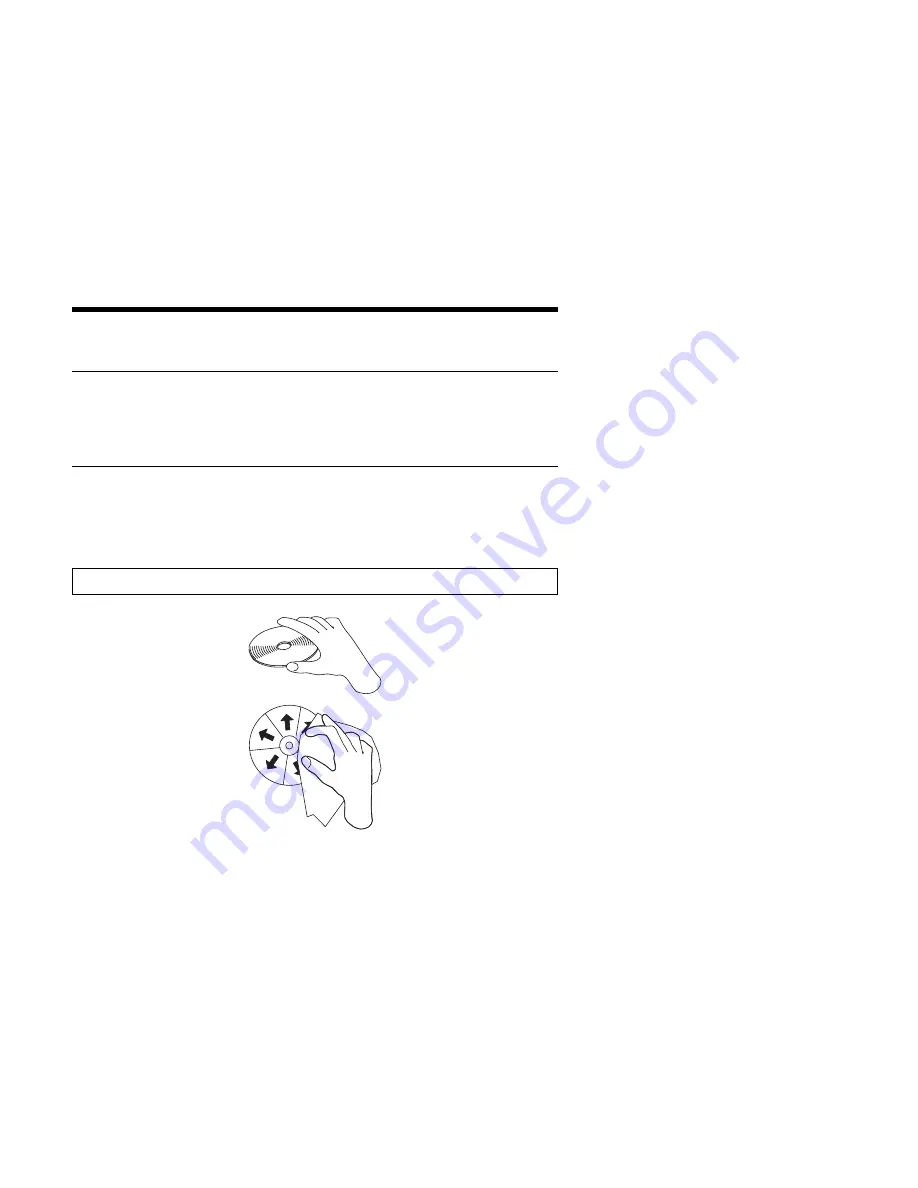
Part 2: User's guide
Using the drive
This section includes instructions for the proper care of CDs and the care and
operation of your CD-ROM drive.
Caring for a CD
CDs are high-density media that must be handled with care and kept clean to insure
that they remain readable. These precautions will help to prolong the life of your
CDs.
Attention: Wiping a CD using a circular motion might cause loss of data.
Handle the CD by the edges or by the center hole. Do not touch the surface of
the CD.
To remove dust or fingerprints, wipe the CD from the center to the edge with a
soft, lint-free cloth.
Do not write on the surface.
Do not place the CD in direct sunlight.
Do not use commercial cleaners to clean the CD.
Do not bend the CD.
Copyright IBM Corp. 1999
2-1
Summary of Contents for 37L1388
Page 1: ...40X X Internal IDE CD ROM Drive 17 User s Guide OPTIONS by IBM ...
Page 6: ...vi 40X 17X Internal IDE CD ROM Drive ...
Page 24: ...1 18 40X 17X Internal IDE CD ROM Drive ...
Page 32: ...8 40X 17X Internal IDE CD ROM Drive ...
Page 60: ...3 28 40X 17X Internal IDE CD ROM Drive ...
Page 61: ......
Page 62: ...IBM Part Number 37L1388 Printed in U S A 37L1388 ...
















































