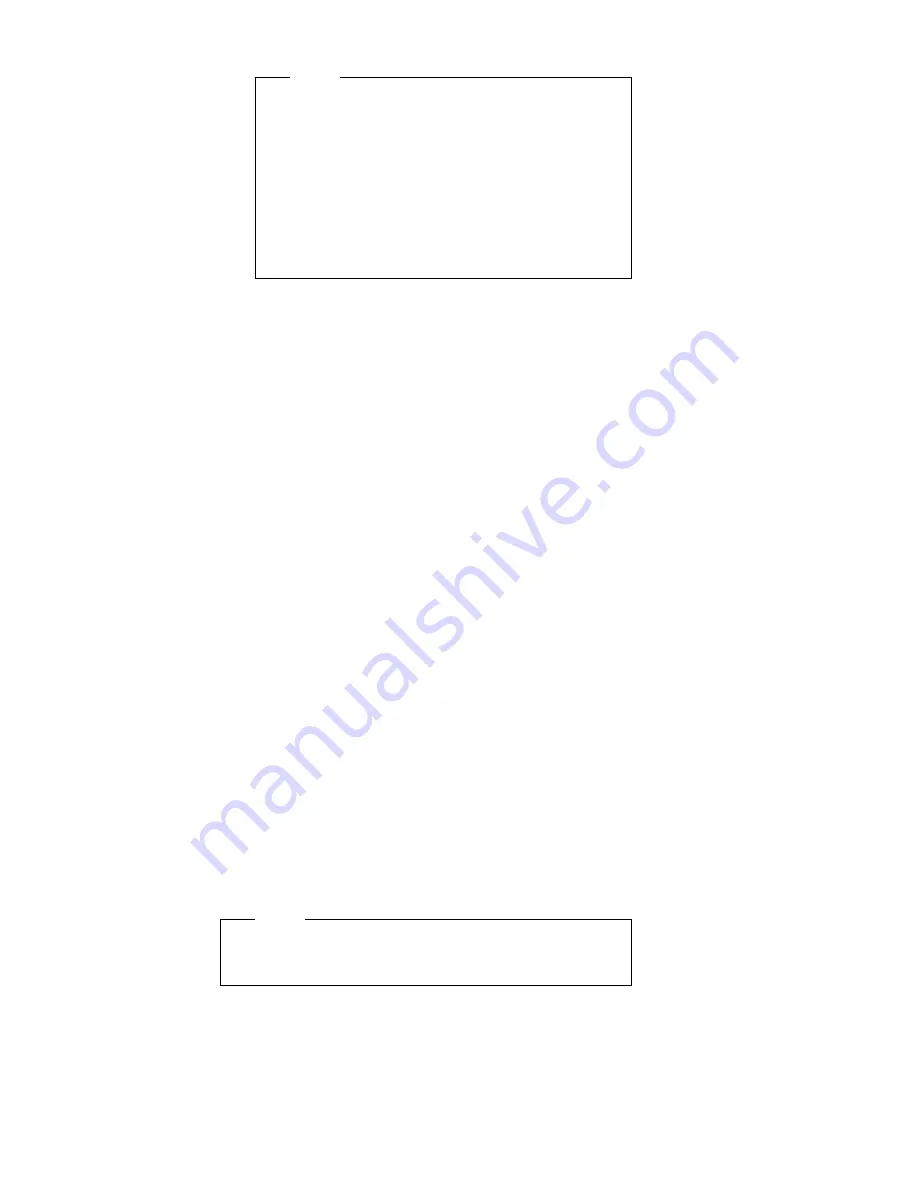
Note
Adapters installed in the server appear
automatically on the EISA Configuration screens
after you copy the adapter's configuration file (file
with an extension of
.CFG) to the EISA
Configuration Diskette. If you want to manually
add an adapter that you have not yet installed in
the server, add it using Step 2 from the menu.
To configure ISA adapters, follow the instructions
on the screen.
EISA Configuration Advanced Function:
Locking an ISA adapter reserves the selected resources
and prevents the system from using them to resolve
resource conflicts. Use the Advanced function to
lock ISA
boards. An exclamation mark (!) appears next to locked
adapters.
To use the Advanced functions, do the following:
1. Start the EISA Configuration Diskette (see “Starting
the EISA Configuration Diskette” on page 25).
2. At the main menu, select Step 3,
The View or edit
details screen appears.
3. Press F7. The Advanced functions screen appears.
4. Follow the instructions on the screen to:
a. Lock or unlock boards
b. View additional system information
c. Set verification mode
d. Maintain SCI files
EISA, ISA, and PCI Adapters:
Before installing a new device or program, read the
documentation supplied with it. Reading the instructions
helps you determine the steps required for installation and
configuration. The following list provides a preview of the
actions that might be required to configure the server.
When installing different types of adapters at the same
time, install and configure them in the following sequence:
1. ISA
2. EISA
3. PCI
Note
During POST, the server automatically configures PCI
devices.
1. Run the Setup program and record the current
configuration settings. See “Recording EISA
Configuration Settings” on page 25
2. Start the EISA Configuration Diskette. See “Starting
the EISA Configuration Diskette” on page 25.
a. Record the current settings.
26
PC Server HMM
Summary of Contents for 325 8639
Page 97: ...Drawer Model Rails Drives 92 PC Server HMM ...
Page 102: ...Operator Panel and Cable Note Loosen do not remove screw Screw PC Server 325 Type 8639 97 ...
Page 108: ...System Board Note Note A black square indicates pin 1 PC Server 325 Type 8639 103 ...
Page 120: ...Parts Listings 1 2 3 4 5 6 7 8 9 10 12 11 13 14 15 16 17 18 20 19 PC Server 325 Type 8639 115 ...
Page 121: ...21 23 24 25 22 26 27 28 29 30 116 PC Server HMM ...
Page 129: ...124 PC Server HMM ...
Page 145: ...IBM Part Number 84H3049 Printed in U S A S84H 3ð49 ðð ...






























