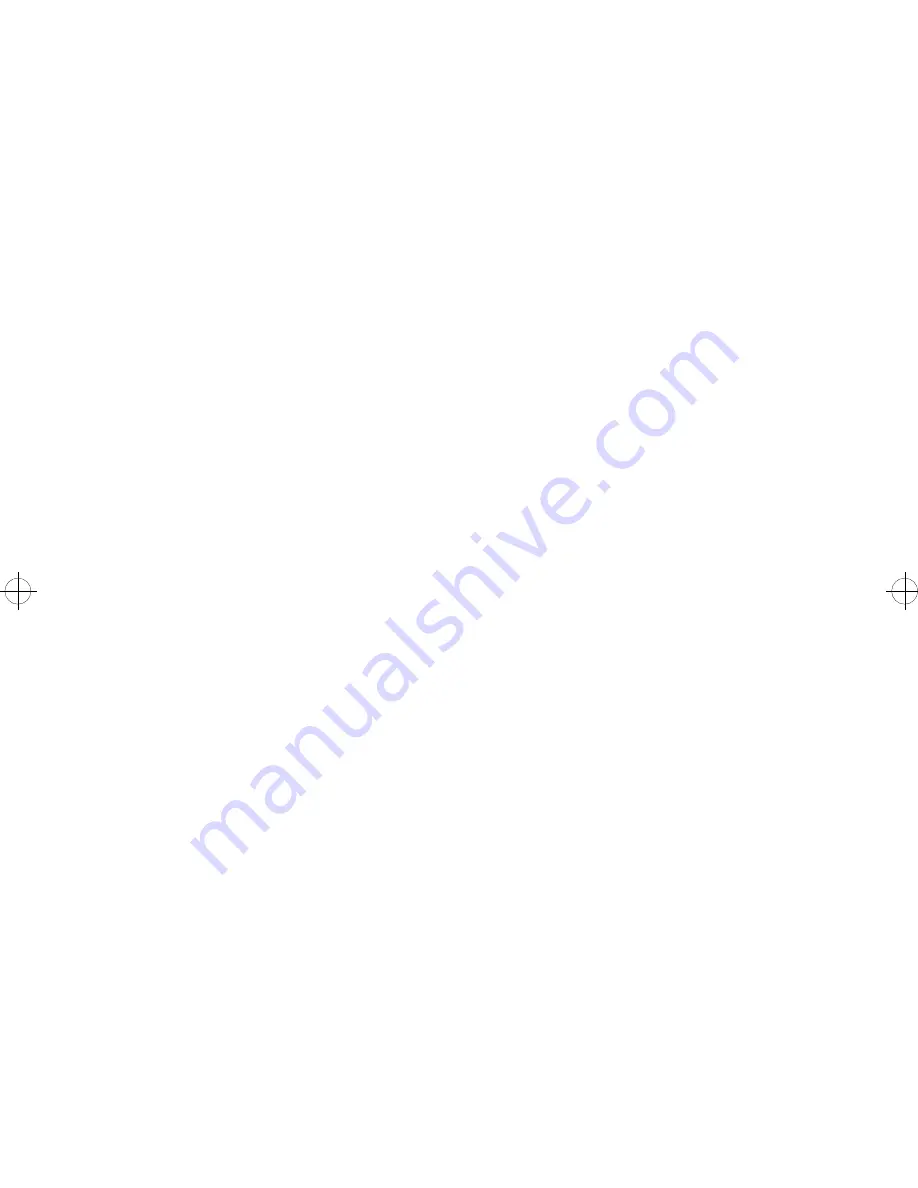
bh1s.bk : bh1sdiag.doc 19 Thu Apr 20 12:42:16 1995
Diagnostic Information
19
the paper path. Make sure the flags of the duplex unit input and exit
sensors move freely.
While the 23 is displayed, press and hold the Return button while press-
ing the second button from the top, and note the 7th and 8th digits from
the left. If they are 01 or 03, there is a problem with the duplex input
sensor signal. Remove the duplex top cover and table cover and rein-
stall the duplexer on the printer. Measure the voltage on J5-12 of the
duplex system board; it should fluctuate from 0 to +5VDC as you toggle
the sensor. Check the sensor cable continuity. If the sensor and the
cable are good, replace the duplex system board.
If the 7th and 8th digits are 04, there is an exit sensor problem. Remove
the duplex top cover and table cover and reinstall the duplexer on the
printer. Remove the paper tray so you can reach the sensor. Measure
the voltage on J5-8 of the duplex board; it should fluctuate from 0 to
+5VDC as you toggle the sensor. Check the sensor cable continuity. If
the sensor and the cable are good, replace the duplex system board.
Fan (927 Error)
The fan should run continuously when the printer is powered up, unless
the printer is in Power Saver mode. Check that the fan rotates freely
when spun manually and that the cable connections to the fan are OK.
The voltage at engine board J2-7 should be approxi24VDC
when the top cover is up. Short J2-7 to ground (J2-6) to test the fan; if
the fan does not run check the continuity of the fan cable before replac-
ing the fan. A bad fan can pull down the +24V line even if it runs; check
that J2-8 has b21 and +26VDC when the fan is running; if it
does not, replace the engine board.
Summary of Contents for 3112
Page 1: ...S544 5256 00 3112 and 3116 Page Printer Service Manual ...
Page 10: ...x Service Manual ...
Page 16: ...xvi Service Manual ...
Page 50: ...34 Service Manual ...
Page 70: ...54 Service Manual ...
Page 79: ...Repair Information 63 ...
Page 89: ...Repair Information 73 ...
Page 91: ...Repair Information 75 ...
Page 93: ...Repair Information 77 ...
Page 95: ...Repair Information 79 ...
Page 101: ...Repair Information 85 ...
Page 106: ...90 Service Manual ...
Page 112: ...96 Service Manual ...
Page 116: ...100 Service Manual ...
Page 118: ...102 Service Manual ...
Page 120: ...104 Service Manual Gear Train ...
Page 121: ...Connector Locations 105 HVPS Transfer Roller Housing ...
Page 122: ...106 Service Manual Engine Board Connectors ...
Page 125: ...Connector Locations 109 Board Installation Hardware ...
Page 126: ...110 Service Manual Printhead Connector Locations ...
Page 130: ...114 Service Manual Printer Ground Straps ...
Page 136: ...120 Service Manual ...
Page 138: ...122 Service Manual Assembly 1 Covers ...
Page 140: ...124 Service Manual Assembly 2 Lower Frame ...
Page 142: ...126 Service Manual Assembly 3 Upper Frame ...
Page 144: ...128 Service Manual Assembly 4 Printhead ...
Page 146: ...130 Service Manual Assembly 5 Paper Feed ...
Page 148: ...132 Service Manual Assembly 5 Paper Feed Continued ...
Page 150: ...134 Service Manual Assembly 6 Paper Feed Alignment Gears ...
Page 152: ...136 Service Manual Assembly 7 Paper Feed Drive ...
Page 154: ...138 Service Manual Assembly 8 Standard Paper Tray 200 sheet ...
Page 156: ...140 Service Manual Assembly 9 Paper Tray 500 Sheet ...
Page 158: ...142 Service Manual Assembly 10 Base for Paper Drawer 500 Sheet ...
Page 160: ...144 Service Manual Assembly 11 Optional Paper Drawer 500 Sheet ...
Page 162: ...146 Service Manual Assembly 12 Fuser ...
Page 164: ...148 Service Manual Assembly 12 Fuser Continued ...
Page 166: ...150 Service Manual Assembly 13 Electronics ...
Page 168: ...152 Service Manual Assembly 13 Electronics Continued ...
Page 170: ...154 Service Manual Assembly 14 Transfer Roll ...
Page 172: ...156 Service Manual Assembly 15 Duplex Option ...
Page 174: ...158 Service Manual Assembly 16 Envelope and 100 Sheet Auxiliary Feeder ...
Page 178: ...162 Service Manual ...
















































