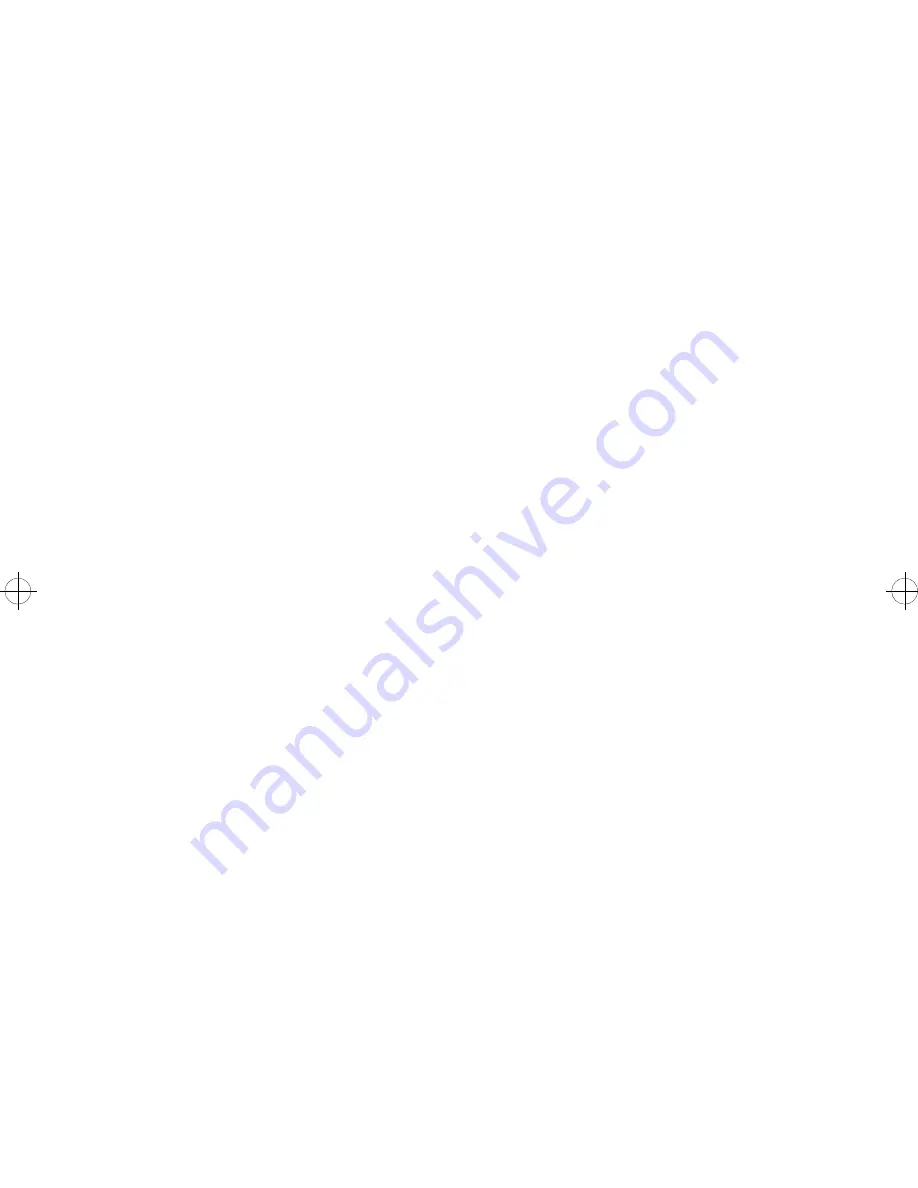
bh1s.bk : bh1s.ix 165 Thu Apr 20 12:42:16 1995
Index
165
connectors 105
removal 74
I
INA removal 82
inner EMC shield removal 91
input sensor board removal 76
L
LAN
information 52
problems 24
LCD test 44
light print 24
lubrication specifications 115
LVPS
cover removal 81
removal 80
M
maintenance approach 3
maintenance kit count 45
marks
random 31
regularly spaced 30
vertical void or streak 33
memory tests 45
menu structure
diagnostics mode 35
mirror motor/fan cable
connectors 111
models available 1
N
network card
977 errors 25
network connectors 52
network wrap tests 25
Ethernet 10Base-2 26
Token-Ring 25
O
operator panel
problems 26
removal 82
operator panel//output bin sensor
cable
connectors 112
optional paper drawer (500-sheet)
parts assembly 144
options
available 2
parts assembly 160
output bin sensor 26
P
page count 45
paper drawer
base parts assembly 142
paper feed
alignment gears parts
assembly 134
parts assembly 130, 132
rollers removal 86
paper feed drive
parts assembly 136
paper feed problem
100-sheet auxiliary feeder 29
500-sheet second tray 27
base printer 27
duplex unit 28
E Feeder 29
paper feed tests 46
paper size sensing
problem 30
paper size switch removal 88
parts catalog
how to use 121
permanent page count 46
power consumption 2
Summary of Contents for 3112
Page 1: ...S544 5256 00 3112 and 3116 Page Printer Service Manual ...
Page 10: ...x Service Manual ...
Page 16: ...xvi Service Manual ...
Page 50: ...34 Service Manual ...
Page 70: ...54 Service Manual ...
Page 79: ...Repair Information 63 ...
Page 89: ...Repair Information 73 ...
Page 91: ...Repair Information 75 ...
Page 93: ...Repair Information 77 ...
Page 95: ...Repair Information 79 ...
Page 101: ...Repair Information 85 ...
Page 106: ...90 Service Manual ...
Page 112: ...96 Service Manual ...
Page 116: ...100 Service Manual ...
Page 118: ...102 Service Manual ...
Page 120: ...104 Service Manual Gear Train ...
Page 121: ...Connector Locations 105 HVPS Transfer Roller Housing ...
Page 122: ...106 Service Manual Engine Board Connectors ...
Page 125: ...Connector Locations 109 Board Installation Hardware ...
Page 126: ...110 Service Manual Printhead Connector Locations ...
Page 130: ...114 Service Manual Printer Ground Straps ...
Page 136: ...120 Service Manual ...
Page 138: ...122 Service Manual Assembly 1 Covers ...
Page 140: ...124 Service Manual Assembly 2 Lower Frame ...
Page 142: ...126 Service Manual Assembly 3 Upper Frame ...
Page 144: ...128 Service Manual Assembly 4 Printhead ...
Page 146: ...130 Service Manual Assembly 5 Paper Feed ...
Page 148: ...132 Service Manual Assembly 5 Paper Feed Continued ...
Page 150: ...134 Service Manual Assembly 6 Paper Feed Alignment Gears ...
Page 152: ...136 Service Manual Assembly 7 Paper Feed Drive ...
Page 154: ...138 Service Manual Assembly 8 Standard Paper Tray 200 sheet ...
Page 156: ...140 Service Manual Assembly 9 Paper Tray 500 Sheet ...
Page 158: ...142 Service Manual Assembly 10 Base for Paper Drawer 500 Sheet ...
Page 160: ...144 Service Manual Assembly 11 Optional Paper Drawer 500 Sheet ...
Page 162: ...146 Service Manual Assembly 12 Fuser ...
Page 164: ...148 Service Manual Assembly 12 Fuser Continued ...
Page 166: ...150 Service Manual Assembly 13 Electronics ...
Page 168: ...152 Service Manual Assembly 13 Electronics Continued ...
Page 170: ...154 Service Manual Assembly 14 Transfer Roll ...
Page 172: ...156 Service Manual Assembly 15 Duplex Option ...
Page 174: ...158 Service Manual Assembly 16 Envelope and 100 Sheet Auxiliary Feeder ...
Page 178: ...162 Service Manual ...




































