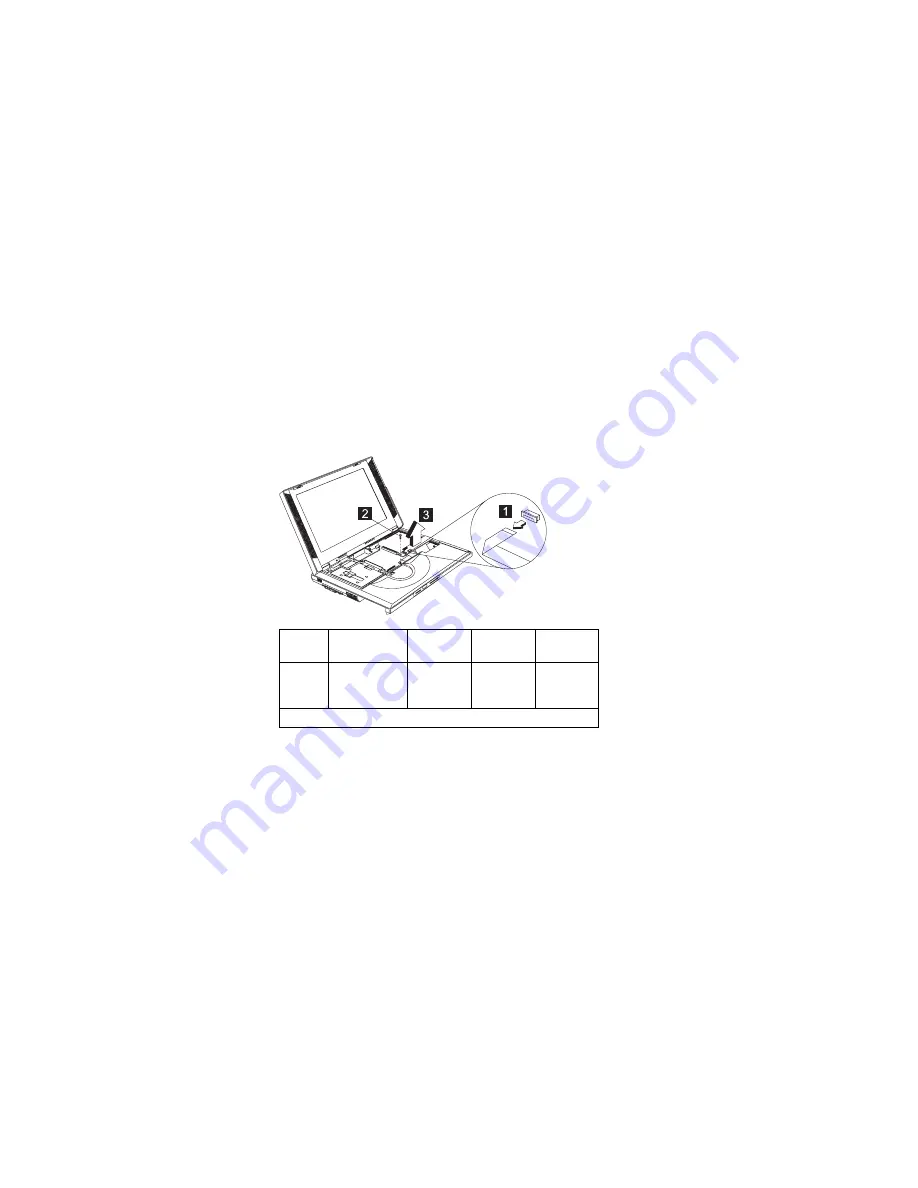
Attention: When removing the PCMCIA holder, pull them
up at an angle. It cannot be removed when pulled straight
up.
TrackPoint Board
“Battery Assembly” on page 60
“Keyboard” on page 63
“Hard Disk Drive and HDD Heatsink” on page 65
Step
Size
(Quantity)
Head &
Color
Torque
Memo
2
M2.5 x 6L
(1)
Bind
head,
black
3.2
kgf-cm
Note: Make sure you use the correct screw for replacement.
68
ThinkPad i Series 1400 HMM
Summary of Contents for 2611-40A
Page 26: ...18 ThinkPad i Series 1400 HMM ...
Page 104: ...System Unit Parts Listing 96 ThinkPad i Series 1400 HMM ...
Page 107: ...LCD Unit Parts Listing 12 1 LCD Unit Parts Listing ThinkPad i Series 1400 Part I 99 ...
Page 109: ...13 3 LCD Unit Parts Listing ThinkPad i Series 1400 Part I 101 ...
Page 190: ...21 1 21 20 19 18 14 15 16 17 182 ThinkPad i Series 1400 HMM ...
Page 202: ...194 ThinkPad i Series 1400 HMM ...
Page 204: ...IBM Part Number 37L5192 Printed in U S A S1ðL 9952 ð2 ...
















































