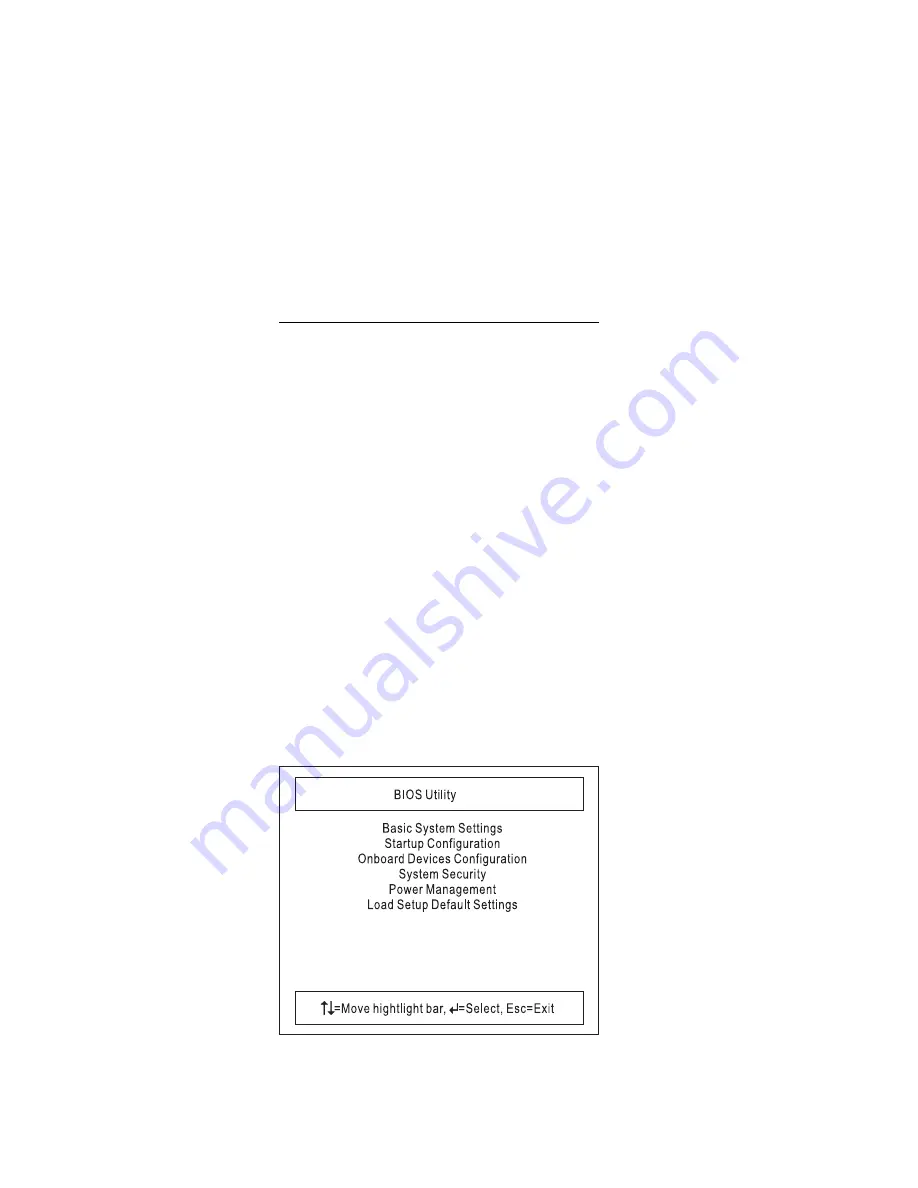
BIOS Utility
Your computer has a BIOS Utility that allows you to con-
figure the computer an its hardware settings.
Note: The computer is also bundled with a Windows-
based computer management utility called the
Notebook Manager that is similar in function with
the BIOS Utility.
The computer is already correctly configured for you. If you
make any changes to the computer or you receive an
Equipment Configuration Error message (error code 246)
after you turn on the computer, you need to run the BIOS
Utility.
The BIOS Utility has the following functions:
Change the system date or time
Set the power-saving modes and timers
Set, change, or remove a system password
Change the system boot drive or display device
Add or remove serial and parallel devices
Set the video display features
While the ThinkPad logo is being displayed, wait for a
beep before pressing F1 to enter the BIOS Utility. The
main screen displays (as shown below).
Note: If the Setup password is set, you need to enter the
Setup password to gain access to the BIOS Utility.
There are six main menu items:
Basic System Settings
Startup Configuration
Onboard Devices Configuration
32
ThinkPad i Series 1400 HMM
Summary of Contents for 2611-40A
Page 26: ...18 ThinkPad i Series 1400 HMM ...
Page 104: ...System Unit Parts Listing 96 ThinkPad i Series 1400 HMM ...
Page 107: ...LCD Unit Parts Listing 12 1 LCD Unit Parts Listing ThinkPad i Series 1400 Part I 99 ...
Page 109: ...13 3 LCD Unit Parts Listing ThinkPad i Series 1400 Part I 101 ...
Page 190: ...21 1 21 20 19 18 14 15 16 17 182 ThinkPad i Series 1400 HMM ...
Page 202: ...194 ThinkPad i Series 1400 HMM ...
Page 204: ...IBM Part Number 37L5192 Printed in U S A S1ðL 9952 ð2 ...
















































