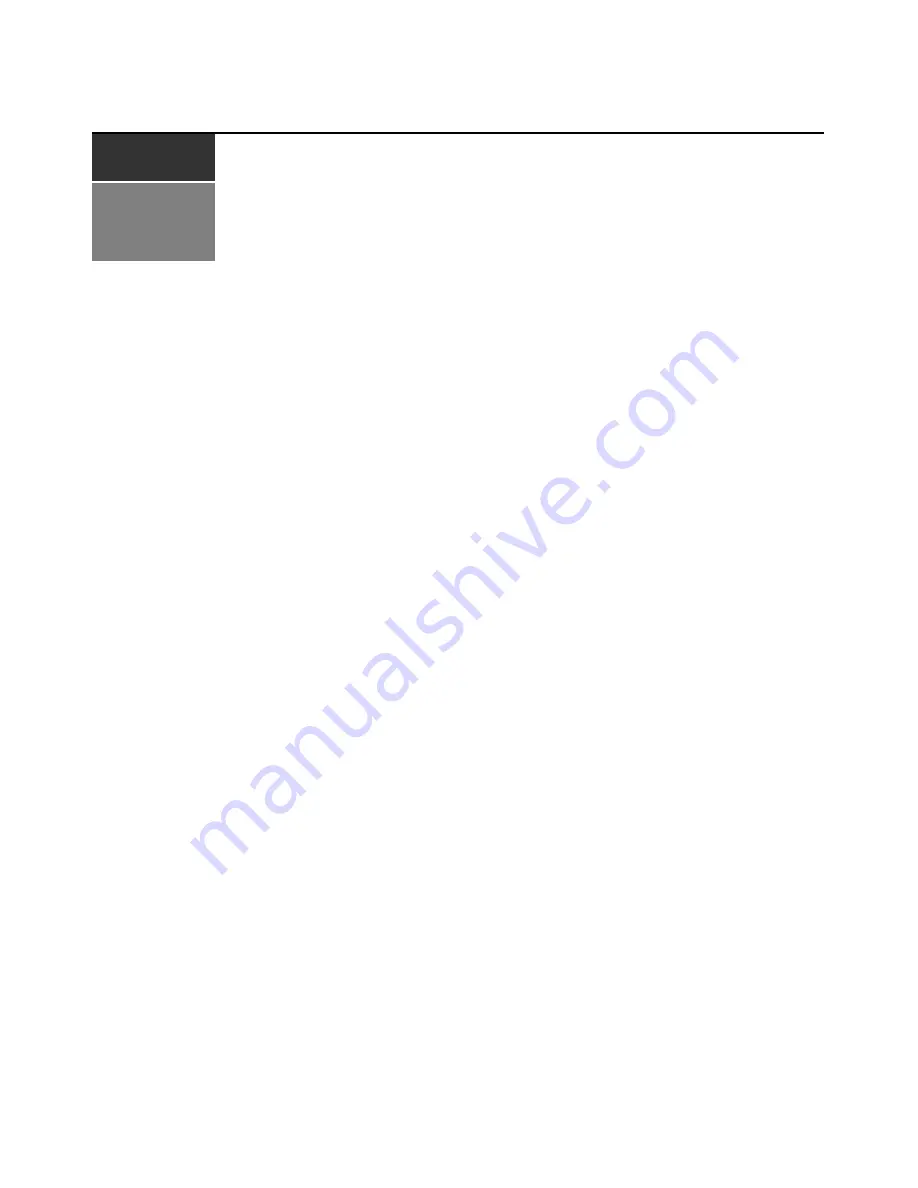
5
C H A P T E R
2
Installation
Required items
Before you install the appliance, make sure that you have all the required items. The following
items come with the LCM2 appliance:
•
Power cord
•
One serial cable
•
Rack-mounting brackets
•
Documentation CD
•
Quick Installation Guide
•
1-U filler panel
•
Eight terminators
In addition to the items that come with the appliance, you must provide one CO cable (virtual
media, KVM, or USB) and one Cat5 patch cable for each attached target device or appliance. A
Phillips screwdriver is also needed for rack-mounting the appliance.
Summary of Contents for 17351GX
Page 1: ...Installation and User s Guide For 1735 1GX Local 2x8 Console Manager...
Page 2: ......
Page 3: ...Local 2x8 Console Manager Installation and User s Guide...
Page 4: ......
Page 5: ......
Page 7: ......
Page 8: ......
Page 12: ...x Local Console Manager Installation and User s Guide...
Page 14: ...xii Local Console Manager Installation and User s Guide...
Page 32: ...18 Local Console Manager Installation and User s Guide...
Page 54: ...40 Local Console Manager Installation and User s Guide...
Page 58: ...44 Global Console Manager Installation and User s Guide...
Page 77: ......
Page 78: ...39M2884 590526501A...






























