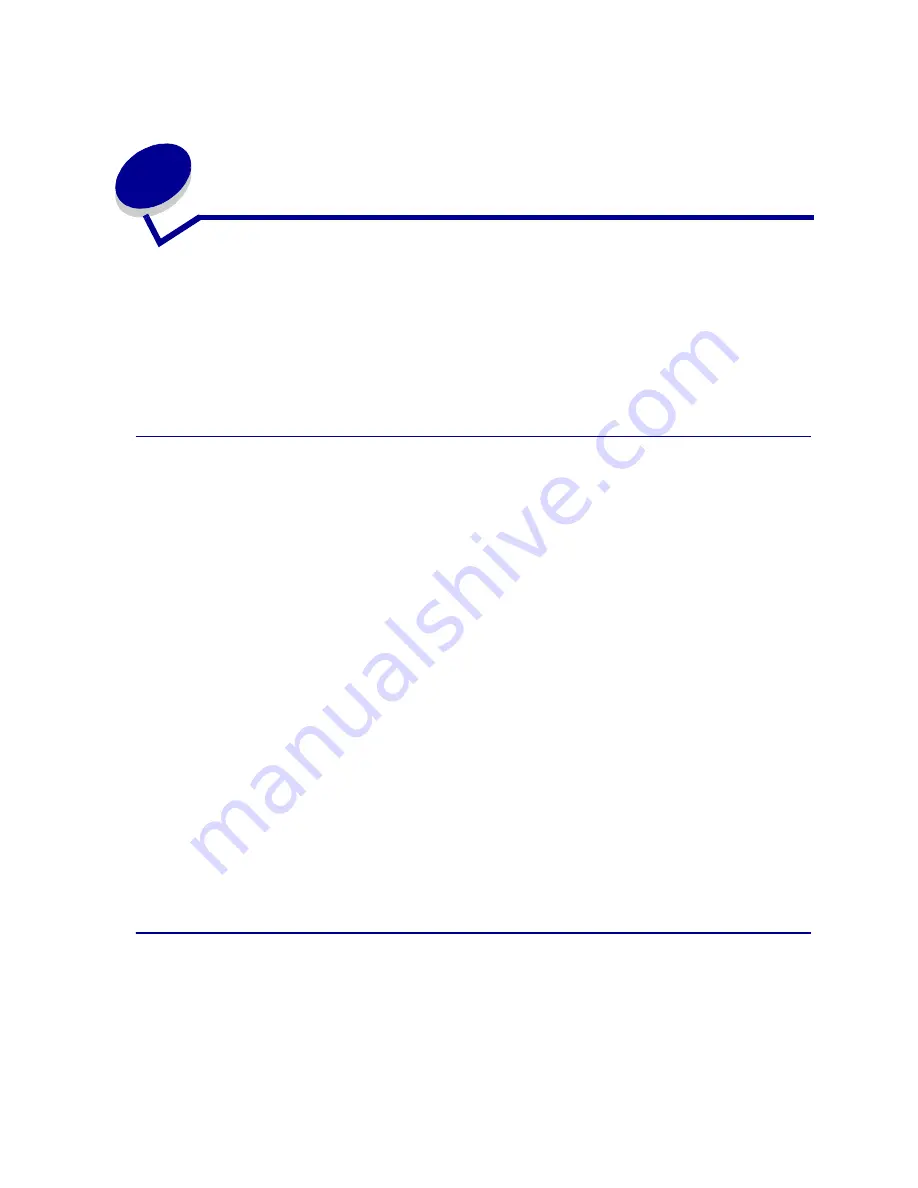
48
23
Size Sensing
The Size Sensing menu item lets you disable or enable auto size sensing on trays. Size Sensing also
lets the printer detect the difference between similar paper sizes that it otherwise cannot.
Note: If you load both Executive and JIS B5 size paper, or Legal and JIS B4 size paper,
load one size in the multipurpose feeder. Do not use two trays when you load these
similar sizes of paper.
Enabling size sensing
To instruct the printer to sense Executive or JIS B5:
1
Turn the printer off.
2
Press and hold the
Select
and
Return
buttons, and then turn the printer on.
3
Release the buttons when
Performing Self Test
appears on the display.
When the printer self test completes,
Config Menu
appears.
4
Press
Menu
until you see Size Sensing, and then press
Select
.
5
Press
Menu
until you see Executive/B5. Make sure the one you want to select is on the second
line of the display, and then press
Select
. The operator panel displays two choices: Sense
Executive and Sense JIS B5.
6
Press
Menu
until you see the size you want, and then press
Select
.
Saved
briefly appears. Config Menu appears again with Size Sensing on the second line.
7
Press
Return
.
8
Press
Menu
until you see Exit Config Menu, and then press
Select
.
Activating Menu Changes
briefly appears, followed by
Performing Self Test
. The
printer returns to the
Ready
message.
Size sensing and tray linking
If you want to link printer trays and have selected to load Executive or JIS B5 size paper, complete the
steps beginning on
page 48
of this topic to specify the size you want the printer to sense. Then, if you
load JIS B5 in trays 1 through 3, for example, those trays are linked. If one tray runs out of JIS B5, the
printer automatically selects JIS B5 from another one of these trays. See
Linking trays
for more
information.
Summary of Contents for 1220
Page 1: ...Infoprint Color 1220 User s Reference G510 2178 00 IBM ...
Page 2: ......
Page 3: ...Infoprint Color 1220 User s Reference G510 2178 00 IBM ...
Page 215: ......
















































