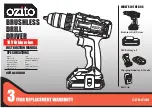Installation and user’s guide
This section contains the product description, hardware and software
installation instructions, and operating information for the IBM
®
16X Max
DVD-ROM Drive.
Product description
This option package is intended for multimedia applications. The drive comes
with a CD containing MPEG-2 decoder software for Microsoft
®
Windows
®
98,
Windows 95, Microsoft Windows 2000 Professional, Microsoft Windows NT
®
4.0 Workstation, and Microsoft Windows Millennium Edition (Me).
In addition to this guide, your option package includes the following:
v
IBM 16X Max DVD-ROM Drive
v
Four mounting screws (M3 x 5-mm, slotted)
v
IDE cable for connecting two IDE devices
v
One black or two white bezels, depending on your option, for use on
specific IBM systems
v
Internal audio
″
Y
″
cable
v
MPEG-2 software CD
v
Safety information manual
v
Laser safety guide
Contact your place of purchase if an item is missing or damaged. Be sure to
retain your proof of purchase; it might be required to receive warranty service.
See “Appendix B. Help and service information” on page B-1 for technical
support information.
Your drive can read many DVD and CD formats, including DVD video, video
CD, and audio CD formats. However, you must install the included MPEG-2
software to play video files. The drive also reads multiple-session, extended
architecture (XA) discs, such as the Kodak Photo CD. This drive delivers data
at up to 40 times the standard CD-ROM drive speed (40X), and is designed for
installation in a personal computer that uses integrated drive electronics (IDE)
or enhanced IDE (EIDE) architecture.
Installation requirements
Be sure that your computer meets the following system requirements before
installing the drive:
v
Minimum microprocessor: Intel
®
Pentium
®
II 233MHz
v
Minimum RAM: 32 MB
© Copyright IBM Corp. 2000
1-1