Reviews:
No comments
Related manuals for 10K0001

TS-H292A
Brand: Samsung Pages: 24

SW-252S
Brand: Samsung Pages: 35

SW-248B
Brand: Samsung Pages: 23

SW-248B
Brand: Samsung Pages: 18

SW-232
Brand: Samsung Pages: 9

SN-324B
Brand: Samsung Pages: 7

SM-352B
Brand: Samsung Pages: 38

SM-352B
Brand: Samsung Pages: 23
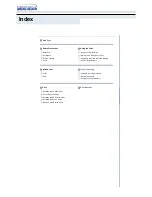
SM-352B
Brand: Samsung Pages: 22

SM-304B
Brand: Samsung Pages: 27

SH-S222A - Super-WriteMaster - Disk Drive
Brand: Samsung Pages: 2

SH-R522C
Brand: Samsung Pages: 23

SH-152A
Brand: Samsung Pages: 2

DFPI-xxx-ND2P-E-NB3 Series
Brand: Festo Pages: 4

MP5125A
Brand: Ricoh Pages: 39

FBR-G
Brand: Fröling Pages: 44

SGDV Series
Brand: Omron Pages: 48

C01
Brand: Becker Pages: 28




















