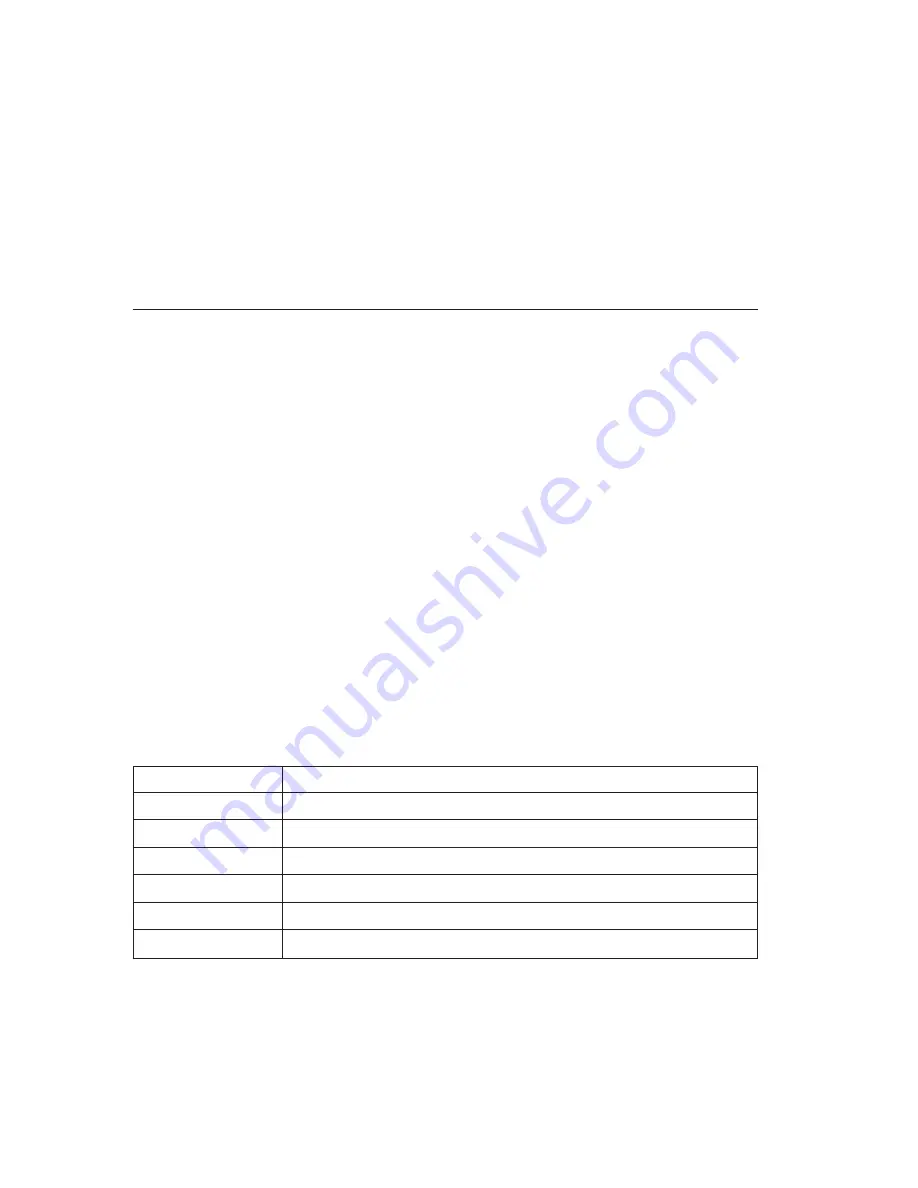
The following is a list of manufacturer Web sites that contain Windows NT 4.0
DMA device drivers for system boards:
v
IBM: http://www.ibm.com
v
Intel: http://www.intel.com
v
VIA: http://via.com.tw
v
ALi: http://ali.com.tw
Refer to the documentation that comes with your computer for information on
other system-board manufacturers.
Viewing a DVD movie
After you install the DVD-ROM drive, configure DMA, and install
DVD-viewing software, you can view a DVD movie.
DVD Express will start automatically when you insert a DVD. If you want to
start DVD Express manually, follow these instructions:
1.
Click
Start
, then click
Programs
, and then click
Mediamatics DVD Express
.
2.
Click
Mediamatics DVD Player
.
The DVD movie player window appears. For more information on how to
use the DVD movie player, refer to the DVD Express online help by
pressing F1.
DVD region codes
Regional coding helps protect the contents of a DVD. The world is divided into
six regions. Specific content can be viewed only in the region where it is
appropriate. For example, the content for Region 1 (U.S. and Canada) can be
viewed only in the U.S. and Canada. You can verify the region code of the
DVD by looking at the region code symbol on the back of the content
packaging.
Region code
Region
1
U.S., Canada
2
Europe, Middle East, South Africa, Japan
3
Southeast Asia, Taiwan, Korea
4
Latin America, Australia, New Zealand
5
Former Soviet Union, the rest of Africa, India
6
People’s Republic of China
The initial DVD Express region code will be the same as the region code of the
first DVD used with DVD Express. If you insert a DVD with a different region
code than the initial region code, DVD Express will ask if you want to change
the region code setting. You can change the region code from your initial
1-10
16X Max DVD-ROM Drive: User’s Guide

















