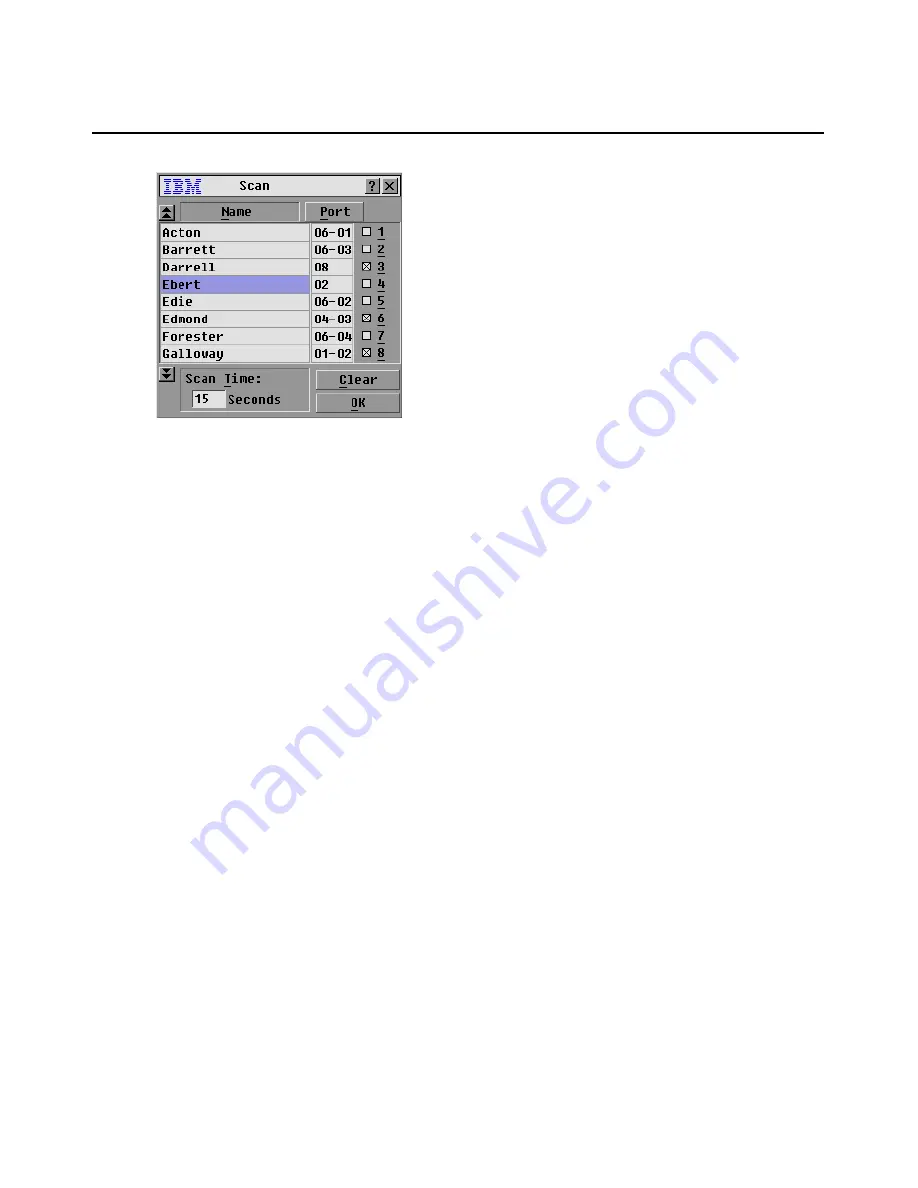
Chapter 3: Basic Operations
33
Figure 3.14: Scan Window
3.
The Scan window contains a listing of all servers attached to the console switch. Click the check
box next to the servers you want to scan.
-or-
Double-click on the name or port of a server.
-or-
Press Alt and the number of the server you want to scan. You can select up to 16 servers from the
entire list.
4.
In the
Scan Time
field, type the number of seconds (from 3 to 255) of time before the scan
moves to the next server in the sequence.
5.
Click
OK
.
Removing a server from the scan list
1.
In the Scan window, clear the check box next to the server to be removed.
-or-
Double-click on the name or port of the server.
-or-
Click the Clear
button to remove all servers from the scan list.
2.
Click
OK
.
Setting the scan duration
Type a value in the
Scan Time
field. The duration you type must be a minimum of 3 seconds and a
maximum of 255 seconds.
Starting the scan mode
1.
If the OSCAR interface is not open, press Print Screen
.
The Main window opens.
2.
Click
Commands
. The Commands window opens.
Summary of Contents for 09N4290
Page 1: ......
Page 2: ......
Page 3: ...Console Switch Installation and User s Guide...
Page 4: ......
Page 5: ......
Page 7: ......
Page 8: ......
Page 12: ...xii List of Figures...
Page 14: ...xiv List of Tables...
Page 19: ...Chapter 1 Product Overview 5...
Page 22: ...8 IBM Console Switch Installation and User s Guide...
Page 60: ...46 IBM Console Switch Installation and User s Guide...
Page 63: ......
Page 64: ...31R3148 590 479 999A...
















































