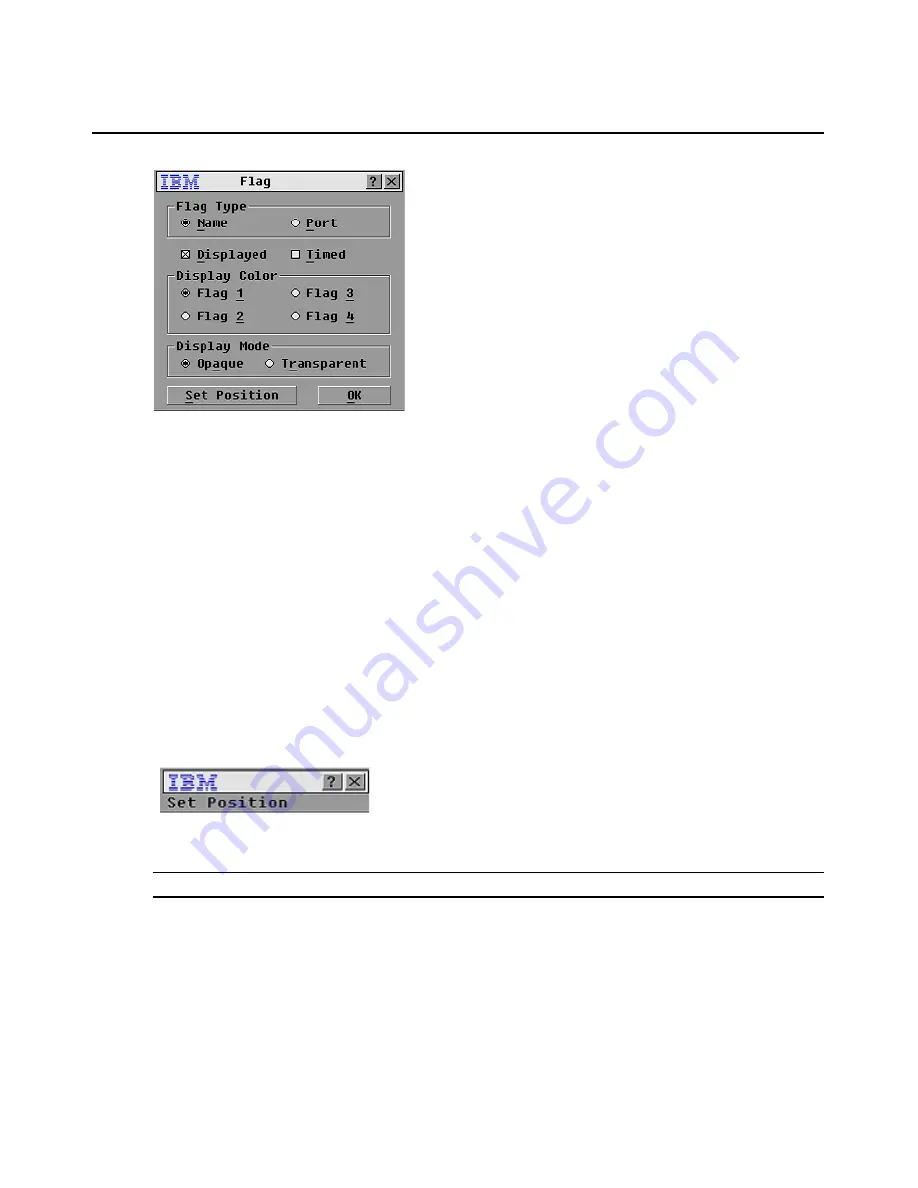
Chapter 3: Basic Operations
27
Figure 3.8: Flag Window
Determining the display of the status flag
1.
Select
Name
or
Port
to determine what information will be displayed.
2.
Select
Displayed
to show the flag all the time or select
Timed
to display the flag for only five
seconds after switching.
3.
Select a flag color in the
Display Color
area.
4.
In the
Display Mode
area, select
Opaque
for a solid color flag or select
Transparent
to see
the desktop through the flag.
5.
To position the status flag on the desktop:
a.
Click
Set Position
to gain access to the Set Position window.
b.
Left-click on the title bar and drag to the location that you want.
c.
Right-click to return to the Flag window.
Figure 3.9: Set Position Window
NOTE:
Changes made to the flag position are not saved until you click
OK
in the Flag window.
6.
Click
OK
to save the settings.
-or-
Click
X
to exit without saving changes.
Summary of Contents for 09N4290
Page 1: ......
Page 2: ......
Page 3: ...Console Switch Installation and User s Guide...
Page 4: ......
Page 5: ......
Page 7: ......
Page 8: ......
Page 12: ...xii List of Figures...
Page 14: ...xiv List of Tables...
Page 19: ...Chapter 1 Product Overview 5...
Page 22: ...8 IBM Console Switch Installation and User s Guide...
Page 60: ...46 IBM Console Switch Installation and User s Guide...
Page 63: ......
Page 64: ...31R3148 590 479 999A...
















































