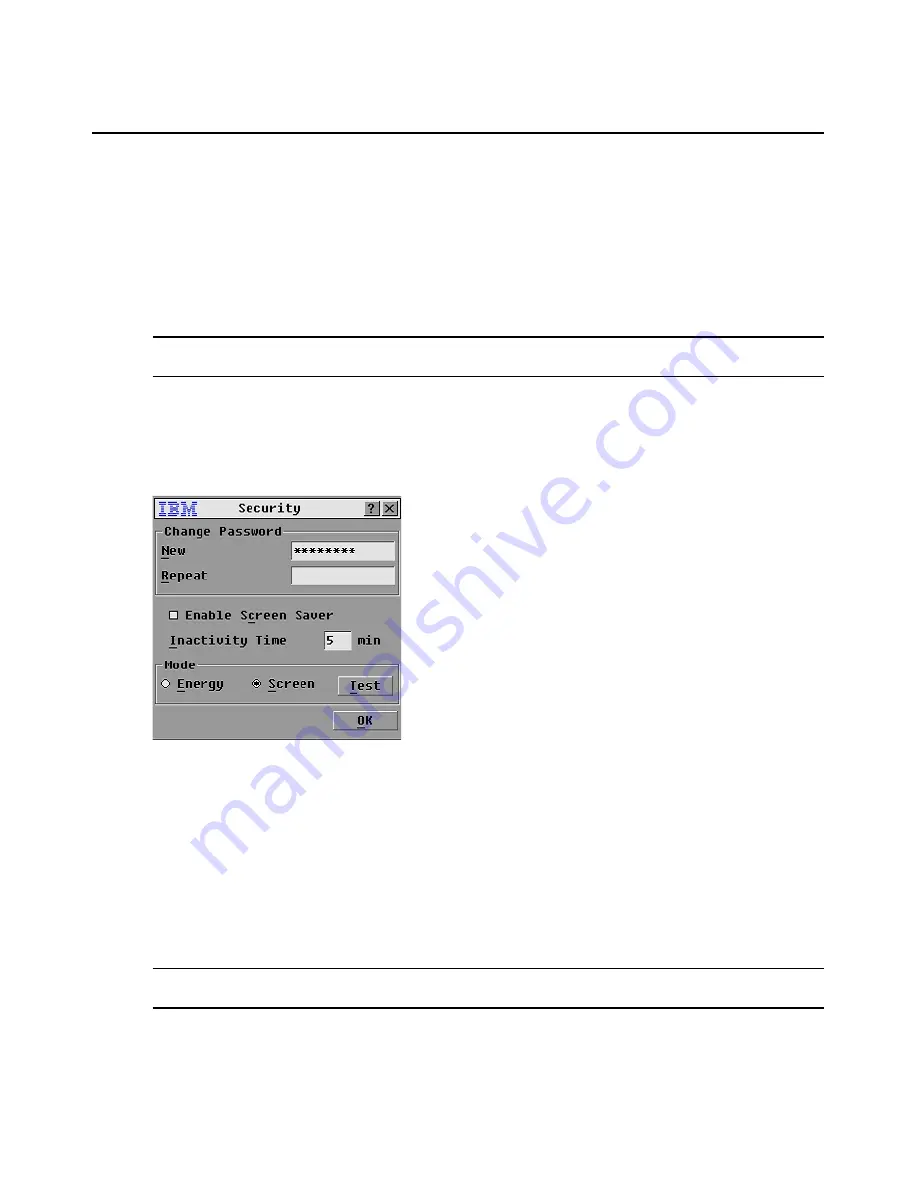
28
IBM Console Switch Installation and User’s Guide
Setting console switch security
The OSCAR interface enables you to set security on the local port console. You can establish a screen
saver mode that engages after the console switch remains unused for a specified Inactivity Time. Once
engaged, the console switch will remain locked until you press any key or move the mouse. You will then
need to type in the password to continue.
Use the Security window to lock the console switch with password protection, set or change the
password, and enable the screen saver.
NOTE:
If a password has been previously set, you will have to enter the password before you can access the
Security window.
Accessing the Security window
1.
Press Print Screen
to launch the OSCAR interface. The Main window opens.
2.
Click
Setup
-
Security
. The Security window opens.
Figure 3.10: Security Window
Setting or changing the password
1.
Click in the
New
field and press Enter or double-click in the
New
field.
2.
Type the new password in the
New
field and press Enter.
Passwords must contain alphanumeric characters, are case sensitive, and can be up to 12
characters. Valid characters are: A to Z, a to z, 0 to 9, space, and hyphen.
3.
In the
Repeat
field, type the password again and press Enter.
4.
Click
OK
and then close the window.
NOTE:
If you lose or forget the password, call technical support. See “Appendix C: Technical Support”
for
contact information.
Summary of Contents for 09N4290
Page 1: ......
Page 2: ......
Page 3: ...Console Switch Installation and User s Guide...
Page 4: ......
Page 5: ......
Page 7: ......
Page 8: ......
Page 12: ...xii List of Figures...
Page 14: ...xiv List of Tables...
Page 19: ...Chapter 1 Product Overview 5...
Page 22: ...8 IBM Console Switch Installation and User s Guide...
Page 60: ...46 IBM Console Switch Installation and User s Guide...
Page 63: ......
Page 64: ...31R3148 590 479 999A...






























