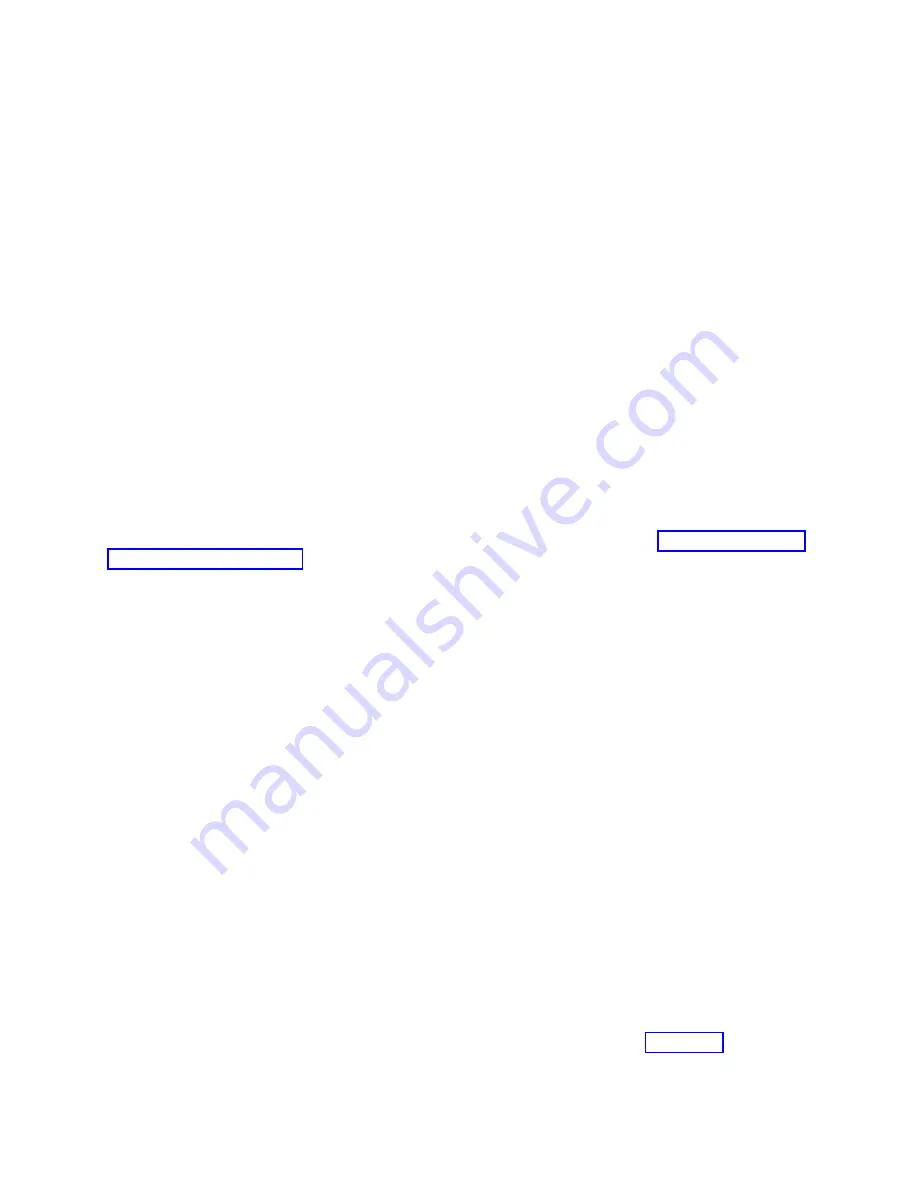
v
Check the device driver software installation.
v
Check the console.
v
Check the adapter installation.
Checking the cables
1.
Ensure the monitor cables are connected to the correct adapter.
2.
If you have more than one video adapter, be sure that each adapter is connected to a monitor.
3.
Verify that the connections are secure.
4.
If no log-in prompt appears, restart the system unit.
Checking the device driver software installation
Verify that the device driver for the POWER GXT145 PCI Express Graphics Accelerator adapter is
installed by typing the following command and then pressing Enter:
lslpp -l all | grep GXT145
If the GXT145 device driver is installed, the following table is an example of the data that appears if you
are running AIX Version 5.2:
devices.pci.2b102725.X11 5.2.0.105 COMMITTED AIXwindows GXT145 Graphics
devices.pci.2b102725.diag 5.2.0.105 COMMITTED GXT145 Graphics Adapter
devices.pci.2b102725.rte
5.2.0.105
COMMITTED GXT145 Graphics Adapter
If the POWER GXT145 device driver did not fully install, reinstall the driver. See “Installing the device
driver software” on page 33.
Checking the console
1.
If you continue to experience problems, you can redirect the monitor to the new adapter using the
chdisp
command.
2.
If you continue to experience problems after you have checked your cables and tried the
chdisp
command, run diagnostics.
Checking the adapter installation
Verify that the system unit recognizes the POWER GXT145 PCI Express Graphics Accelerator adapter.
At the AIX command-line type
lsdev -Cs pci
. If the POWER GXT145 PCI Express Graphics Accelerator
adapter is correctly installed, the following is an example of the data that appears:
cor0 Available 0K-00 GXT145 Graphics Adapter
If the message indicates that the adapter is DEFINED instead of AVAILABLE, shut down the system unit
and check the POWER GXT145 PCI Express Graphics Accelerator adapter to ensure that it is installed
correctly. If you continue to experience problems after following the steps in this section, contact service
and support for assistance.
Operating system or partition requirements
If you are installing a new feature, ensure that you have the software that is required to support the new
feature and that you determine whether any prerequisites must be met for this feature and attaching
devices. To check for operating system and partition requirements, see one of the following links:
v
The latest version of enabling libraries and utilities can be downloaded from Fix Central
(http://www.ibm.com/support/fixcentral/).
Managing PCIe adapters
35
Summary of Contents for 000E9283
Page 2: ......
Page 16: ...xiv Managing PCIe adapters ...
Page 212: ...196 Managing PCIe adapters ...
Page 224: ...208 Managing PCIe adapters ...
Page 225: ......
Page 226: ...IBM ...






























